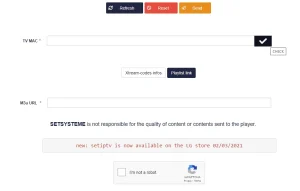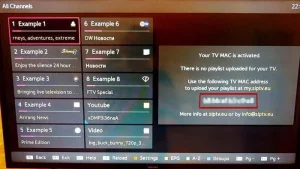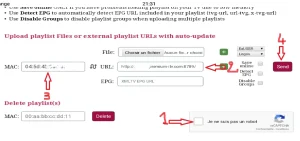SMART TV
Welcome to Bridge Tutorials! Do you have any questions or would you like to try a free trial version? Simply contact us by clicking on the button below
IPTV SMARTERS PRO
1- Download the IPTV Smarters Pro App from the APP store, enter IPTV Smarters in the APP store search and it will appear.
2- Choisissez de vous connecter à l'API XTREAM Codes pour éviter d'avoir à saisir tous les fichiers m3u.
3- Enter the login details you received by e-mail and press ADD USER to establish the connection.
IBO Player
1. open the App Store on your device and search for IBO Player.
2. now open the app and activate it with the device ID and the device key on the website specified in the app.
3. now go to the website and enter the Mac address (device ID) and the device key (device key).
4. select the M3u link or the Xtream code to upload your data. The data will be sent to your e-mail address.
5. restart your app and enjoy!
SET IPTV
1. install Set TV from the App Store on your Smart TV.
2. open the IPTV Player app and place a tick under the MAC address displayed on the screen.
3. go to the SetIPTV activation page and enter your MAC address.
https://setsysteme.com/set.app
4. enter the MAC address and click on the pound symbol to confirm.
5. after verification, enter the M3U URL that is connected to your IPTV provider.
6. then click Send to download the M3U URL to your device.
7. restart the app and stream videos from your IPTV provider.
SMART IPTV
1- Open the smart iptv application on your smart TV and the Mac address of your TV will be displayed, which you will need to activate it on the smart iptv website.
2- Go to the smart iptv website to activate your subscription. Here is the link: http://siptv.eu/mylist
3- Check the Capatcha, enter your Mac address and the m3u link received by e-mail and press "Send". Your subscription to the Smart IPTV application will then be activated.
5- Restart the smart iptv application and wait until the channel list has been downloaded.