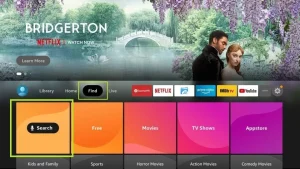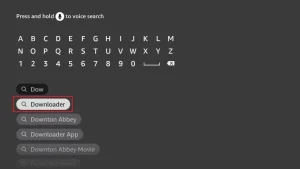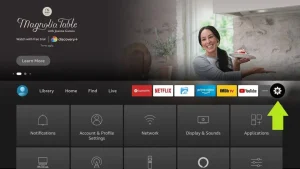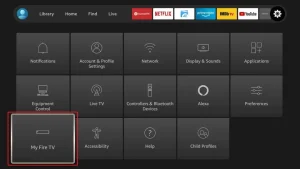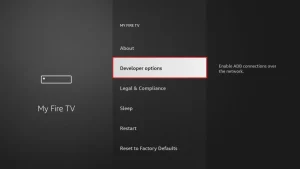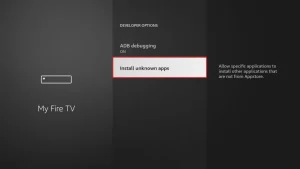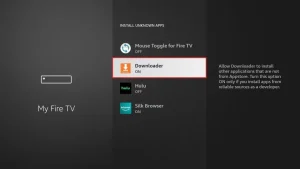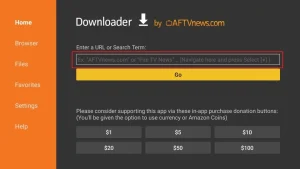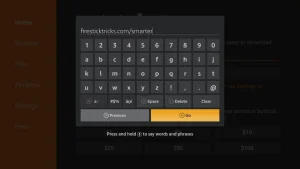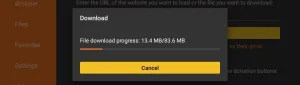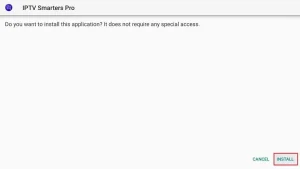Fire stick
Welcome to Bridge Tutorials! Do you have any questions or would you like to try a free trial version? Simply contact us by clicking on the button below
IPTV Smarters Player Pro
1. we first install the downloader app
This app will help you to download IPTV Smarter to FireStick (as browser downloads are not allowed).
2. on the FireStick home screen, click on the Search > Search option.
3. enter the name of the application (this is Downloader)
Click on the Downloader option when it appears in the search results
Select a downloader icon on the following screen and download and install the application.
4. after you have installed the Downloader app, return to the FireStick home screen
Click on Settings in the menu bar.
5. select the My Fire TV option under Settings.
6. when the following options are displayed on the next screen, click on Developer options
7. click on Install from unknown applications.
8. click on Downloader to change the status to ON.
You have now configured the FireStick settings to allow the installation of IPTV smarters and other third-party apps. Follow the steps below:
9. you can now open the Downloader app
When you start this application for the first time, you will see a series of prompts. Ignore these until you see the following screen
In this screen, you need to click on the URL text box on the right (make sure the Home page option is selected in the left menu) where it says "http://".
10. enter the following path in this window: https://www.firesticktricks.com/smarter
Click on GO
11. wait one or two minutes until the IPTV Smarter is downloaded to your FireStick.
12. when the download is complete, the downloader app executes the APK file and the installation begins.
Click on Install
13. wait until the installation is complete.
14 The installation is complete with this app Report
You can now click on OPEN and get started with IPTV Smarters
I recommend selecting DONE so that you can delete the APK file first to save disk space on the FireStick.
15. select the connection with XTREAM Codes API to avoid entering all m3u files.
16- Enter the login details you received by e-mail and press ADD USER to establish the connection.

IBO Player
1. we first install the downloader app
This app will help you to download the IBO Player to the FireStick (because browser downloads are not allowed).
2. on the FireStick home screen, click on the Search > Search option.
3. enter the name of the application (this is Downloader)
Click on the Downloader option when it appears in the search results
Select a downloader icon on the following screen and download and install the application.
4. after you have installed the Downloader app, return to the FireStick home screen
Click on Settings in the menu bar.
5. select the My Fire TV option under Settings.
6. when the following options are displayed on the next screen, click on Developer options
7. click on Install from unknown applications.
8. click on Downloader to change the status to ON.
You have now configured the FireStick settings so that the installation of IBO Player and other third-party apps is possible. Carry out the following steps:
9. you can now open the Downloader application
When you start this application for the first time, you will see a series of prompts. Ignore these until you see the following screen
In this screen, you need to click on the URL text box on the right side (make sure the "Home page" option is selected in the left menu) where it says "http://".
10. enter the following path in this window: https://ibodesk.com/media.apk
Click on GO
11. Warten Sie ein oder zwei Minuten, bis der Ibo Player auf Ihren FireStick heruntergeladen ist.
12. when the download is complete, the downloader app executes the APK file and the installation begins.
Click on Install
13. wait until the installation is complete.
14 The installation is complete and the app is installed Report
You can now click on OPEN and get started with the IBO Player
I recommend selecting DONE so that you can delete the APK file first to save disk space on the FireStick.
15. now open the app and activate it with the device ID and device key on the website specified in the app
16. use any browser on your smartphone/PC to visit the IBO Player website.
17. select the M3u link or the Xtream code to upload your data. The data will be sent to your e-mail address.
18. select Send and you are ready to stream the content to your IBO Player.