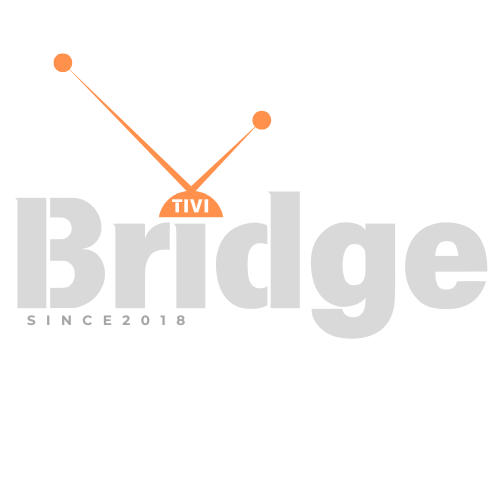Guide for IPTV on an Apple TV 2025
The Ultimate Guide How to Use IPTV on an Apple TV – Apple TV has revolutionized how we consume media in our living rooms, offering a sleek interface and seamless integration with the Apple ecosystem. But what if you want to expand your viewing options beyond traditional streaming services? This is where IPTV on an Apple TV comes into play, opening up a world of channels and content options that might otherwise be unavailable through standard apps.
Whether you’re looking to access international channels, specialized content, or simply want more flexibility in your viewing experience, setting up IPTV on an Apple TV can transform your entertainment system. In this comprehensive guide, we’ll walk you through everything you need to know about using IPTV services with your Apple TV device, from understanding the basics to troubleshooting common issues.
What is IPTV and Why Use it on Apple TV?
Internet Protocol Television (IPTV) delivers television content over Internet Protocol (IP) networks, offering an alternative to traditional satellite or cable TV delivery methods. Unlike conventional TV services, IPTV on an Apple TV allows for more flexibility, potentially lower costs, and access to a wider range of international content.
The marriage of IPTV technology with Apple’s premium streaming box creates a powerful combination. Apple TV devices are known for their exceptional video processing capabilities, user-friendly interface, and reliable performance. When you add IPTV functionality to this mix, you essentially transform your Apple TV into a comprehensive entertainment hub capable of accessing:
- Live TV channels from around the world
- Sports content that may be regionally restricted
- International news stations
- Specialty channels focused on niche interests
- On-demand movies and TV shows
- Archived content that may not be available on mainstream streaming platforms
For expatriates wanting to stay connected with home channels, sports enthusiasts seeking specific matches, or cinephiles looking for rare international films, setting up IPTV on an Apple TV opens doors to content that might otherwise be inaccessible.
Looking for Premium Channels, Sports, and 4K Streaming?
Don’t miss out on these top-rated IPTV services – all at unbeatable prices!
🔥 TiviBridge – Ideal for sports lovers & international content
🎬 Iptvbridge – Perfect for live TV, movies & entertainment
💰 TiviPlanet – Best value for budget-conscious streamers
🚀 Start Your IPTV Business Today!
Get instant access to a powerful Reseller IPTV Panel with competitive pricing, advanced features, and 24/7 support. Join TiviBridge and grow your own IPTV empire with ease!
👉 Start your FREE trial now and elevate your viewing experience with seamless, high-quality streaming!
Compatibility: Which Apple TV Models Support IPTV?
Not all Apple TV models offer the same level of IPTV compatibility. Here’s a breakdown of how different generations handle IPTV services:
Apple TV 4K (2nd gen and 3rd gen)
These newest models offer the most robust support for IPTV on an Apple TV. With their powerful A12 Bionic and A15 Bionic chips respectively, they handle high-resolution streams effortlessly and support a wide range of IPTV applications directly from the App Store.
Apple TV HD (4th gen)
This model (originally called just Apple TV) runs tvOS and supports App Store applications, making it suitable for most IPTV solutions. While not as powerful as the 4K models, it handles most IPTV content without issues.
Apple TV 3rd gen
This older model doesn’t support the App Store, significantly limiting direct IPTV app installation. However, you can still use AirPlay from another Apple device or certain workarounds to access IPTV content.
Apple TV 1st and 2nd gen
These legacy devices have very limited IPTV capabilities and are generally not recommended for IPTV use in 2025 due to lack of software support and outdated hardware.
Pro Tip: For the best IPTV on an Apple TV experience, we strongly recommend using at least the Apple TV HD (4th gen) or preferably one of the Apple TV 4K models. The investment in a newer device will significantly improve your streaming quality and overall experience.
Methods to Set Up IPTV on Apple TV
There are several approaches to getting IPTV on an Apple TV, each with its own advantages and limitations. Let’s explore the three main methods:
Using Native Apps
The most straightforward way to use IPTV on an Apple TV is through dedicated applications available on the App Store. These apps are designed specifically for the tvOS platform and offer the most integrated experience.
Popular IPTV Apps for Apple TV include:
- iPlayTV: A versatile IPTV player that supports various playlist formats
- GSE Smart IPTV: Feature-rich with EPG (Electronic Program Guide) support
- IPTV Smarters Pro: User-friendly interface with extensive customization options
- Channels: Great for integrating various content sources
These applications typically allow you to add M3U playlists (the standard format for IPTV channel lists), configure EPG sources, and customize your viewing experience. The native app approach offers the best performance and integration with Apple TV features like Siri voice control.
AirPlay Method
If you’re using an older Apple TV model or prefer to manage your IPTV service through an iOS device first, AirPlay provides an excellent alternative:
- Install an IPTV application on your iPhone or iPad
- Set up your IPTV service on that device
- Use Apple’s AirPlay to mirror the content to your Apple TV
This method works across all Apple TV models that support AirPlay (2nd generation and newer). While this approach introduces a slight delay and requires keeping your iOS device active during viewing, it’s particularly useful for:
- Testing an IPTV service before committing to a full Apple TV setup
- Accessing IPTV on older Apple TV models that don’t support the App Store
- Quickly showing specific content without permanent configuration
Smart DNS Configuration
Some IPTV services work through DNS configuration rather than dedicated apps. This method involves:
- Obtaining DNS server addresses from your IPTV provider
- Configuring these DNS settings in your Apple TV’s network settings
- Accessing content through built-in apps or browser interfaces
This approach can be technically more challenging but sometimes offers access to content that app-based methods might not provide. It’s particularly useful for bypassing regional restrictions on content.
Step-by-Step Installation Guides
Now let’s dive into detailed instructions for setting up IPTV on an Apple TV using the most common approaches.
Installing IPTV Apps from the App Store
For Apple TV 4th generation and newer models:
- Navigate to the App Store on your Apple TV home screen
- Search for your preferred IPTV application (such as iPlayTV or GSE Smart IPTV)
- Download and install the application by selecting “Get” and authenticating if required
- Launch the newly installed application
- Navigate to the settings or configuration section within the app
- Add your IPTV service using one of the following methods:
- Enter an M3U playlist URL provided by your IPTV service
- Import a playlist file via a QR code scanning feature
- Use the provider’s login credentials if the app supports direct authentication
- Configure EPG (Electronic Program Guide) if available, using the URL provided by your service
- Organize channels into groups or favorites for easier navigation
- Adjust playback settings such as buffer size, default player, and subtitle preferences
Real-World Example: When I first set up GSE Smart IPTV on my Apple TV 4K, I was impressed by how the interface automatically organized my 500+ channels into appropriate categories based on metadata in the M3U file. This made finding sports channels during major tournaments incredibly easy compared to scrolling through an unorganized list.
Setting Up Third-Party IPTV Applications
Some IPTV services offer their own branded applications. Here’s how to set these up:
- Check if your provider has an official Apple TV app in the App Store
- If available, download and install their application
- Launch the app and sign in with your account credentials
- Follow the provider’s specific instructions for activating and configuring the service
- Explore provider-specific features like catch-up TV or recording functionality
If your provider doesn’t offer an official app but provides configuration instructions for third-party apps, follow their specific guidelines for the best results.
Managing IPTV Playlists and M3U Files
The heart of most IPTV setups is the M3U playlist—a file format that contains links to your channels and streams. Effective playlist management is key to a good IPTV on an Apple TV experience.
Understanding M3U Playlists
M3U files are essentially text files containing the URLs of media streams along with metadata like channel names, logos, and categories. Most IPTV providers supply these playlists as either:
- A direct URL that automatically updates (preferred method)
- A downloadable file you can import manually
- Access credentials that generate a personalized playlist
Best Practices for Playlist Management
For optimal organization of your IPTV on an Apple TV:
- Regularly update your playlists to ensure you have access to the latest channels
- Create custom groups for your most-watched content
- Remove or hide channels you don’t watch to reduce clutter
- Back up working playlists before updating, in case new versions have issues
- Use EPG data whenever available to enhance the viewing experience with program information
Handling Multiple IPTV Sources
Many enthusiasts use several IPTV services simultaneously for redundancy or to access different content libraries. Most quality IPTV apps for Apple TV support multiple playlist sources, allowing you to:
- Switch between different providers within the same interface
- Create merged playlists combining channels from multiple sources
- Set up failover options if one service experiences downtime
Optimizing Your IPTV Experience
Once you’ve successfully set up IPTV on an Apple TV, several optimizations can help ensure smooth, high-quality streaming.
Network Considerations
Network quality significantly impacts IPTV performance. Consider these enhancements:
- Use a wired Ethernet connection whenever possible instead of Wi-Fi
- Ensure sufficient bandwidth – most HD channels require at least 5-10 Mbps per stream
- Optimize your home network by placing your router centrally or using mesh Wi-Fi systems
- Prioritize your Apple TV in QoS (Quality of Service) settings on your router
- Consider a dedicated VLAN for streaming devices in complex network setups
Buffer Settings
Buffering issues are common with IPTV services. Most apps allow you to adjust buffer settings:
- Increase buffer size for more stable playback at the cost of slightly delayed start times
- Reduce buffer size for quicker channel changing but potentially more interruptions
- Find the optimal balance based on your network reliability and personal preference
Picture Quality Settings
To get the most out of your IPTV on an Apple TV:
- Match content resolution – Set your Apple TV to match content frame rate and dynamic range
- Enable HDR content if supported by both your TV and IPTV service
- Adjust motion processing on your TV for sports or fast-moving content
- Consider creating separate picture profiles for different types of content (sports, movies, news)
Accessibility Features
Don’t forget that Apple TV offers excellent accessibility options that work with most IPTV apps:
- Closed captioning and subtitles
- Voice Over for screen narration
- Audio descriptions when available in content
Legal and Security Considerations
When using IPTV on an Apple TV, it’s important to understand the legal landscape and security implications.
Legal Aspects of IPTV
The legality of IPTV services varies significantly:
- Licensed IPTV providers operate legally and pay for content distribution rights
- Gray area services may redistribute content without proper licensing
- Clearly illegal services that openly pirate premium content
For personal protection:
- Research providers thoroughly before subscribing
- Prefer services with official apps in the App Store, as Apple’s review process provides some vetting
- Be wary of services offering premium channels at suspiciously low prices
- Check terms of service for transparency about content sourcing
Security Best Practices
To protect yourself when using IPTV on an Apple TV:
- Use a VPN service if appropriate for your situation
- Never sideload unknown apps that bypass Apple’s security measures
- Keep your Apple TV updated with the latest tvOS version
- Use strong, unique passwords for any IPTV service accounts
- Monitor your credit card statements if you’ve subscribed to services
<a name=”troubleshooting”></a>
Troubleshooting Common IPTV Issues on Apple TV
Even the best IPTV on an Apple TV setup can encounter problems. Here are solutions to common issues:
Buffering and Freezing
If your IPTV streams frequently pause or buffer:
- Check your internet speed using a speed test app on Apple TV
- Restart your networking equipment including modems and routers
- Connect via Ethernet if currently using Wi-Fi
- Close background apps on your Apple TV
- Adjust buffer settings in your IPTV application
- Try a different server if your IPTV provider offers multiple connection points
Playback Failures
When channels won’t play at all:
- Verify the channel is operational by testing on another device
- Update your playlist to get the latest stream URLs
- Check if your subscription is active and paid
- Try alternative player formats within your IPTV app
- Contact your IPTV provider to report specific channel issues
EPG Problems
If your Electronic Program Guide is inaccurate or missing:
- Verify you’ve entered the correct EPG URL in your app settings
- Check the time zone settings in both your Apple TV and IPTV app
- Manually refresh EPG data through the application interface
- Clear the app’s cache if that option is available
- Consider alternative EPG sources if your provider’s data is consistently unreliable
Alternative Methods When Standard Approaches Fail
If you’re struggling with conventional methods of using IPTV on an Apple TV, consider these alternatives:
Using a Companion Device
Some users pair their Apple TV with additional hardware:
- IPTV set-top boxes that connect to the same TV input
- Streaming sticks from other manufacturers that may offer different IPTV app support
- Raspberry Pi running specialized IPTV software like LibreELEC
Also Read:
- Etappe 18 Tour De France 2025: De Ultieme Bergrit naar Col de la LozeWaarom Etappe 18 Tour de Meest Spectaculaire Bergetappe van 2025
- Was sind die Fantastic Four Filme in der richtigen Reihenfolge?Der ultimative Leitfaden zu Marvels faszinierendster Superheldenfamilie Fantastic Four Filme
- Matthew Perry-Arzt bekennt sich schuldig: Ketamin-Verschreibung führte zu Matthew Perry tragischem TodDie schockierende Wahrheit hinter dem Verlust eines geliebten TV-Stars Matthew
- Jorrel Hato The Rising Star in Chelsea’s Transfer PlansDe transferzomer krijgt een spectaculaire wending met Chelsea’s eerste concrete
Advanced AirPlay Setups
For more reliable AirPlay streaming:
- Dedicated iPad or iPhone used solely for IPTV streaming
- Automation using Shortcuts to streamline the connection process
- Apple Home Hub integration for voice-controlled streaming
Creating Custom Solutions
For technically inclined users:
- Setting up a Plex server with IPTV integration that streams to Apple TV
- Using Channels DVR to integrate IPTV streams with a more traditional TV interface
- Home automation integration to create custom viewing experiences
FAQs About IPTV on Apple TV
Can I install any IPTV app on my Apple TV?
You can install any IPTV app that’s available in the App Store for your specific Apple TV model. Apple TV 4th generation and newer support app installation, while older models don’t have App Store access.
Do I need a jailbroken Apple TV to use IPTV?
No, modern Apple TV devices can run IPTV apps without jailbreaking. Using official App Store applications is safer and more reliable than jailbreaking.
Can I record IPTV content on my Apple TV?
Apple TV itself doesn’t have built-in recording functionality, but some IPTV apps offer cloud recording features. Alternatively, you can use companion services like Channels DVR to add recording capabilities.
How legal is using IPTV on Apple TV?
The legality depends entirely on the content and service provider. Many legitimate IPTV services offer licensed content, while others may operate in legal gray areas. Always research the legality of specific services in your jurisdiction.
What’s the best IPTV app for Apple TV?
The “best” app varies based on individual needs, but iPlayTV, GSE Smart IPTV, and IPTV Smarters Pro consistently receive high ratings for their reliability and feature sets on Apple TV.
Can I watch 4K content through IPTV on my Apple TV 4K?
Yes, Apple TV 4K devices can display 4K IPTV content, provided your IPTV service offers streams at that resolution and your internet connection has sufficient bandwidth (typically at least 25 Mbps).
How many IPTV services can I use simultaneously on Apple TV?
Most IPTV apps allow you to configure multiple services simultaneously, though you’ll generally only watch one stream at a time. Some users maintain 2-3 different services for content variety and redundancy.
Will my Apple remote work with IPTV apps?
Yes, properly designed IPTV apps for Apple TV are fully compatible with the Apple remote, including voice commands through Siri on supported models.
Can I use IPTV on Apple TV without a subscription?
While some free IPTV options exist, most quality services require a subscription. Free services often suffer from reliability issues, limited channel selection, or legal concerns.
How do I troubleshoot poor IPTV performance on Apple TV?
Start by checking your internet connection speed, then ensure your Apple TV has the latest tvOS update. Next, verify your IPTV subscription status and try different servers if your provider offers them. As a last resort, reinstall the IPTV application.
Conclusion
Setting up and using IPTV on an Apple TV opens up a world of content possibilities beyond traditional streaming services. From international sports to specialized channels, IPTV can transform your Apple TV into a truly global entertainment hub. The key to success lies in choosing the right combination of hardware, software, and service provider for your specific needs.
Modern Apple TV devices, particularly the 4K models, offer exceptional IPTV performance when paired with quality applications and reliable services. Whether you’re a casual viewer looking to expand your channel options or a dedicated cord-cutter seeking a comprehensive cable TV replacement, the methods outlined in this guide provide multiple pathways to a satisfying IPTV on an Apple TV experience.
As streaming technology continues to evolve, the integration between premium hardware like Apple TV and versatile content delivery methods like IPTV will only improve, offering even more seamless and feature-rich viewing options. By following the recommendations in this guide, you’ll be well-positioned to take full advantage of these exciting possibilities.
Ready to transform your viewing experience? Take the first step by researching reputable IPTV providers compatible with Apple TV, then follow our installation guides to get started. And don’t forget to share your experiences in the comments—your insights could help other readers find their perfect IPTV setup!
Have you successfully set up IPTV on your Apple TV? What apps and services have worked best for you? Share your experience in the comments below!