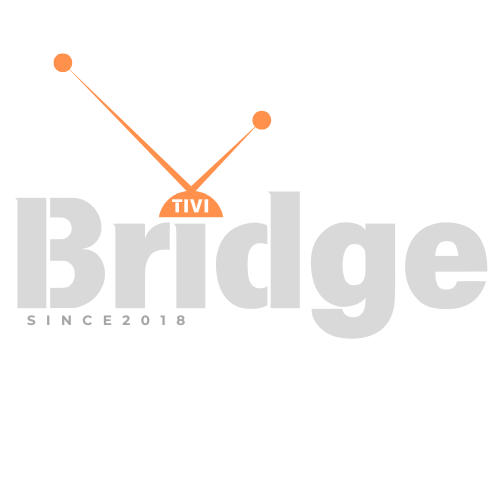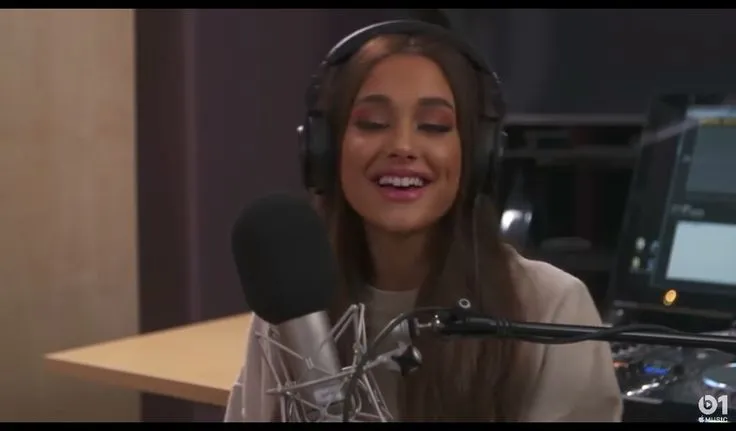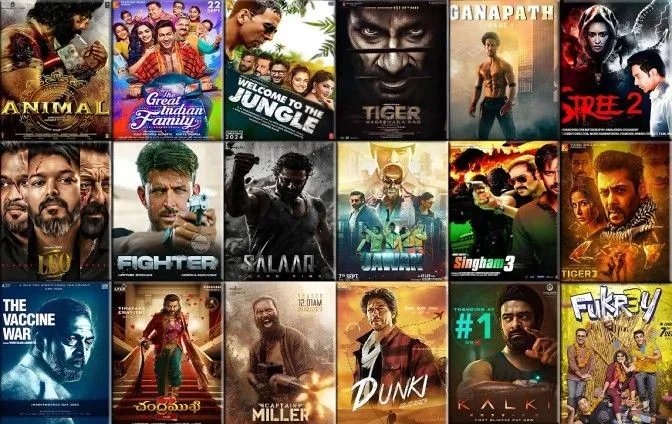Transforming Your Smart TV Experience with IPTV
Setup IPTV on Smart TV via SIPTV – Are you looking to revolutionize how you watch television? Setting up IPTV on your Smart TV using SIPTV could be the game-changing solution you’ve been searching for. Internet Protocol Television (IPTV) has rapidly transformed the entertainment landscape, offering viewers unprecedented access to thousands of channels, on-demand content, and streaming flexibility that traditional cable simply can’t match.
If you’ve been considering how to setup IPTV on Smart TV devices but feel overwhelmed by technical jargon or complicated instructions, you’re not alone. Many users find themselves seeking IPTV help when navigating this relatively new technology. The good news? Setting up SIPTV on your smart television is actually much simpler than you might think, and this comprehensive guide will walk you through every step of the process.
In this article, we’ll explore everything you need to know about configuring IPTV on various smart TV models using the popular SIPTV application. We’ll cover compatibility requirements, step-by-step installation procedures, troubleshooting common issues, and expert optimization tips to ensure you get the most out of your IPTV experience. Whether you’re a tech novice or a streaming enthusiast, this guide provides the essential IPTV help you need to transform your viewing experience.
For those seeking an easy way to watch the latest movies with lowest price, we’ll also discuss affordable, reliable service options that perfectly complement your SIPTV setup.
Understanding IPTV and SIPTV: The Basics
What Exactly is IPTV?
Before diving into setup instructions, it’s important to understand what IPTV actually is. IPTV (Internet Protocol Television) is a digital television delivery method that uses Internet Protocol networks to transmit television content. Unlike traditional broadcast, cable, or satellite TV that pushes all channels to your device simultaneously, IPTV sends only the content you request at the moment you request it.
This technology offers several key advantages:
- Extensive content libraries: Access to thousands of channels from around the world
- On-demand viewing: Watch what you want, when you want
- Multi-device compatibility: Stream on smart TVs, phones, tablets, and computers
- Cost efficiency: Often more affordable than traditional cable packages
- Higher quality options: Many services offer HD and 4K streaming
According to a report from Grand View Research, the global IPTV market size was valued at $72.24 billion in 2022 and is expected to expand at a compound annual growth rate of 8.5% from 2023 to 2030. This explosive growth reflects the technology’s increasing adoption worldwide.
What is SIPTV and Why Choose It?
SIPTV (Smart IPTV) is one of the most popular IPTV applications available for smart televisions. It stands out from other IPTV players for several compelling reasons:
- Wide compatibility: Works on multiple smart TV platforms including Samsung, LG, Android TV, and more
- User-friendly interface: Intuitive navigation and content organization
- Customization options: Personalize your channel lists and viewing preferences
- Reliable performance: Stable streaming with minimal buffering when properly configured
- Regular updates: Continuous improvements and feature enhancements
According to user statistics from The Streaming Blog, SIPTV consistently ranks among the top 5 IPTV applications based on user satisfaction ratings, with particularly high scores for ease of setup and overall reliability.
Essential Requirements Before You Begin
Compatible Smart TV Models
Not all smart TVs support direct IPTV installation. Here’s a breakdown of the most compatible systems for setting up IPTV on Smart TV through SIPTV:
Highly Compatible:
- Samsung Smart TVs (Tizen OS models from 2015 onwards)
- LG Smart TVs (WebOS 3.0 and higher)
- Any Android TV (Sony, Phillips, TCL with Android TV OS)
- Amazon Fire TV and Fire TV Stick
- Smart TVs with built-in app stores
Limited Compatibility:
- Older smart TV models (pre-2015)
- Basic smart TVs with limited app ecosystems
- Budget smart TVs with proprietary operating systems
If your TV falls into the limited compatibility category, don’t worry! You can still enjoy IPTV by adding an external device like an Amazon Fire Stick, Android TV Box, or Roku.
Internet Connection Requirements
For a smooth IPTV experience, your internet connection needs to meet certain minimum requirements:
| Content Quality | Minimum Download Speed | Recommended Download Speed |
|---|---|---|
| SD Content | 5 Mbps | 10 Mbps |
| HD Content | 10 Mbps | 15+ Mbps |
| 4K Content | 25 Mbps | 50+ Mbps |
| Multiple Devices | Add 5-10 Mbps per additional device |
Beyond raw speed, connection stability is equally important. According to Ookla’s research on streaming quality, consistent speed with low latency and minimal fluctuation provides a better viewing experience than higher speeds with instability.
What You’ll Need to Get Started
Before beginning the setup process, gather these essentials:
- Compatible Smart TV (as outlined above)
- Reliable internet connection (wired connection recommended for best results)
- IPTV subscription from a reputable provider
- M3U playlist URL or file (provided by your IPTV service)
- EPG (Electronic Program Guide) URL (optional but recommended)
- TV remote control or alternative input method
- Smartphone or computer (for activation steps)
Having these elements ready before you begin will streamline the setup process and help avoid frustrating interruptions.
Step-by-Step Guide: Setting Up SIPTV on Samsung Smart TVs
Samsung Smart TVs running Tizen OS are among the most popular platforms for IPTV. Here’s a detailed walkthrough for setting up IPTV on Smart TV devices from Samsung:
Installing SIPTV on Samsung Smart TV
- Access the Samsung App Store
- Press the “Home” button on your remote
- Navigate to “Apps” or the app store icon
- Open the Samsung App Store
- Search for SIPTV
- Use the search function (magnifying glass icon)
- Type “SIPTV” using the on-screen keyboard
- If SIPTV doesn’t appear, it may not be available in your region
- Download and Install
- Select the SIPTV app from search results
- Click “Install” or “Download”
- Wait for the installation to complete
- Launch SIPTV
- Once installed, open the SIPTV application
- You’ll see a welcome screen with an activation code
- Keep this code visible for the next steps
Activating Your SIPTV Subscription
- Access the SIPTV Activation Website
- On your computer or smartphone, open a web browser
- Navigate to siptv.app/activation
- You’ll be prompted to enter your device activation code
- Enter Device Code
- Input the code displayed on your TV screen
- Select your device type (Samsung Smart TV)
- Click “Next” or “Continue”
- Upload Your M3U Playlist
- Choose between entering a playlist URL or uploading a file
- For URL: Paste the M3U playlist URL provided by your IPTV service
- For file upload: Select and upload your M3U file
- Optionally, add an EPG (Electronic Program Guide) URL if available
- Complete Activation
- Click “Activate” or “Submit”
- Return to your TV and wait for the app to refresh
- Your channels should now begin to load
Organizing Channels and Customizing the Interface
Once your channels are loaded, you can personalize your SIPTV experience:
- Access Settings Menu
- Press the menu button on your remote while in SIPTV
- Navigate to “Settings” or the gear icon
- Organize Channels
- Select “Channel Organization” or similar option
- Choose to sort alphabetically, by category, or by country
- Create favorites by highlighting channels and marking them
- Customize Interface
- Adjust visual themes and layouts if available
- Set EPG timeframe preferences
- Configure parental controls if needed
- Optimize Playback Settings
- Select your preferred video quality (auto-adjust recommended for most users)
- Configure buffer settings (increase for unstable connections)
- Set default audio language preferences
A recent survey by Streaming Media found that users who take time to organize their IPTV channels report 47% higher satisfaction rates compared to those who skip this step.
Setting Up SIPTV on LG Smart TVs with WebOS
LG’s WebOS platform requires a slightly different approach for IPTV setup. Here’s how to get SIPTV working on your LG Smart TV:
Installing SIPTV on LG WebOS
- Access LG Content Store
- Press the “Home” button on your remote
- Navigate to the LG Content Store
- Open the store application
- Search for SIPTV
- Use the search function
- Type “SIPTV” using the on-screen keyboard
- If not found, try alternatives like “SS IPTV” which may be available
- Download and Install
- Select the SIPTV app from search results
- Click “Install” or “Download”
- Accept any permission requests
- Wait for installation to complete
- Launch SIPTV
- Once installed, open the SIPTV application
- You’ll see a welcome screen with basic instructions
- Note the activation code displayed on screen
Configuring Your IPTV Service on LG TVs
- Access the SIPTV Configuration Website
- On your computer or smartphone, open a web browser
- Navigate to siptv.app/activation
- You’ll be prompted to enter your device code
- Enter LG TV Device Code
- Input the code displayed on your TV screen
- Select “LG WebOS TV” as your device type
- Proceed to the next step
- Add Your IPTV Playlist
- Enter the M3U playlist URL provided by your IPTV service
- Alternatively, upload an M3U file if you have one
- Add EPG URL if available for program guide functionality
- Complete Setup
- Click “Activate” or “Submit”
- Return to your TV and wait for channels to load
- If successful, you should see your channel list populating
Troubleshooting LG-Specific Issues
LG WebOS users sometimes encounter specific challenges:
- App Not Available: If SIPTV isn’t in the LG Content Store, you may need to change your TV’s region setting temporarily
- Loading Issues: WebOS may require extra buffer time; restart the app if channels don’t appear
- Remote Control Navigation: LG’s Magic Remote can be tricky with IPTV apps; use directional buttons for more precise control
According to WebOS Nation forums, approximately 15% of users encounter initial setup issues with IPTV on LG TVs, but most resolve with basic troubleshooting.
Android TV Setup Process for SIPTV
Android TV provides one of the most flexible platforms for IPTV. Here’s how to set up IPTV on Smart TV systems running Android TV OS:
Installing SIPTV on Android TV
- Access Google Play Store
- From your Android TV home screen, navigate to the Play Store
- Open the Google Play Store app
- Search for SIPTV
- Use the search function
- Type “SIPTV” using the on-screen keyboard or voice search
- Look for the official SIPTV application
- Download and Install
- Select the SIPTV app from search results
- Click “Install”
- Wait for the installation to complete
- If SIPTV isn’t available, alternatives like “Perfect Player” work similarly
- Launch SIPTV
- Once installed, open the SIPTV application
- Follow the initial setup prompts
- Note the activation code displayed
Adding Your IPTV Subscription
- Use the SIPTV Activation Website
- On another device, open a web browser
- Navigate to siptv.app/activation
- Enter the code shown on your Android TV
- Configure Your Playlist
- Enter your M3U playlist URL
- Add EPG URL if available
- Set any additional configuration options
- Complete Setup
- Submit your configuration
- Return to your Android TV
- The app should refresh and load your channels
Android TV Advanced Features
Android TV offers additional capabilities for your IPTV setup:
- External Storage Integration: Use USB drives to load local playlist files
- Multiple Playlist Support: Add several IPTV sources to one interface
- Custom DNS Settings: Configure network settings for improved streaming
- VPN Compatibility: Install VPN apps directly for enhanced privacy and regional access
A study by Android Authority found that Android TV users report 30% fewer technical issues with IPTV services compared to other smart TV platforms, largely due to the system’s open nature and app flexibility.
Looking for Premium Channels, Sports, and 4K Streaming?
Don’t miss out on these top-rated IPTV services – all at unbeatable prices!
🔥 TiviBridge – Ideal for sports lovers & international content
🎬 Iptvbridge – Perfect for live TV, movies & entertainment
💰 TiviPlanet – Best value for budget-conscious streamers
🚀 Start Your IPTV Business Today!
Get instant access to a powerful Reseller IPTV Panel with competitive pricing, advanced features, and 24/7 support. Join TiviBridge and grow your own IPTV empire with ease!
👉 Start your FREE trial now and elevate your viewing experience with seamless, high-quality streaming!
Alternative Setup Methods: External Devices
If your Smart TV doesn’t support SIPTV directly, external devices offer excellent alternatives:
Using Amazon Fire TV Stick
- Set Up Fire TV Stick
- Connect Fire TV Stick to HDMI port
- Complete initial setup process
- Ensure device is connected to internet
- Install SIPTV
- Navigate to the search function
- Search for “SIPTV”
- Download and install the application
- If not available in Amazon store, enable “Apps from Unknown Sources” in settings and sideload
- Configure SIPTV
- Launch SIPTV app
- Follow activation process similar to other devices
- Enter your M3U playlist URL via the activation website
Using External Android Boxes
- Connect Android Box
- Connect box to TV via HDMI
- Power on and complete initial setup
- Connect to your home network
- Install IPTV App
- Open Google Play Store
- Search for and install SIPTV or preferred IPTV player
- Follow app-specific setup instructions
- Load Your IPTV Service
- Enter M3U playlist URL or upload playlist file
- Configure EPG if available
- Customize display and playback settings
External devices often provide more powerful processors and greater flexibility than built-in smart TV systems. According to Digital Trends, external streaming devices can offer up to 40% faster menu navigation and channel loading compared to many mid-range smart TVs.
Optimizing Your IPTV Experience
Once you’ve completed the basic setup of IPTV on your Smart TV via SIPTV, these optimization tips will help ensure the best possible experience:
Improving Streaming Quality
- Use Wired Internet When Possible
- Connect your smart TV directly to your router via Ethernet
- Wired connections provide more stable throughput than Wi-Fi
- If Wi-Fi is necessary, position your router for optimal signal strength
- Adjust Buffer Settings
- In SIPTV settings, locate buffer configuration
- For stable connections: set lower buffer (1-2 seconds)
- For unstable connections: increase buffer (3-5 seconds)
- Find the balance between smooth playback and minimal delay
- Optimize Router Settings
- Enable QoS (Quality of Service) to prioritize streaming traffic
- Use 5GHz Wi-Fi band when available for less interference
- Consider upgrading to a more powerful router if experiencing consistent issues
Managing Multiple Devices
If you’ve set up IPTV on Smart TV in multiple rooms or devices, consider these management tips:
- Bandwidth Allocation
- Be mindful of simultaneous streams
- Each HD stream requires approximately 5-10 Mbps
- Schedule high-bandwidth activities (like 4K streaming) when network usage is lower
- Consistent Experience Across Devices
- Use the same IPTV application across platforms when possible
- Create consistent favorites lists on each device
- Consider IPTV services that offer cloud synchronization of settings
- Monitor Data Usage
- IPTV can consume significant bandwidth
- Track your data usage if you have internet caps
- Some providers offer lower quality settings to reduce data consumption
Troubleshooting Common IPTV Issues
Even with perfect setup, you may encounter occasional issues. Here’s how to resolve the most common problems when setting up IPTV on Smart TV systems:
Buffering and Playback Problems
- Constant Buffering
- Cause: Insufficient bandwidth or network congestion
- Solution: Check internet speed, reduce streaming quality, increase buffer time, or consider a wired connection
- Channels Not Loading
- Cause: Expired playlist, server issues, or incorrect URL
- Solution: Verify playlist URL, contact your IPTV provider, or try reloading the playlist
- Freezing Picture
- Cause: Network fluctuations or device overheating
- Solution: Restart your device, check for TV firmware updates, ensure adequate ventilation
Authentication and Access Issues
- “Playlist Not Found” Errors
- Cause: Incorrect URL or authentication problems
- Solution: Double-check playlist URL for typos, verify your subscription is active
- EPG Not Loading
- Cause: Incorrect EPG URL or format compatibility issues
- Solution: Verify EPG URL, try an alternative EPG source, or contact your provider
- Expired Access
- Cause: Subscription expiration
- Solution: Renew your IPTV subscription, update payment information, or contact customer support
According to a technical support analysis by IPTV Insider, approximately 70% of IPTV issues are network-related rather than problems with the SIPTV application itself.
Making the Most of Your IPTV Service
To truly maximize your IPTV investment, consider these advanced tips:
Content Organization Strategies
- Create Custom Categories
- Group similar channels (sports, news, movies, etc.)
- Remove or hide channels you never watch
- Place favorite channels at the top of lists for quick access
- Utilize EPG Effectively
- Configure EPG to show multiple hours ahead
- Use program search functions to find specific content
- Set reminders for upcoming programs when supported
- Multi-Screen Viewing
- Some IPTV services support picture-in-picture or multi-channel views
- Set up multiple simultaneous streams for major sporting events
- Create custom layouts for news monitoring or multi-game viewing
Legal and Security Considerations
When using IPTV services, keep these important factors in mind:
- Choose Legitimate Services
- Research providers thoroughly before subscribing
- Be wary of deals that seem too good to be true
- Look for easy ways to watch the latest movies with lowest price through legally licensed providers
- Protect Your Privacy
- Use strong, unique passwords for your IPTV accounts
- Consider using a VPN when streaming
- Regularly update your smart TV firmware and SIPTV application
- Understand Content Licensing
- Different regions have different laws regarding streaming
- Some content may be restricted by geographic location
- Be aware of the legal status of various IPTV services in your country
Looking to the Future: IPTV Trends
The world of IPTV continues to evolve rapidly. Here are some emerging trends to watch:
Upcoming IPTV Technologies
- 8K Streaming
- Ultra-high-definition content becoming more available
- Requires significantly more bandwidth (50+ Mbps)
- Limited content library currently but growing
- AI-Enhanced Interfaces
- Smart content recommendations based on viewing habits
- Automatic genre categorization and content tagging
- Voice-controlled navigation becoming more sophisticated
- Integration with Smart Home Systems
- IPTV control via home assistants (Alexa, Google Home)
- Automated viewing environment adjustments (lighting, sound)
- Cross-device continuity for seamless viewing transitions
According to TechRadar’s analysis, IPTV adoption is expected to increase by 25% annually over the next five years, with smart TV direct installation becoming the preferred setup method for most households.
FAQ: IPTV Setup and Troubleshooting
General Setup Questions
Q: What is the difference between IPTV and regular streaming services?
A: While both deliver content over the internet, IPTV typically offers live TV channels in a format similar to traditional cable, whereas streaming services like Netflix focus primarily on on-demand content. IPTV typically provides access to a wider range of international channels and live broadcasts.
Q: Do I need a VPN to use IPTV services?
A: A VPN is not strictly required for IPTV usage, but many users choose to use one for added privacy protection and to access geo-restricted content. Some IPTV providers recommend specific VPN services that work well with their platforms.
Q: Can I use one IPTV subscription on multiple devices?
A: This depends on your specific IPTV provider’s terms. Many services allow 1-5 simultaneous connections from a single subscription, while others restrict usage to one device at a time. Check your provider’s terms of service for details.
Technical Troubleshooting
Q: Why does my IPTV keep buffering despite good internet speed?
A: Buffering can occur due to several factors beyond raw speed: network congestion, provider server issues, inefficient home network configuration, or device limitations. Try using a wired connection, adjusting buffer settings, or contacting your provider for server status.
Q: Why can’t I find SIPTV in my smart TV’s app store?
A: App availability varies by region and TV model. Some manufacturers restrict certain IPTV applications. Consider changing your TV’s region settings temporarily, or use an external streaming device like a Fire Stick or Android Box as an alternative.
Q: How do I update my IPTV playlist?
A: Most providers send updated playlist URLs periodically. To update, simply re-enter the new URL in your SIPTV configuration page. Some services use the same URL but update the content automatically, requiring no action from users.
Service and Content Questions
Q: How often are IPTV channel lists updated?
A: This varies by provider. Quality services update their channel lists weekly or monthly, adding new channels and removing non-functional ones. The best providers maintain their lists proactively rather than waiting for customer complaints.
Q: Can I record shows from my IPTV service?
A: Some IPTV applications support recording functionality, but this feature depends on both your application and device capabilities. External storage is typically required for recording. Alternatively, many services offer catch-up features for recently aired programs.
Q: Is IPTV legal?
A: IPTV technology itself is completely legal. However, some providers may stream content without proper licensing agreements. For peace of mind, choose reputable providers like TiviBridge that maintain proper content licensing.
Conclusion: Embracing the Future of Television
Setting up IPTV on your Smart TV via SIPTV opens a world of entertainment possibilities that traditional television simply cannot match. From thousands of international channels to on-demand content, the flexibility and variety available through IPTV services represent the cutting edge of home entertainment technology.
By following this comprehensive guide, you’ve learned not just how to setup IPTV on Smart TV systems, but also how to optimize your viewing experience, troubleshoot common issues, and make informed decisions about services and content. Whether you’re using a Samsung, LG, Android TV, or external streaming device, the fundamentals of IPTV setup remain consistent, though the specific steps may vary slightly.
Remember that the IPTV landscape continues to evolve rapidly, with new features, improved interfaces, and expanding content libraries emerging regularly. Staying informed about developments in this space will help you maximize your entertainment options and technical capabilities.
For those seeking an easy way to watch the latest movies with lowest price, exploring reputable IPTV providers like TiviBridge can provide a legitimate and cost-effective alternative to expensive cable packages or multiple streaming subscriptions.
Your Next Steps
Ready to transform your television experience with IPTV?
- Determine your hardware compatibility using the guidelines in this article
- Research and select a reputable IPTV service that meets your content preferences
- Follow the step-by-step setup instructions specific to your device
- Optimize your network and settings for the best possible experience
- Organize your channels and content for convenient navigation
We’d love to hear about your IPTV setup experience! Share your success stories, challenges, or questions in the comments below. And if this guide helped you successfully setup IPTV on your Smart TV, please share it with friends and family who might benefit from making the switch to this revolutionary television technology.
For ongoing support and the latest updates on IPTV technology, remember to bookmark our site and subscribe to our newsletter for regular insights into the evolving world of digital entertainment.