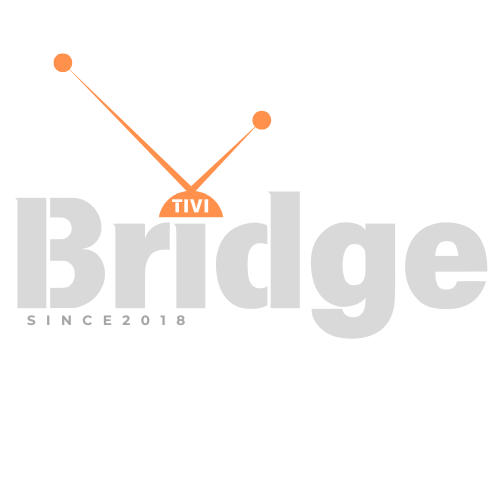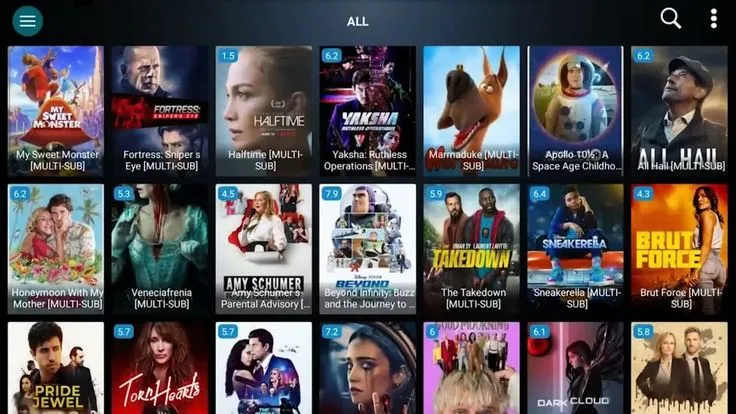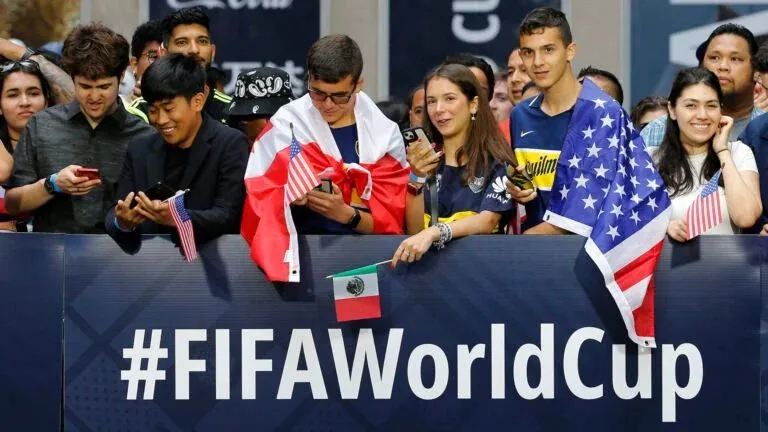Apple’s Free Fixes Explained
M2 Mac Mini Problems? The Mac Mini M2 has been a revolutionary compact desktop computer since its launch, offering exceptional performance in an incredibly small form factor. However, like any sophisticated piece of technology, the M2 Mac Mini isn’t immune to issues. If you’re experiencing Mac Mini problems, you’re not alone – and more importantly, Apple has stepped up with comprehensive solutions, including free repair programs for affected devices.
In this comprehensive guide, we’ll explore the most common Apple Mac Mini issues, detail Apple’s official fixes, and provide actionable troubleshooting steps to get your Mac Mini running smoothly again. Whether you’re dealing with power failures, connectivity issues, or performance problems, this article will equip you with the knowledge you need to resolve these challenges effectively.
Understanding the M2 Mac Mini: A Powerful Yet Complex Machine
The M2 Mac Mini represents Apple’s commitment to delivering desktop-class performance in an ultra-compact design. However, this miniaturization comes with unique challenges that can lead to specific hardware and software issues. The sophisticated engineering required to pack so much power into such a small chassis occasionally results in problems that require professional attention.
Apple’s approach to addressing these issues has been notably proactive, launching dedicated service programs and providing detailed troubleshooting resources. This demonstrates the company’s commitment to customer satisfaction and product reliability, even when issues affect only a small percentage of devices.
Apple’s Official M2 Mac Mini Service Program: Free Power Issue Repairs
The Critical Power Problem
Apple has determined that a very small percentage of Mac mini (2023) devices with the M2 chip may no longer power on. Affected devices were manufactured between June 16, 2024 to November 23, 2024. This issue has prompted Apple to launch a comprehensive service program offering free repairs for affected units.
The power issue represents one of the most serious Mac Mini problems users can encounter, essentially rendering the device unusable. On June 13, 2025, Apple announced a service program to repair affected Mac minis (manufactured between June 16, 2024 and November 23, 2024) free of charge, stating that it had discovered an issue with the M2-equipped Mac mini that would cause it to not power up.
Eligibility and Coverage Details
The service program covers eligible Mac Mini units for up to three years from the original purchase date, providing substantial protection for affected customers. To determine if your device qualifies for free repair, Apple has provided a serial number checker tool that instantly verifies eligibility.
How to Check Your Mac Mini’s Eligibility:
- Locate your serial number in System Settings > General > About
- Visit Apple’s official service program page for Mac Mini power issues
- Enter your serial number in the checker tool
- Follow the provided instructions if your device is eligible
What the Service Program Covers
Apple’s service program addresses the complete repair process, including:
- Diagnostic testing to confirm the power issue
- Component replacement as necessary
- Quality assurance testing post-repair
- No-cost service for eligible devices
- Expedited processing for affected units
Looking for Premium Channels, Sports, and 8K Streaming?
Don’t miss out on these top-rated IPTV services – all at unbeatable prices!
🔥 TiviBridge – Ideal for sports lovers & international content
🎬 Iptvbridge – Perfect for live TV, movies & entertainment
💰 TiviPlanet – Best value for budget-conscious streamers
🚀 Start Your IPTV Business Today!
Get instant access to a powerful Reseller IPTV Panel with competitive pricing, advanced features, and 24/7 support. Join TiviBridge and grow your own IPTV empire with ease!
👉 Start your FREE trial now and elevate your viewing experience with seamless, high-quality streaming!
Most Common M2 Mac Mini Problems and Solutions
1. Wi-Fi Connectivity Issues: A Persistent Challenge
Wi-Fi problems represent some of the most frequently reported Apple Mac Mini issues. Users often experience intermittent disconnections, slow speeds, and difficulty connecting to 5GHz networks.
Symptoms of Wi-Fi Problems:
- Frequent network disconnections
- Significantly reduced internet speeds
- Inability to connect to 5GHz networks
- Unstable connection during high-bandwidth activities
- Network dropping during video calls or streaming
Comprehensive Wi-Fi Troubleshooting Solutions:
Step 1: Reset Network Settings
- Navigate to System Settings > Network
- Remove existing Wi-Fi networks
- Reset network preferences
- Reconnect to your network with fresh credentials
Step 2: Optimize Network Interface Priority Under System Settings -> Networking right click “Ethernet” and make inactive. Then do the same to “Thunderbolt Bridge”. Not sure why, but after doing this my wifi got dramatically faster and more stable.
Step 3: Address USB 3.0 Interference USB 3.0 devices can interfere with 2.4GHz Wi-Fi signals. Position USB devices away from your Mac Mini or use USB extension cables to minimize interference.
Step 4: Update macOS Ensure you’re running the latest macOS version, as Apple frequently releases networking improvements and bug fixes.
2. Bluetooth Connectivity Problems: Pairing and Performance Issues
Bluetooth issues plague many Mac Mini M2 users, particularly affecting wireless keyboards, mice, and audio devices. These problems can severely impact productivity and user experience.
Common Bluetooth Symptoms:
- Devices failing to pair or connect
- Intermittent audio dropouts
- Delayed input response from wireless peripherals
- Devices randomly disconnecting
- Poor audio quality with wireless headphones
Effective Bluetooth Solutions:
Reset Bluetooth Module:
- Hold Shift + Option and click the Bluetooth icon in the menu bar
- Select “Reset the Bluetooth module”
- Restart your Mac Mini
- Re-pair your Bluetooth devices
Clear Bluetooth Preferences:
- Delete Bluetooth preference files from ~/Library/Preferences
- Restart the Mac Mini
- Reconfigure Bluetooth settings from scratch
Physical Positioning Solutions: Position your Mac Mini away from other wireless devices and ensure clear line-of-sight to Bluetooth peripherals. Metal objects and other electronics can significantly interfere with Bluetooth signals.
3. Overheating and Thermal Management
The compact design of the Mac Mini M2 can sometimes lead to thermal challenges, particularly under heavy workloads or in warm environments.
Signs of Overheating:
- Excessive fan noise
- Performance throttling during intensive tasks
- Unexpected shutdowns or restarts
- Hot surface temperatures
- System slowdowns
Overheating Prevention and Solutions:
Improve Ventilation:
- Ensure adequate clearance around all vents
- Keep the Mac Mini on a hard, flat surface
- Avoid enclosed spaces or cabinets
- Consider using a laptop cooling pad for additional airflow
Monitor System Temperatures: Use built-in Activity Monitor or third-party applications to monitor CPU and GPU temperatures. Normal operating temperatures should remain below 85°C under load.
Optimize Performance Settings: Adjust energy saver settings to balance performance with thermal management, particularly for non-critical background processes.
4. Display and External Monitor Issues
Many users experience challenges connecting external monitors or achieving optimal display performance with their Mac Mini M2.
Display Problem Categories:
- Monitor not detected
- Resolution or refresh rate limitations
- Color accuracy issues
- Multiple monitor setup challenges
- HDMI/Thunderbolt connection problems
Display Troubleshooting Steps:
Cable and Connection Verification:
- Test different cables (HDMI, Thunderbolt, USB-C)
- Verify cable specifications match your monitor’s requirements
- Try different ports on both the Mac Mini and monitor
Display Settings Optimization:
- Reset display preferences in System Settings
- Manually configure resolution and refresh rates
- Enable or disable display scaling as needed
- Update display drivers through System Updates
Software-Related Mac Mini Problems and Fixes
macOS Compatibility Issues
Got my Mac Mini in August of 2023, it shipped with Ventura and has been running great! I upgraded to Sonoma yesterday and my computer basically became unusable so I had to revert back to Ventura
This experience highlights the importance of careful macOS updates and the potential for compatibility issues with newer operating system versions.
Safe Update Practices:
- Create a complete backup before updating
- Research known issues with new macOS versions
- Wait for point releases to address initial bugs
- Test critical applications in a separate user account first
Performance Optimization Strategies
Memory Management:
- Monitor RAM usage in Activity Monitor
- Close unnecessary applications
- Restart regularly to clear memory leaks
- Consider upgrading to higher-capacity unified memory models
Storage Optimization:
- Maintain at least 10-15% free storage space
- Use built-in storage optimization tools
- Remove large, unnecessary files
- Consider external storage for archived data
Network and Ethernet Connectivity Solutions
I have the 10GB ethernet interface on a Mac Mini M2 PRO. I had intermittent ethernet interface freezes running macOS 15.2, which I never experienced before.
Ethernet connectivity issues can be particularly frustrating for users who rely on wired connections for stability and speed.
Ethernet Troubleshooting:
- Update network drivers through System Updates
- Reset network interface by deactivating and reactivating
- Test different Ethernet cables and switch ports
- Configure network settings manually if automatic configuration fails
When to Contact Apple Support: Professional Help Options
Warranty and AppleCare+ Coverage
Understanding your coverage options is crucial when dealing with Mac Mini problems:
- Limited Warranty: Covers manufacturing defects for one year
- AppleCare+: Extends coverage and includes accidental damage protection
- Service Programs: Provide free repairs for specific acknowledged issues
Preparing for Apple Support Contact
Information to Gather:
- Serial number and purchase date
- Detailed description of the problem
- Steps already attempted
- Error messages or codes
- System configuration details
Preventive Maintenance: Avoiding Future Mac Mini Problems
Regular Maintenance Schedule
Weekly Tasks:
- Restart your Mac Mini to clear temporary files
- Check for and install software updates
- Clean exterior surfaces with appropriate materials
- Verify backup systems are functioning
Monthly Tasks:
- Run built-in diagnostic tools
- Check storage usage and clean up unnecessary files
- Verify all peripherals are functioning correctly
- Review system logs for potential issues
Quarterly Tasks:
- Deep clean vents and air passages
- Evaluate and update software applications
- Review and optimize startup items
- Consider professional cleaning for heavily used systems
Environmental Considerations
Optimal Operating Conditions:
- Temperature range: 50° to 95° F (10° to 35° C)
- Humidity: 5% to 95% non-condensing
- Adequate ventilation on all sides
- Stable, level surface placement
Advanced Troubleshooting Techniques
Terminal and Command Line Solutions
For technically inclined users, command-line tools can provide deeper diagnostic capabilities:
System Information Commands:
system_profiler SPHardwareDataType– Hardware detailspmset -g– Power management settingsnetworksetup -listallhardwareports– Network interface information
Third-Party Diagnostic Tools
Several reputable third-party applications can provide enhanced diagnostic capabilities:
- TechTool Pro: Comprehensive hardware testing
- Disk Utility: Built-in disk checking and repair
- Console: System log analysis
- Activity Monitor: Real-time system monitoring
Cost-Effective Repair Alternatives
DIY Troubleshooting Benefits
While many Mac Mini problems require professional attention, users can often resolve software-related issues independently:
Cost Savings:
- Avoiding unnecessary service calls
- Preventing data loss through proper backups
- Extending device lifespan through proper maintenance
Skill Development:
- Understanding your device better
- Building confidence in troubleshooting
- Developing useful technical skills
When Professional Service Is Necessary
Certain issues absolutely require professional attention:
- Hardware failures affecting core components
- Power supply problems covered by service programs
- Logic board issues requiring specialized tools
- Warranty-covered defects best handled by Apple
Future-Proofing Your Mac Mini Investment
Choosing the Right Configuration
Memory Considerations:
- 16GB unified memory for most professional users
- 24GB or higher for intensive creative work
- Cannot be upgraded after purchase
Storage Planning:
- Consider future needs when selecting internal storage
- External storage solutions for expandability
- Cloud storage integration for accessibility
Staying Current with Updates
Security Updates:
- Install security patches promptly
- Enable automatic security updates when possible
- Monitor Apple security bulletins
Feature Updates:
- Evaluate new macOS features against stability needs
- Test updates in non-critical environments first
- Maintain current backups before major updates
Frequently Asked Questions (FAQ)
Q: How do I know if my Mac Mini M2 is affected by the power issue?
A: Check your device’s serial number using Apple’s official checker tool. Affected units were manufactured between June 16, 2024, and November 23, 2024. The service program covers eligible devices for up to three years from purchase.
Q: Why does my Mac Mini M2 keep disconnecting from Wi-Fi?
A: Wi-Fi disconnection issues often stem from network interface conflicts, USB 3.0 interference, or outdated network settings. Try deactivating Ethernet and Thunderbolt Bridge interfaces, moving USB devices away from the Mac Mini, and resetting network preferences.
Q: Can I upgrade the RAM in my Mac Mini M2 after purchase?
A: No, the M2 Mac Mini uses unified memory that cannot be upgraded after purchase. Choose your memory configuration carefully based on your anticipated needs, as this is a permanent decision.
Q: What should I do if my Mac Mini M2 is overheating?
A: Ensure proper ventilation around all sides of the device, keep it on a hard flat surface, and monitor system temperatures. Consider using fan control software if overheating persists, and contact Apple if temperatures consistently exceed safe operating ranges.
Q: Is it safe to update to the latest macOS on my Mac Mini M2?
A: While updates generally improve security and performance, some users report compatibility issues with specific versions. Create a complete backup before updating, and consider waiting for point releases that address initial bugs.
Q: How long does Apple’s free repair program last?
A: The M2 Mac Mini power issue service program covers eligible devices for up to three years from the original purchase date, providing substantial protection for affected customers.
Q: Can I fix Bluetooth connectivity issues myself?
A: Many Bluetooth issues can be resolved through software troubleshooting, including resetting the Bluetooth module, clearing preferences, and optimizing device positioning. However, persistent hardware-level Bluetooth problems may require professional service.
Q: What’s the best way to prevent Mac Mini problems?
A: Regular maintenance including software updates, proper ventilation, avoiding extreme temperatures, and creating regular backups significantly reduces the likelihood of serious issues. Following Apple’s environmental and usage guidelines also helps prevent hardware problems.
Conclusion: Taking Control of Your Mac Mini Experience
The M2 Mac Mini represents outstanding value and performance in the compact desktop computer market, but like any sophisticated technology, it can experience issues that require attention. The good news is that Apple has demonstrated remarkable commitment to customer satisfaction through comprehensive service programs, detailed troubleshooting resources, and proactive problem-solving approaches.
Whether you’re dealing with the power issues covered by Apple’s free repair program, struggling with Wi-Fi connectivity problems, or facing other common Mac Mini challenges, the solutions outlined in this guide provide actionable steps to restore optimal performance. Remember that many issues can be resolved through careful troubleshooting, while others may require professional attention – and that’s perfectly normal for complex technology products.
The key to maintaining a positive Mac Mini experience lies in understanding when to troubleshoot independently and when to seek professional help. Apple’s service programs, combined with proper preventive maintenance and informed troubleshooting, ensure that your Mac Mini M2 investment continues delivering exceptional performance for years to come.
Don’t let Mac Mini problems discourage you from enjoying this remarkable machine. With the right knowledge, proper maintenance, and Apple’s comprehensive support resources, you can overcome virtually any challenge and maximize your productivity.
Ready to resolve your Mac Mini issues? Start by checking if your device qualifies for Apple’s free repair programs, then work through the troubleshooting steps most relevant to your specific situation. Remember, Apple Support is always available for complex issues that require professional attention.
Share your Mac Mini troubleshooting experiences in the comments below, and don’t forget to bookmark this guide for future reference. Your feedback helps other users navigate similar challenges and contributes to our community’s collective knowledge base.