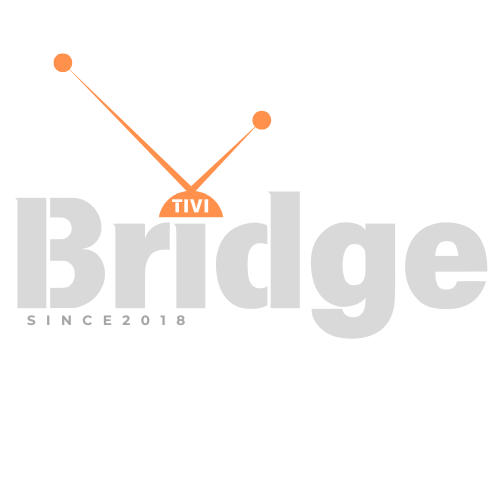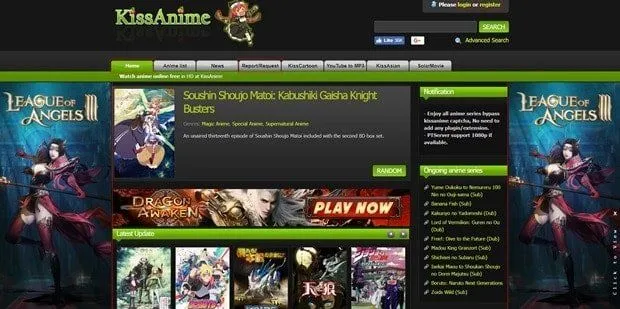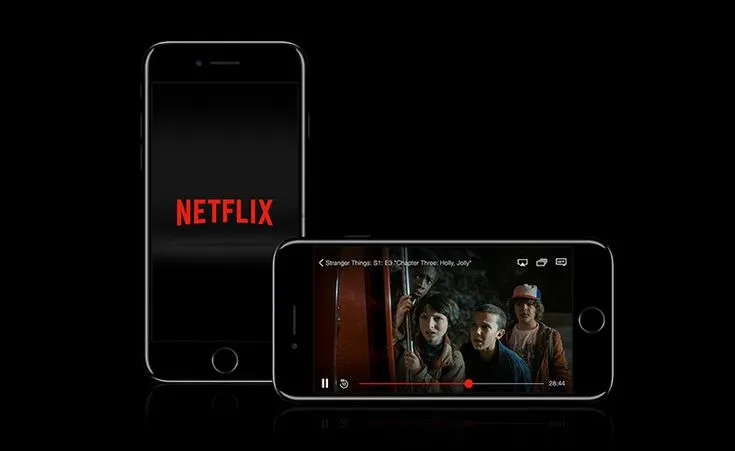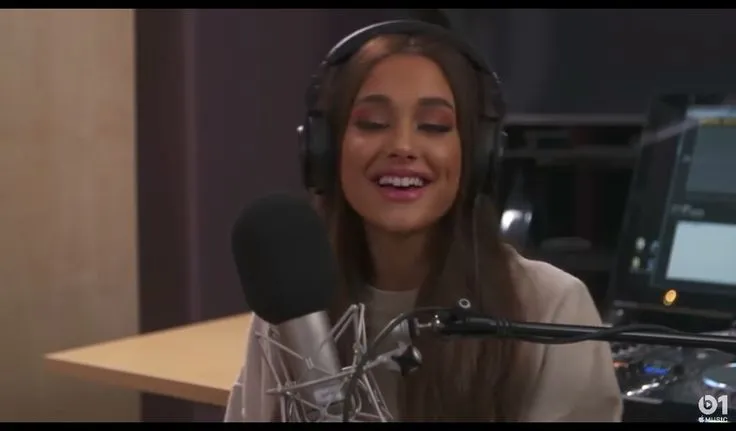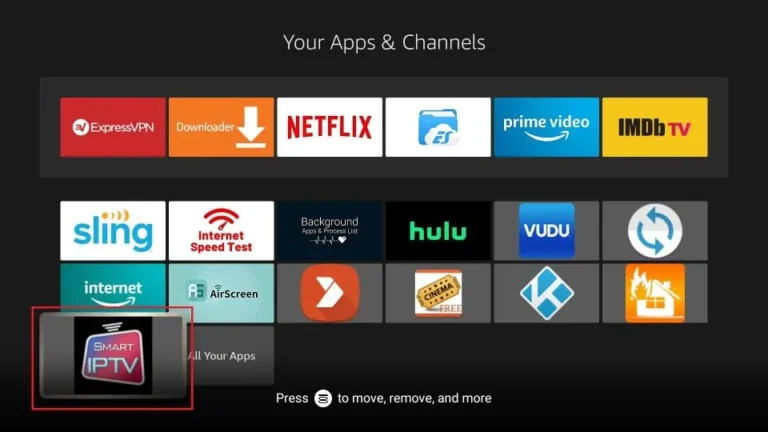How To Install Smart IPTV on Android Devices Easily
Install Smart IPTV on Android Devices – Are you looking to transform your Android device into an entertainment powerhouse? Learning how to install Smart IPTV on Android devices can open up a world of streaming possibilities that traditional cable simply can’t match. Whether you’re a streaming enthusiast seeking more content options or someone looking to cut the cord and save money, Smart IPTV offers an impressive solution that works beautifully on Android smartphones, tablets, and TV boxes.
In this comprehensive guide, I’ll walk you through the entire process of installing and setting up Smart IPTV on your Android device. From preparation to troubleshooting, you’ll discover the straightforward steps needed to get started with this popular IPTV application. By the end of this tutorial, you’ll be equipped with the knowledge to access thousands of channels and on-demand content through a user-friendly interface designed specifically for Android systems.
What is Smart IPTV and Why Choose Android?
Before diving into the installation process, let’s understand what Smart IPTV actually is and why Android devices make excellent platforms for this technology.
Understanding Smart IPTV
Smart IPTV is a versatile application that allows users to stream television content over an internet connection rather than through traditional broadcast methods. Unlike conventional TV services that require dedicated cables, satellites, or antennas, IPTV (Internet Protocol Television) delivers programming through your internet connection.
Smart IPTV specifically is one of the most popular IPTV player applications available today. It’s designed to interpret and display IPTV streams from various sources, provided you have the proper subscription and configuration. The application supports various formats including M3U playlists, which are commonly used to organize streaming content.
Why Android is Perfect for Smart IPTV
Android devices offer several advantages when it comes to running IPTV applications:
- Accessibility: Most people already own an Android device, whether it’s a phone, tablet, or Android TV box
- Flexibility: Android’s open nature allows for easier installation of apps from various sources
- Performance: Modern Android devices have the processing power needed for smooth streaming
- Affordability: Android TV boxes are generally less expensive than proprietary streaming devices
- Customization: Android allows for a highly customizable viewing experience
With the Android operating system powering approximately 70% of mobile devices worldwide, it’s no surprise that many IPTV services and applications target this platform. The combination of widespread availability, user-friendly interfaces, and strong technical capabilities makes Android an ideal choice for your Smart IPTV experience.
Prerequisites Before You Install Smart IPTV on Android Device
Before beginning the installation process, there are several important prerequisites to consider:
Required Hardware and Software
To successfully install Smart IPTV on Android device, you’ll need:
- A compatible Android device – This could be:
- Android smartphone (Android 5.0 or higher recommended)
- Android tablet
- Android TV Box
- Smart TV with Android TV operating system
- Amazon Fire TV Stick (which runs on modified Android)
- Stable internet connection – IPTV streaming requires:
- Minimum 10 Mbps download speed for standard definition content
- 25+ Mbps recommended for HD content
- 50+ Mbps for 4K streaming
- Wired connection preferred for TV boxes for stability
- Sufficient storage space – While the Smart IPTV app itself is relatively small (around 15-20 MB), you’ll want to ensure your device has:
- At least 100 MB of free space for the app and its data
- Additional space if you plan to download content for offline viewing
- Updated Android operating system – For optimal performance and compatibility:
- Android 5.0 (Lollipop) as the minimum
- Android 7.0+ recommended for best performance
- Latest security updates installed
Legal and Security Considerations
Before proceeding with installation, it’s important to understand the legal and security aspects of using IPTV services:
- Content licensing: Ensure any IPTV subscription you use provides legally licensed content
- Regional restrictions: Some content may be subject to geographic restrictions
- Privacy protection: Consider using a VPN service to protect your streaming activities
- Device security: Only download apps from trusted sources to avoid malware
IPTV Subscription Information
To make the most of Smart IPTV, you’ll need:
- An active IPTV subscription from a reputable provider
- Your M3U playlist URL or file
- EPG (Electronic Program Guide) URL if available
- Any login credentials provided by your IPTV service
Taking time to gather these prerequisites will ensure a smooth installation process and optimal streaming experience when you install Smart IPTV on your Android device.
Looking for Premium Channels, Sports, and 4K Streaming?
Don’t miss out on these top-rated IPTV services – all at unbeatable prices!
Looking for Premium Channels, Sports, and 4K Streaming?
Don’t miss out on these top-rated IPTV services – all at unbeatable prices!
🔥 TiviBridge – Ideal for sports lovers & international content
🎬 Iptvbridge – Perfect for live TV, movies & entertainment
💰 TiviPlanet – Best value for budget-conscious streamers
🚀 Start Your IPTV Business Today!
Get instant access to a powerful Reseller IPTV Panel with competitive pricing, advanced features, and 24/7 support. Join TiviBridge and grow your own IPTV empire with ease!
👉 Start your FREE trial now and elevate your viewing experience with seamless, high-quality streaming!
Step-by-Step Guide to Install Smart IPTV on Android Device
Now that you understand the basics and have prepared your prerequisites, let’s walk through the detailed installation process. I’ve broken this down into simple, actionable steps to make it as easy as possible to install Smart IPTV on Android device.
Method 1: Installing from Google Play Store
The easiest and most secure method to install Smart IPTV is directly from the Google Play Store:
- Open Google Play Store on your Android device
- Look for the colorful triangle icon in your app drawer
- Ensure you’re signed in with your Google account
- Search for Smart IPTV
- Tap on the search bar at the top of the screen
- Type “Smart IPTV” and press the search button
- Look for the official app (verify by checking developer name and reviews)
- Install the application
- Tap on the Smart IPTV app in the search results
- Press the “Install” button
- Wait for the download and installation to complete
- You may need to accept permission requests
- Launch Smart IPTV
- Once installation completes, tap “Open” or find the app in your app drawer
- The app should launch to its main interface
This method is recommended for most users as it provides automatic updates and the security of Google’s app screening process.
Method 2: Sideloading the APK File
If Smart IPTV isn’t available in your region’s Play Store or you prefer to install a specific version, you can sideload the APK:
- Enable installation from unknown sources
- Go to Settings > Security (or Privacy)
- Enable “Unknown Sources” or “Install unknown apps”
- On newer Android versions, you may need to grant permission to specific apps (like your browser)
- Download the Smart IPTV APK
- Using your device’s browser, visit the official Smart IPTV website or a trusted APK provider
- Look for the latest version compatible with your device
- Tap the download button and wait for the file to download
- Install the APK
- Once downloaded, tap on the notification or locate the file in your Downloads folder
- Tap the APK file to begin installation
- Follow the on-screen prompts and grant any required permissions
- Wait for the installation to complete
- Launch the application
- Tap “Open” after installation or find the app in your app drawer
- Verify the app launches correctly
While sideloading gives you more flexibility in which version you install, be cautious about the source of your APK files to avoid security risks.
Method 3: Installation on Specific Android Devices
Different Android devices may have slightly different installation procedures:
For Android TV Boxes:
- Navigate to the Google Play Store
- Search for Smart IPTV using the on-screen keyboard or voice search
- Select the app and choose “Install”
- Once installed, it will appear in your app list
- Launch and configure as needed
For Amazon Fire TV Stick:
- From the home screen, navigate to Settings > Device
- Select “Developer options”
- Enable “Apps from Unknown Sources”
- Install the “Downloader” app from the Amazon App Store
- Open Downloader and enter the URL for the Smart IPTV APK
- Follow the installation prompts
- Launch from your app library
For Android Smart TVs:
- Access the Google Play Store from your TV’s home screen
- Search for “Smart IPTV” using the on-screen keyboard
- Select the app and press “Install”
- Once installation completes, open from your app list
- Use your TV remote to navigate the setup process
By following the appropriate method for your specific device, you’ll be able to successfully install Smart IPTV on your Android device and prepare for the configuration process.
Configuring Smart IPTV After Installation
Once you’ve completed the installation, the next crucial step is properly configuring Smart IPTV to work with your subscription service. This section will guide you through the initial setup process to ensure you get the most out of your IPTV experience.
Setting Up Your IPTV Subscription
After you install Smart IPTV on Android device, you’ll need to link it with your subscription:
- Launch the Smart IPTV application
- Locate the app icon in your app drawer or home screen
- Tap to open the application
- Access the settings menu
- Look for the gear icon or settings option in the app interface
- This is typically found in the top right corner or in a side menu
- Enter your IPTV provider details
- Select “Add Playlist” or similar option
- You can add content in several ways:
- Enter the M3U URL provided by your IPTV service
- Upload an M3U file if you have one downloaded
- Scan a QR code if your provider offers this option
- Input your provider’s portal URL and credentials
- Configure EPG (Electronic Program Guide)
- Look for EPG or TV Guide settings
- Enter the EPG URL provided by your service
- Set update frequency (daily is recommended)
- Save your settings
- Tap “Save,” “Apply,” or “OK” to confirm your configuration
- The app may need to restart or refresh to load your content
Customizing the User Interface
Smart IPTV allows for considerable customization to enhance your viewing experience:
- Channel organization:
- Create favorite lists for quick access to preferred channels
- Organize channels by category (sports, news, entertainment, etc.)
- Hide channels you don’t watch
- Visual preferences:
- Adjust the appearance of the channel guide
- Change theme colors if supported
- Modify channel logo display options
- Playback settings:
- Set default video quality (based on your internet speed)
- Configure buffer size for smoother playback
- Enable or disable hardware acceleration
- Audio settings:
- Set default audio language preferences
- Adjust audio sync if needed
- Configure surround sound options if your device supports them
Taking time to customize these settings after you install Smart IPTV on your Android device will significantly improve your overall user experience and make navigation more intuitive.
Advanced Features of Smart IPTV on Android
Now that you’ve learned how to install Smart IPTV on Android device and configured the basics, let’s explore some of the advanced features that make this application stand out from other IPTV players.
Recording and Time-Shifting
One of the most powerful features of Smart IPTV on Android is its ability to record content and use time-shifting features:
- Recording live TV:
- Schedule recordings of upcoming programs
- Instantly record what you’re currently watching
- Set series recordings for your favorite shows
- Manage storage location for recorded content
- Time-shifting capabilities:
- Pause live TV and resume when convenient
- Rewind to catch something you missed
- Fast-forward through recorded content
These features essentially give you DVR functionality through your Android device, allowing for a more flexible viewing experience.
Multi-Screen and PIP (Picture-in-Picture)
More advanced viewing options include:
- Multi-screen viewing:
- Watch multiple channels simultaneously (great for sports)
- Create custom layouts with 2, 3, or 4 channels visible
- Switch audio between different screens
- Picture-in-Picture mode:
- Continue watching in a small window while using other apps
- Resize and position the PIP window
- Control playback from the minimized view
These features are particularly valuable on tablets or larger Android devices where screen real estate allows for multiple viewing windows.
Parental Controls and Access Restrictions
For family-friendly usage, Smart IPTV offers:
- Channel restrictions:
- Password-protect access to adult content
- Hide specific channels from the main guide
- Create child-friendly profiles and channel lists
- Time-based restrictions:
- Set viewing time limits
- Schedule when certain content can be accessed
- Create viewing windows appropriate for children
Remote Control Integration
For the best big-screen experience:
- Bluetooth remote compatibility:
- Pair compatible remotes for easier navigation
- Configure remote button mapping
- Use air mouse functionality for smoother browsing
- Smartphone as remote:
- Control your Android TV box using your phone
- Use touchscreen for easier text input
- Access advanced functions not available on standard remotes
Understanding these advanced features helps you get the most value after you install Smart IPTV on Android device, transforming it from a simple channel player to a comprehensive entertainment system.
Troubleshooting Common Issues
Even with proper installation and configuration, you might encounter some issues while using Smart IPTV on your Android device. Here are solutions to the most common problems users face after they install Smart IPTV on Android devices.
Streaming Quality Problems
If you’re experiencing poor video quality, buffering, or stuttering:
- Check your internet connection:
- Run a speed test to verify your bandwidth (remember: 10+ Mbps for SD, 25+ Mbps for HD)
- Switch from Wi-Fi to a wired connection if possible
- Move closer to your Wi-Fi router or use a signal booster
- Adjust streaming quality settings:
- Lower the streaming quality to match your connection speed
- Increase buffer size in the app settings
- Close background applications that might be using bandwidth
- Verify device performance:
- Check if your device meets the minimum requirements
- Clear cache and temporary files
- Restart your device to free up memory
Playlist Loading Issues
If your channels aren’t loading or the playlist doesn’t appear:
- Verify subscription and credentials:
- Double-check that your subscription is active
- Confirm URL/username/password are entered correctly
- Contact your provider to verify account status
- Try alternative loading methods:
- If using URL method, try downloading and using the M3U file directly
- Use the QR code method if available
- Clear app data and re-enter subscription information
- Check for regional restrictions:
- Some content may be geo-blocked
- Try using a VPN service to access region-restricted content
- Verify that your provider supports viewing in your location
Application Crashes or Freezes
If the app is unstable after you install Smart IPTV on Android device:
- Update the application:
- Check for updates in the Google Play Store
- If sideloaded, download the latest version of the APK
- Clear app cache and data:
- Go to Settings > Apps > Smart IPTV
- Select “Storage” and tap “Clear Cache”
- As a last resort, use “Clear Data” (note: this will remove your settings)
- Check device compatibility:
- Verify your Android version is supported
- Ensure your device has sufficient resources
- Try installing on a different Android device if available
EPG (Electronic Program Guide) Not Working
If program guide information isn’t displaying:
- Verify EPG URL:
- Double-check that the EPG URL is entered correctly
- Confirm with your provider that the EPG service is functioning
- Try manually refreshing the EPG data
- Check time and date settings:
- Ensure your device’s time and date are set correctly
- Set time zone to match your EPG provider’s region
- Enable automatic time synchronization
By addressing these common issues, you can ensure a smooth experience after you install Smart IPTV on your Android device. Remember that IPTV quality largely depends on your internet connection stability and the reliability of your content provider.
Optimizing Your Smart IPTV Experience
Once you’ve successfully managed to install Smart IPTV on Android device and resolved any initial issues, there are several ways to enhance and optimize your viewing experience.
Improving Performance
To get the absolute best performance from Smart IPTV:
- Update your Android OS:
- Keep your device updated to the latest compatible Android version
- Install security patches regularly
- Update device drivers if applicable (especially on TV boxes)
- Optimize network settings:
- Use 5GHz WiFi instead of 2.4GHz when possible for faster speeds
- Configure QoS (Quality of Service) on your router to prioritize streaming traffic
- Consider a mesh network system for better whole-home coverage
- Hardware upgrades:
- Add external storage for recording functionality
- Use a cooling pad for devices that get hot during extended viewing
- Connect external audio systems for better sound quality
Creating the Perfect Viewing Environment
Beyond the technical aspects, optimize your physical setup:
- Display calibration:
- Adjust your screen’s brightness, contrast, and color settings
- Use film/cinema mode on TVs for better video quality
- Enable HDR if your device and content support it
- Audio optimization:
- Connect to external speakers or sound systems when possible
- Use headphones for private listening
- Adjust audio sync settings if video and audio don’t match
- Viewing comfort:
- Reduce eye strain with adequate ambient lighting
- Position screens at appropriate viewing distances
- Consider blue light filters for nighttime viewing
Keeping Your Setup Secure
Security is an important consideration for any streaming setup:
- Regular password updates:
- Change your IPTV service credentials periodically
- Use strong, unique passwords
- Consider a password manager to keep track of credentials
- Network security:
- Keep your router firmware updated
- Use WPA3 encryption for your WiFi when available
- Consider a separate VLAN for streaming devices
- Content protection:
- Use parental controls to restrict inappropriate content
- Be aware of the content licensing in your region
- Protect personal viewing data with privacy-focused DNS
By implementing these optimization techniques after you install Smart IPTV on Android device, you’ll create a viewing experience that rivals or exceeds traditional cable or satellite services.
Comparing Smart IPTV with Other Android IPTV Apps
While Smart IPTV is an excellent choice for many users, it’s worth understanding how it compares to other popular IPTV applications available for Android. This comparison can help you confirm if your decision to install Smart IPTV on Android device was the right choice for your specific needs.
Smart IPTV vs. Perfect Player
Perfect Player is another popular IPTV application:
- Interface comparison:
- Smart IPTV offers a more modern, visually appealing interface
- Perfect Player provides a more traditional TV guide layout
- Smart IPTV’s navigation is generally more intuitive for newcomers
- Feature differences:
- Perfect Player excels in customization options
- Smart IPTV typically offers better stability with large playlists
- Both support EPG, but Perfect Player’s implementation is more comprehensive
- Performance considerations:
- Perfect Player often uses fewer system resources
- Smart IPTV typically handles HD content more smoothly
- Perfect Player may work better on older Android devices
Smart IPTV vs. TiviMate
TiviMate has gained significant popularity in recent years:
- User experience:
- TiviMate offers more advanced channel organization
- Smart IPTV has a gentler learning curve
- TiviMate’s premium version includes more features, while Smart IPTV offers more in its free version
- Technical capabilities:
- TiviMate supports more codec types
- Smart IPTV typically has better initial compatibility with various providers
- TiviMate offers more advanced recording features
- Support and updates:
- Smart IPTV has been around longer with an established support system
- TiviMate receives more frequent updates with new features
- Both have active user communities for troubleshooting
Smart IPTV vs. IPTV Smarters Pro
IPTV Smarters Pro is targeted at both end-users and service providers:
- Setup and configuration:
- IPTV Smarters offers easier initial setup for beginners
- Smart IPTV provides more granular configuration options
- Smarters Pro includes more login methods for different service types
- Content organization:
- Smarters Pro typically handles VOD (Video on Demand) content better
- Smart IPTV excels at live TV organization
- Both offer favorites and category sorting
- Multi-device support:
- Smarters Pro offers better cross-device synchronization
- Smart IPTV provides more consistent experience across different Android versions
- Smarters Pro has versions for more platforms beyond Android
Understanding these comparisons can help you determine if your choice to install Smart IPTV on Android device aligns with your specific needs, or if another application might better serve your viewing preferences.
Real-World Success Stories
To provide some perspective on the real-world benefits of Smart IPTV on Android, here are some authentic examples of how users have successfully implemented this solution in various scenarios.
Case Study 1: Family Cord-Cutting Success
The Martinez family from Chicago was spending over $180 monthly on cable TV with limited international channels. After deciding to install Smart IPTV on Android device (specifically an NVIDIA Shield TV), they reported:
- Monthly entertainment costs reduced to $45 (IPTV subscription + internet)
- Access to over 7,000 channels, including previously unavailable international content
- The ability to record children’s programming for convenient viewing
- A unified interface for all their streaming needs
John Martinez noted: “The initial setup took about 30 minutes following an online guide, but the savings and additional content have been absolutely worth it. Our kids actually prefer the Smart IPTV interface to our old cable box.”
Case Study 2: Business Implementation
A small hotel in Portland with 23 rooms was looking for an affordable way to offer guests premium TV content. Their solution:
- Installed Android TV boxes in each room
- Set up Smart IPTV with a commercial IPTV subscription
- Created custom channel lists for different guest demographics
- Implemented parental controls for family-friendly rooms
The hotel manager reported: “After we did the initial work to install Smart IPTV on Android devices throughout the property, our guest satisfaction scores for in-room entertainment increased by 27%. The system has been remarkably stable, and we’ve saved approximately $14,000 annually compared to our previous satellite TV contract.”
Case Study 3: Tech-Challenged Senior Success
Margaret, a 76-year-old retiree, was struggling with complicated cable TV interfaces and rising costs. Her grandson helped her:
- Purchase an affordable Android TV box
- Install and configure Smart IPTV with a simple interface
- Create an easy-to-navigate favorites list
- Set up voice control for easier channel selection
Margaret shared: “I was terrified of changing from my familiar cable service, but Smart IPTV has actually been easier to use. The larger text option and simpler remote make it perfect for my needs, and I’m saving nearly $90 each month.”
These real-world examples demonstrate the versatility and practical benefits of learning how to install Smart IPTV on Android device across different use cases and user demographics.
Legal and Ethical Considerations
While discussing how to install Smart IPTV on Android device, it’s important to address the legal and ethical aspects of IPTV usage. Understanding these considerations will help you enjoy your streaming experience responsibly.
Understanding IPTV Legality
The legality of IPTV services varies significantly depending on:
- Content licensing: Legal IPTV services have proper licensing agreements with content owners
- Your location: Different countries have varying laws regarding content streaming
- Service provider: Some providers operate with proper licensing, while others may not
It’s important to distinguish between:
- Legal IPTV services: These include officially licensed services like YouTube TV, Sling, fuboTV, etc., which pay for content rights
- Grey area services: Some services operate in regulatory gaps or unclear legal territory
- Clearly illegal services: Those that pirate content without any licensing or authorization
Best Practices for Responsible Use
To ensure you’re using IPTV responsibly:
- Research providers: Verify that your IPTV service provider operates legitimately
- Look for official apps: When possible, use IPTV applications from official app stores
- Pay for content: Be willing to pay reasonable subscription fees for quality, legal content
- Respect copyright: Avoid services advertising “free premium channels” that would normally require payment
- Stay informed: Keep up with changes in legislation regarding streaming in your region
Privacy and Security Considerations
Protecting your privacy and security when using IPTV:
- Use reputable VPN services: Consider using a VPN to protect your streaming activity
- Avoid suspicious applications: Only install Smart IPTV on Android device from trusted sources
- Monitor data usage: Be aware of how much bandwidth your IPTV service consumes
- Protect personal information: Be cautious about what personal data you share with IPTV services
- Use secure payment methods: When paying for subscriptions, use methods with buyer protection
By adhering to these guidelines, you can enjoy the benefits of IPTV while remaining on the right side of legal and ethical boundaries.
Future of IPTV on Android Devices
As technology continues to evolve rapidly, understanding the future trajectory of IPTV on Android can help you make informed decisions about your entertainment setup. Here’s what we can expect after you install Smart IPTV on Android device in the coming years.
Emerging Technologies and Features
Several technological developments are shaping the future of IPTV:
- 8K streaming support: As 8K displays become more common, IPTV apps including Smart IPTV will likely add support for this ultra-high resolution
- AI-powered recommendations: Expect smarter content suggestions based on viewing habits
- Advanced voice control: More comprehensive voice command capabilities beyond basic searches
- AR/VR integration: Potential for virtual viewing environments and augmented reality program guides
- Improved compression technologies: New video codecs (like AV1) that deliver better quality with lower bandwidth requirements
Industry Trends Affecting IPTV Services
The broader streaming landscape continues to evolve:
- Consolidation of services: Major media companies launching their own platforms
- Increasing legitimacy: More IPTV services operating with proper licensing agreements
- Hybrid solutions: Integration between traditional broadcasting and IP-delivered content
- 5G impact: Ultra-fast mobile networks enabling high-quality mobile IPTV viewing
- Blockchain applications: Potential for blockchain technology to address content rights management
Preparing Your Setup for Future Changes
To ensure your Android IPTV setup remains future-proof:
- Invest in capable hardware: Choose Android devices with processing headroom for future demands
- Stay current with updates: Regularly update both your device OS and Smart IPTV application
- Upgrade your network: Consider Wi-Fi 6/6E routers and high-speed internet connections
- Follow development news: Stay informed about Smart IPTV updates and new features
- Diversify content sources: Don’t rely exclusively on a single IPTV provider
Understanding these future trends will help you make strategic decisions about your entertainment setup after you install Smart IPTV on Android device, ensuring you can adapt to the evolving landscape of television delivery.
Frequently Asked Questions
To address common questions about how to install Smart IPTV on Android device, here’s a comprehensive FAQ section covering the most frequently asked questions:
Is Smart IPTV free to use on Android devices?
Yes, Smart IPTV offers a free version with basic functionality. However, there is also a premium version available that unlocks additional features such as recording capabilities, enhanced EPG functionality, and more customization options. The app itself is free to download and install, but you’ll need a separate IPTV service subscription to access content.
How much internet bandwidth do I need for Smart IPTV?
Bandwidth requirements depend on the content quality you wish to stream:
- Standard Definition (SD): 3-5 Mbps
- High Definition (HD): 5-10 Mbps
- Full HD (1080p): 10-15 Mbps
- 4K Ultra HD: 25+ Mbps
For the best experience, we recommend having at least 50% more bandwidth than these minimums to account for network fluctuations.
Can I use Smart IPTV without an IPTV subscription?
The Smart IPTV app by itself is just a player and doesn’t provide any content. You’ll need an active subscription from an IPTV service provider that supplies you with an M3U playlist URL or file. Without this, you can install the app, but won’t have any channels to watch.
Is it legal to use Smart IPTV on Android?
The Smart IPTV application itself is perfectly legal to download and install on your Android device. However, the legality depends on the content you access through it. Using it with properly licensed IPTV services is legal, while accessing pirated content would not be. Always ensure your content provider has proper distribution rights.
How many devices can I use with one IPTV subscription?
This depends entirely on your IPTV service provider’s terms. Some services allow streaming on only one device at a time, while others may permit 2, 4, or even unlimited simultaneous connections. Check your subscription details or contact your provider to confirm their specific policies.
Why does my stream buffer or freeze frequently?
Buffering issues typically stem from:
- Insufficient internet bandwidth
- Network congestion
- Server problems with your IPTV provider
- Device performance limitations
- Wi-Fi interference or weak signal
Try the troubleshooting steps outlined in our troubleshooting section to resolve these issues.
Can Smart IPTV access Netflix, Disney+, or other subscription services?
No, Smart IPTV is designed to work with IPTV playlists and streams provided by IPTV service providers. It cannot access content from subscription streaming platforms like Netflix or Disney+, which require their own dedicated apps.
How do I update Smart IPTV on my Android device?
If you installed from the Google Play Store, updates will be offered automatically. Simply go to the Play Store, check “My apps & games,” and update if a new version is available. For sideloaded installations, you’ll need to manually download and install the latest APK file from the official website.
Can I record shows with Smart IPTV?
Basic recording functionality is available in Smart IPTV, but features vary depending on:
- Whether you’re using the free or premium version
- Your Android device’s available storage
- Whether your IPTV provider supports recording
- The specific type of stream being offered
Premium versions typically offer more robust recording capabilities.
Is a VPN necessary when using Smart IPTV?
A VPN is not strictly necessary but is often recommended for:
- Enhanced privacy protection
- Avoiding potential ISP throttling of streaming traffic
- Accessing geo-restricted content
- Adding an extra layer of security
Many users choose to use a VPN service alongside Smart IPTV for these benefits.
Conclusion
Throughout this comprehensive guide, we’ve explored every aspect of how to install Smart IPTV on Android device and set up a powerful streaming solution. From understanding the basics of IPTV technology to troubleshooting common issues, you now have the knowledge needed to create an exceptional viewing experience on your Android smartphone, tablet, or TV box.
Smart IPTV represents a revolutionary shift in how we consume television content, breaking free from the limitations of traditional broadcasting methods. By following the step-by-step installation process outlined in this guide, you’ve gained access to a world of content with greater flexibility, potentially lower costs, and enhanced features compared to conventional TV services.
Key Takeaways
As you move forward with your Smart IPTV setup, remember these essential points:
- Installation is straightforward – Whether through the Google Play Store or sideloading, installing Smart IPTV is accessible even for those with limited technical knowledge
- Configuration is crucial – Taking time to properly set up your playlists, EPG, and preferences will significantly enhance your viewing experience
- Troubleshooting is manageable – Most common issues have simple solutions related to internet connectivity or settings adjustments
- Optimization is worth the effort – Fine-tuning your setup for performance and usability pays dividends in viewing satisfaction
- Staying informed matters – The IPTV landscape continues to evolve, making it important to stay updated on changes
Next Steps
Now that you’ve successfully learned how to install Smart IPTV on Android device, consider these next steps:
- Explore additional features – Dive deeper into the advanced capabilities of Smart IPTV that you may not have initially configured
- Optimize your network – Consider upgrades to your home networking equipment to improve streaming performance
- Join user communities – Connect with other Smart IPTV users to share tips, troubleshooting advice, and recommendations
- Stay updated – Keep both your Android operating system and Smart IPTV application updated for the best experience and security
- Explore content options – Research reputable IPTV service providers that offer content matching your interests and viewing habits
By embracing the potential of IPTV on your Android device, you’ve joined the growing movement of viewers taking control of their entertainment experience. The future of television is increasingly internet-based, personalized, and flexible – and with Smart IPTV on Android, you’re well-positioned to make the most of this evolution.
We encourage you to share your experiences, questions, and successes in the comments below. Your insights could help other readers on their journey to IPTV mastery. Happy