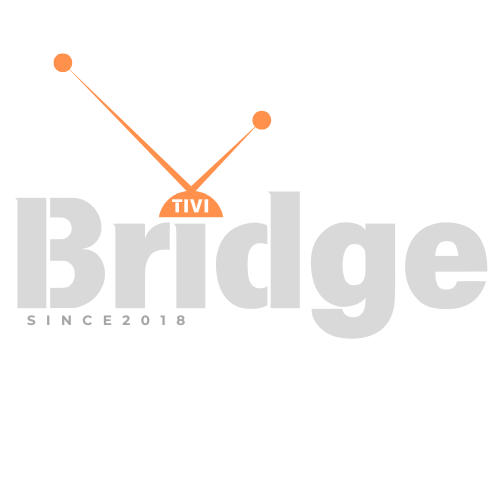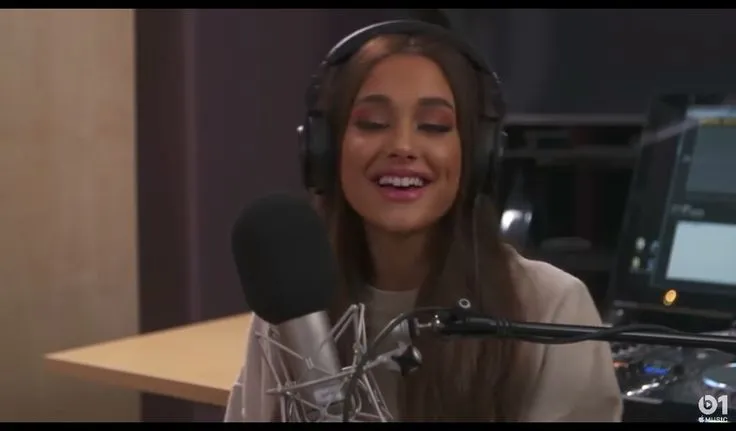Set Up IPTV on Different Devices
How to Set Up IPTV on Different Devices – In today’s digital streaming landscape, IPTV (Internet Protocol Television) has revolutionized how we consume media content. Whether you’re a sports enthusiast looking for live matches, a movie buff seeking entertainment options, or simply want access to thousands of channels from around the world, IPTV offers an impressive solution. This comprehensive guide will walk you through everything you need to know about setting up IPTV on various devices, helping you unlock a world of entertainment possibilities.
Read The Complete Guide From Here
Understanding IPTV: The Streaming Revolution
Before diving into setup procedures, let’s clarify what exactly IPTV is. Internet Protocol Television delivers television content over internet protocols rather than through traditional satellite or cable formats. This technology allows you to stream your favorite channels and content directly to your devices using an internet connection. The beauty of IPTV lies in its flexibility, affordability, and the vast content library it offers.
In 2025, IPTV has become more sophisticated than ever, with improved streaming quality, better user interfaces, and expanded channel options. Whether you’re interested in sport IPTV packages to catch every game or looking for a comprehensive entertainment solution, understanding how to properly set up your service is crucial.
Essential Prerequisites for IPTV Setup
Before setting up IPTV on any device, you’ll need:
- A reliable IPTV subscription from a reputable provider like TiviBridge or IPTVBridge
- Stable internet connection (minimum 10 Mbps for standard definition, 25+ Mbps recommended for HD/4K content)
- IPTV credentials (usually username/password or an M3U URL/playlist)
- Compatible device (Smart TV, Android box, Amazon Firestick, etc.)
- Appropriate IPTV application for your specific device
With these requirements in place, you’re ready to begin setting up IPTV across different devices. Let’s explore the setup process for the most popular devices, starting with the easiest options and progressing to more advanced configurations.
Setting Up IPTV on Amazon Fire TV Stick
The Amazon Fire TV Stick is one of the most popular and user-friendly devices for IPTV streaming. Here’s how to set it up:
Step 1: Prepare Your Fire TV Stick
- Connect your Fire TV Stick to your TV’s HDMI port and power source
- Complete the initial setup process (connect to WiFi, sign in to Amazon account)
- Navigate to Settings > Device > Developer Options
- Enable “Apps from Unknown Sources” (this allows installing third-party apps)
Step 2: Install an IPTV App
There are several excellent IPTV apps compatible with Fire TV Stick. Here’s how to install one of the most popular options, IPTV Smarters Pro:
- From the Fire TV home screen, search for “Downloader” app and install it
- Open Downloader and enter the URL for the IPTV Smarters Pro APK
- Follow the prompts to download and install the application
- Once installed, you’ll find the app in your Apps & Channels section
Step 3: Configure Your IPTV Service
- Open the IPTV app you’ve installed
- Select “Add New User” or similar option
- Enter your IPTV service credentials:
- For direct login: Input the username and password provided by your IPTV service
- For M3U playlist: Select the M3U URL option and enter the playlist URL from your provider
- Name your playlist (optional)
- Save your settings and start enjoying your content
The Fire TV Stick offers remarkable performance for IPTV streaming, with 4K capabilities on compatible models and a user-friendly interface that makes navigation a breeze.
Setting Up IPTV on Android TV Boxes
Android TV boxes are incredibly versatile devices for IPTV streaming. Here’s how to configure yours:
Step 1: Prepare Your Android Box
- Connect your Android box to your TV and power source
- Complete the initial setup and connect to WiFi
- Ensure you’re running a recent version of Android for optimal compatibility
Step 2: Install an IPTV Application
You have several options for IPTV players on Android:
- Open the Google Play Store
- Search for IPTV applications (popular options include TiviMate, IPTV Smarters Pro, or Perfect Player)
- Select and install your preferred application
Alternatively, if your preferred app isn’t available on the Play Store:
- Enable “Unknown Sources” in Settings > Security
- Use a web browser to download the APK file
- Use a file manager to locate and install the downloaded APK
Step 3: Configure Your IPTV Service
- Open your installed IPTV application
- Look for “Settings,” “Add Playlist,” or similar option
- Input your IPTV credentials:
- For direct login: Enter your username and password
- For M3U playlist: Enter the M3U URL provided by your service
- Save your settings and begin exploring your content library
Android boxes offer excellent processing power and customization options, making them a favorite among dedicated IPTV enthusiasts. For sports fans especially, a quality Android box running a powerful IPTV application provides an outstanding experience for watching live sport IPTV streams.
Looking for Premium Channels, Sports, and 4K Streaming?
Don’t miss out on these top-rated IPTV services – all at unbeatable prices!
🔥 TiviBridge – Ideal for sports lovers & international content
🎬 Iptvbridge – Perfect for live TV, movies & entertainment
💰 TiviPlanet – Best value for budget-conscious streamers
🚀 Start Your IPTV Business Today!
Get instant access to a powerful Reseller IPTV Panel with competitive pricing, advanced features, and 24/7 support. Join TiviBridge and grow your own IPTV empire with ease!
👉 Start your FREE trial now and elevate your viewing experience with seamless, high-quality streaming!
Setting Up IPTV on Smart TVs
Most modern Smart TVs have built-in capabilities for IPTV streaming. The setup process varies depending on your TV’s operating system (Samsung Tizen, LG WebOS, Sony Android TV, etc.). Here’s how to set up IPTV on the most common Smart TV platforms:
Samsung Smart TV (Tizen OS)
- Press the Home button on your remote
- Navigate to Apps
- Search for and download an IPTV player app (Smart IPTV is a popular choice)
- Open the installed app
- Follow the on-screen instructions to add your IPTV playlist:
- For Smart IPTV: Note the MAC address shown on screen
- Visit the Smart IPTV website on a computer
- Enter your TV’s MAC address and upload your M3U playlist
- Return to your TV and refresh the application
LG Smart TV (WebOS)
- Press the Home button on your remote
- Navigate to the LG Content Store
- Search for and download an IPTV player (such as Smart IPTV)
- The configuration process is similar to Samsung TVs, requiring you to:
- Note the MAC address from the app
- Upload your playlist via the app’s website
- Refresh the application on your TV
Sony, Philips, or other Android TVs
Since these run on Android TV OS, the process is similar to Android boxes:
- Open the Google Play Store
- Search for and install your preferred IPTV application
- Open the app and input your IPTV credentials
- Save and enjoy your content
Smart TVs offer the convenience of an all-in-one solution without additional devices, though they may not always provide the same level of performance as dedicated streaming devices. Nonetheless, they’re an excellent option for casual viewing and basic IPTV needs.
Setting Up IPTV on iOS Devices (iPhone/iPad)
Apple devices require a slightly different approach due to App Store restrictions, but IPTV setup is still straightforward:
Step 1: Find a Compatible App
- Open the App Store
- Search for IPTV players (GSE Smart IPTV, IPTV Smarters, or iPlayTV are popular choices)
- Download and install your selected application
Step 2: Configure Your IPTV Service
- Open your installed IPTV app
- Navigate to settings or playlist options
- Add your IPTV playlist using one of these methods:
- Direct URL: Enter the M3U playlist URL provided by your IPTV service
- Import from file: If you have an M3U file, you can often import it directly
- Manual entry: Some apps allow manual server/credential input
Step 3: Access Your Content
- Once configured, browse through the available categories and channels
- Use the built-in player to stream your selected content
- Consider using AirPlay to cast to a larger screen if desired
iOS devices offer excellent mobility for watching IPTV on the go, with powerful hardware that ensures smooth playback even for high-definition streams.
Setting Up IPTV on Android Mobile Devices
Android phones and tablets are perhaps the most flexible mobile options for IPTV streaming:
Step 1: Install an IPTV Application
- Open the Google Play Store
- Search for IPTV players (IPTV Smarters Pro, TiviMate, or Perfect Player are excellent options)
- Download and install your chosen application
Step 2: Configure Your Service
- Open the installed application
- Look for options like “Add Playlist,” “Settings,” or “New User”
- Input your IPTV credentials:
- For direct login: Enter username and password
- For M3U playlist: Enter the playlist URL provided by your service
Step 3: Customize Your Experience
- Most Android IPTV apps offer extensive customization options
- Explore settings for video quality, buffer size, and interface preferences
- Consider creating favorites lists for quick access to preferred channels
Android devices provide unparalleled flexibility for IPTV viewing, with support for virtually all formats and protocols. They’re particularly valuable for watching sport IPTV while away from home.
Setting Up IPTV on MAG Devices
MAG boxes are purpose-built IPTV devices that offer specialized functionality:
Step 1: Connect Your MAG Box
- Connect the MAG box to your TV via HDMI
- Connect to the internet (wired connection recommended for stability)
- Power on the device and navigate through the initial setup
Step 2: Configure Portal URL
- Navigate to Settings > System Settings > Servers
- Select Portal 1
- Enter the portal URL provided by your IPTV service
- Save the settings and restart if prompted
Step 3: Access Your Subscription
- After reboot, your MAG box should connect to the portal
- Enter your credentials if prompted
- The interface will load with your subscribed channels and categories
MAG devices are renowned for their reliability and specialized IPTV functionality, making them popular choices for dedicated IPTV enthusiasts who value stability over flexibility.
Setting Up IPTV on Computers (Windows/Mac)
Your computer can serve as an excellent IPTV streaming device with the right software:
Windows PC Setup
- Download an IPTV player application:
- VLC Media Player (free, versatile)
- MyIPTV Player
- ProgTV
- Install and open your chosen application
- Look for options like “Open Network Stream” or “Add Playlist”
- Enter your M3U playlist URL or import your IPTV M3U file
- Save your settings and explore your channel list
Mac Setup
- Download a compatible IPTV player:
- VLC Media Player
- IPTV
- Elmedia Player
- Install and launch the application
- Most players will have an option to add network streams or playlists
- Enter your M3U playlist URL or import your local M3U file
- Save and begin streaming
Computers offer powerful processing capabilities and larger screens, making them excellent options for high-quality IPTV viewing, especially for sports fans who want to catch every detail of the action on sport IPTV streams.
Working with IPTV M3U Files
Understanding M3U files is crucial for flexible IPTV setup across different devices:
What is an M3U File?
An M3U file is essentially a playlist format that contains links to media content, including television channels, movies, and series. In the context of IPTV, an M3U file or URL serves as the gateway to your subscribed content.
How to Obtain Your M3U File
- From your provider: Most IPTV services will provide an M3U URL or file upon subscription
- From your account portal: Log into your provider’s website (like TiviPlanet) and look for “M3U Playlist” or similar options
- Via email: Some services email the M3U details after purchase
Using M3U Files Effectively
- Direct URL method: Most IPTV applications support entering the M3U URL directly
- Download and import: You can download the M3U file to your device and import it locally
- Edit as needed: Advanced users can edit M3U files to customize channel groups or remove unwanted content
M3U files offer tremendous flexibility, allowing you to use the same subscription across multiple devices simply by inputting the same playlist URL or file.
Optimizing Your IPTV Experience
Now that you’ve set up IPTV on your preferred device, here are some tips to enhance your viewing experience:
Improving Stream Stability
- Use a wired connection when possible for more reliable streaming
- Adjust buffer settings in your IPTV application (increase buffer time if experiencing interruptions)
- Close background applications that might be consuming bandwidth
- Consider a VPN for consistent performance (some ISPs throttle streaming traffic)
Enhancing Picture Quality
- Match resolution settings to your internet capabilities
- Enable hardware acceleration if your device supports it
- Adjust video output settings to match your display’s capabilities
- Use external players (like VLC) if your default player struggles with certain formats
Organizing Your Content
- Create favorites lists for quick access to preferred channels
- Use category filters to find content by type (sports, movies, etc.)
- Set up parental controls if needed to restrict access to certain content
- Explore EPG (Electronic Program Guide) features to plan your viewing
By implementing these optimization tips, you’ll transform your standard IPTV setup into a premium viewing experience that rivals or exceeds traditional cable offerings.
Troubleshooting Common IPTV Issues
Even with the best setup, you might encounter occasional issues. Here’s how to address the most common problems:
Buffering Problems
- Check your internet speed using online speed test tools
- Increase buffer size in your IPTV application settings
- Reduce video quality temporarily if your connection can’t handle HD streams
- Restart your router to resolve connectivity issues
Playback Errors
- Update your IPTV application to the latest version
- Verify your subscription status is active
- Try alternative players if one application is problematic
- Clear cache and data in your IPTV application
Connection Issues
- Confirm your login credentials are correct
- Check if your M3U URL is still valid
- Contact your provider if you suspect server issues
- Try accessing through a VPN if regional restrictions might be causing problems
EPG (Program Guide) Not Working
- Verify EPG URL is correctly entered in settings
- Manually refresh EPG data
- Check time zone settings in your application
- Allow sufficient loading time for extensive program guides
With these troubleshooting steps, you’ll be able to quickly diagnose and resolve most common IPTV issues without needing technical support.
Finding the Right IPTV Provider in 2025
The quality of your IPTV experience largely depends on choosing the right service provider. Here are key factors to consider:
Content Library
Look for providers offering comprehensive channel selections in categories that interest you. If you’re specifically interested in sports, seek out a provider specializing in sport IPTV with extensive coverage of leagues and tournaments worldwide.
Reliability and Uptime
Research provider reliability through reviews and community feedback. Services like TiviBridge and IPTVBridge have built strong reputations for consistent uptime and reliable streaming.
Resolution Quality
Verify that your provider offers the streaming quality you desire. In 2025, Full HD (1080p) should be standard, with 4K options available for premium content.
Customer Support
Responsive customer service is essential, especially when technical issues arise. Test a provider’s support responsiveness before committing to a long-term subscription.
Trial Options
Many reputable providers offer free or low-cost trial periods. Take advantage of these to test compatibility with your devices and evaluate stream stability before making a longer commitment.
The Future of IPTV: What’s Next?
As we move through 2025, several exciting developments are shaping the future of IPTV:
AI-Enhanced Content Discovery
Artificial intelligence is revolutionizing how viewers discover content, with personalized recommendations based on viewing habits becoming increasingly sophisticated.
Integration with Smart Home Systems
IPTV services are increasingly compatible with smart home ecosystems, allowing voice control and automation based on your preferences and schedule.
Advanced Multi-Screen Capabilities
The ability to seamlessly transition between devices while watching content continues to improve, with synchronization technologies making the experience more intuitive.
Enhanced Interactive Features
Interactive elements like multi-angle viewing for sports, real-time statistics, and social viewing options are becoming standard features of premium IPTV services.
Staying informed about these developments will help you maximize your IPTV investment and ensure your setup remains current with emerging technologies.
Legal Considerations for IPTV Users
While enjoying the benefits of IPTV, it’s important to understand the legal landscape:
Copyright Compliance
Ensure your IPTV subscription comes from a provider that properly licenses its content. Legitimate providers like TiviPlanet operate within legal frameworks.
Regional Restrictions
Some content may be subject to regional licensing restrictions. Be aware of these limitations when selecting channels and content.
Terms of Service
Familiarize yourself with your provider’s terms of service, particularly regarding account sharing and permitted devices.
Privacy Considerations
Understand how your viewing data may be collected and used, especially when using third-party applications for IPTV access.
Responsible use of IPTV services ensures the sustainability of this technology and helps maintain access to affordable, flexible viewing options.
FAQs About IPTV Setup
What internet speed do I need for IPTV?
For standard definition channels, a minimum of 5-10 Mbps is recommended. For HD content, aim for 15-25 Mbps, and for 4K streaming, at least 50 Mbps is ideal for buffer-free viewing.
Can I use the same IPTV subscription on multiple devices?
Most providers allow multiple connections, typically 2-5 devices simultaneously from the same subscription. Check your specific provider’s terms for limitations.
Do I need a VPN for IPTV?
While not strictly necessary, a VPN can improve streaming performance if your ISP throttles streaming traffic. It also adds a layer of privacy to your viewing habits.
What’s the difference between an M3U file and portal URL?
An M3U file contains direct links to media streams, while a portal URL connects to a server interface that manages access to content, typically used with MAG devices and similar boxes.
How can I record IPTV content?
Some IPTV applications offer built-in recording functionality. Alternatively, screen recording software can capture streams on computers and some mobile devices.
Why does my IPTV buffer despite fast internet?
Buffering can occur due to server load, network congestion, or application settings. Try adjusting buffer settings, using a wired connection, or testing at different times of day.
Can Smart TVs run IPTV without additional devices?
Yes, most modern Smart TVs have built-in capabilities to run IPTV applications directly, though the performance and features may not match dedicated devices.
Conclusion: Embracing the IPTV Revolution
Setting up IPTV across different devices offers unprecedented flexibility in how, when, and where you consume media content. From dedicated sports fans seeking comprehensive sport IPTV coverage to movie enthusiasts looking for vast libraries of content, IPTV provides solutions that traditional cable simply cannot match.
By following the device-specific setup guides in this article, you can confidently configure IPTV on virtually any device you own. Remember that the quality of your experience depends significantly on choosing a reputable provider like TiviBridge or IPTVBridge, maintaining a suitable internet connection, and selecting the right applications for your specific needs.
As you embark on your IPTV journey, don’t hesitate to experiment with different applications, settings, and viewing configurations to discover the setup that works best for you. The remarkable versatility of IPTV means there’s a perfect solution waiting for every viewer.
Have you set up IPTV on your devices? Which configuration works best for your viewing habits? Share your experiences in the comments below, and don’t hesitate to ask questions if you need additional guidance on optimizing your IPTV setup!