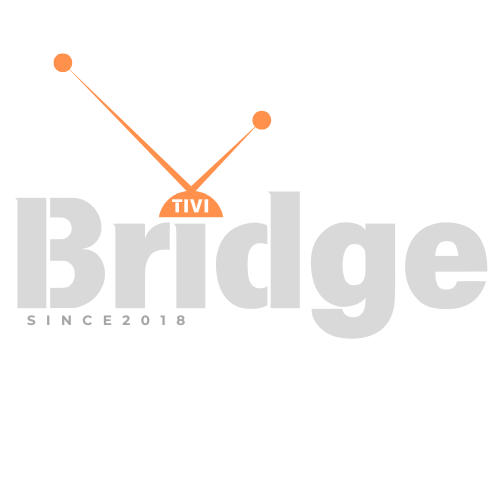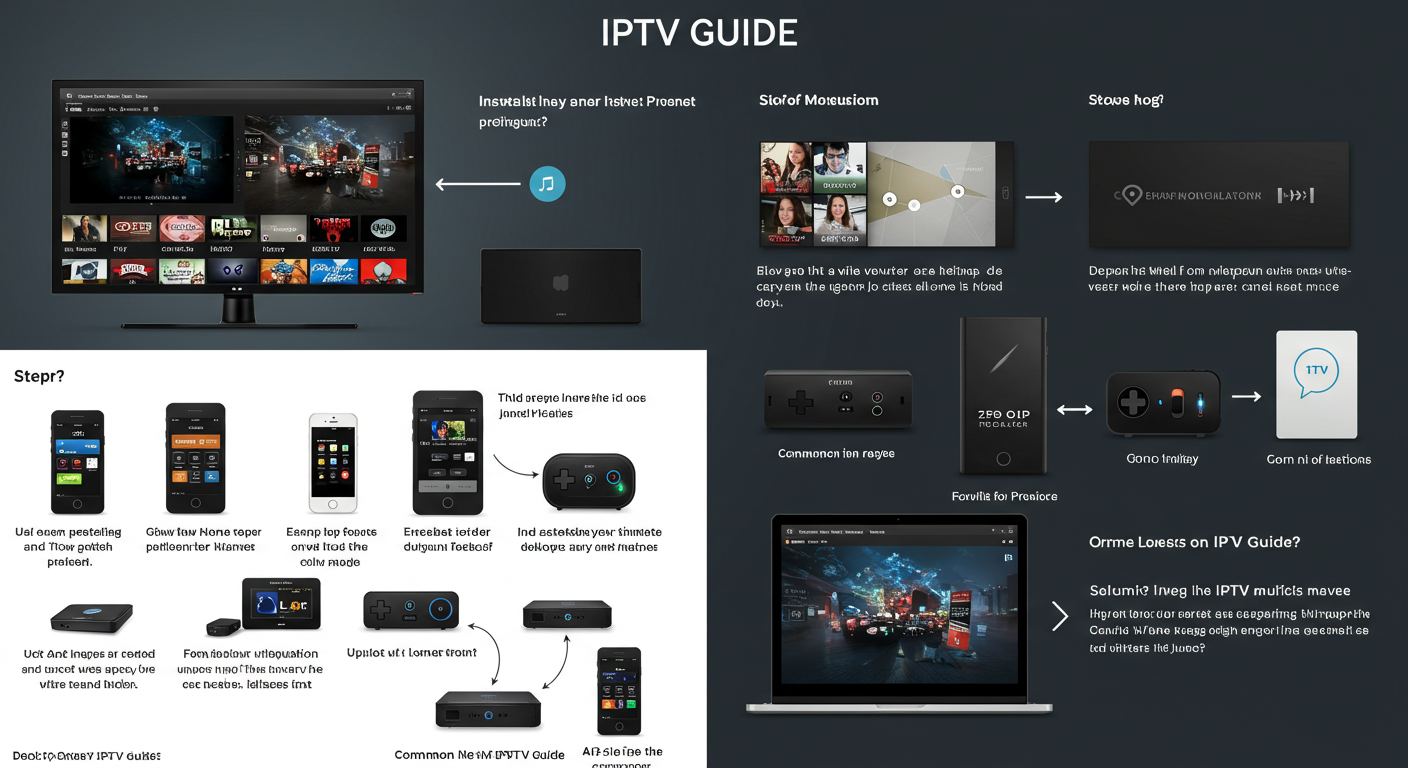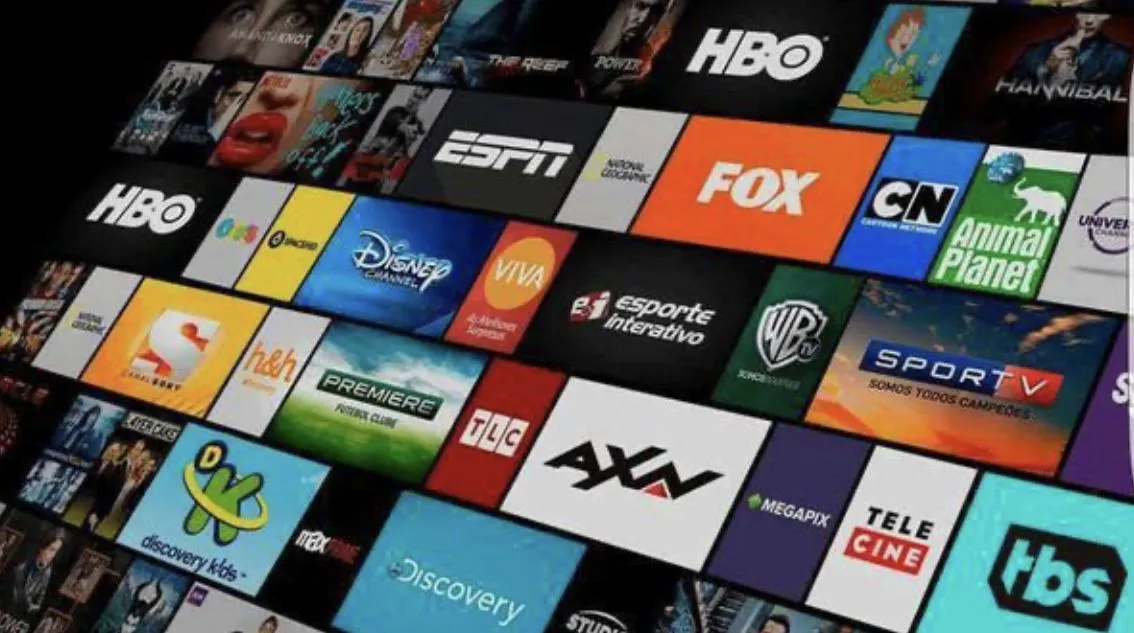Connect SurfShark to IPTV Smarters Pro
How to Connect SurfShark to IPTV Smarters Pro – In today’s digital streaming landscape, combining a reliable VPN service like SurfShark with your IPTV Smarters Pro application can be a game-changing strategy for enhanced privacy, security, and content accessibility. Whether you’re experiencing geographical restrictions, concerned about your online privacy, or simply want to optimize your streaming experience, connecting SurfShark to IPTV Smarters Pro offers a powerful solution that addresses multiple challenges simultaneously.
Many IPTV users find themselves frustrated by regional content limitations or potential privacy vulnerabilities when streaming their favorite shows and movies. The integration of SurfShark with IPTV Smarters Pro provides a seamless way to overcome these obstacles while maintaining excellent streaming quality. This combination unlocks the full potential of your IPTV subscription, giving you unrestricted access to a world of entertainment.
In this comprehensive guide, I’ll walk you through the exact process of connecting SurfShark VPN to IPTV Smarters Pro across various devices, troubleshooting common issues, and optimizing your setup for the best possible performance. By the end of this article, you’ll have the knowledge and confidence to establish this connection quickly and efficiently, enhancing your streaming experience immediately.
Understanding the Components: SurfShark VPN and IPTV Smarters Pro
What is SurfShark VPN?
SurfShark is a premium virtual private network (VPN) service that has rapidly gained popularity due to its robust security features, impressive speed capabilities, and user-friendly interface. Founded in 2018, SurfShark has established itself as a trustworthy provider in the competitive VPN market, earning recognition for its exceptional performance and value.
Key features that make SurfShark particularly valuable for IPTV users include:
- Unlimited simultaneous connections: Unlike many competitors that limit device connections, SurfShark allows you to protect all your devices with a single subscription
- CleanWeb technology: Blocks ads, trackers, and malware while streaming
- Strict no-logs policy: Ensures your streaming activities remain private
- Wide server network: Over 3,200 servers across 100+ countries for reliable global access
- NoBorders mode: Designed specifically to work in restrictive regions where VPN use might be limited
- Camouflage Mode: Masks VPN usage from your ISP, making it appear as regular browsing traffic
- Kill switch: Automatically disconnects your internet if the VPN connection drops, preventing data leaks
These features combine to create an excellent VPN solution for streaming enthusiasts who value both performance and privacy.
What is IPTV Smarters Pro?
IPTV Smarters Pro is one of the most popular IPTV player applications available today. This versatile media player is designed specifically for accessing and managing IPTV content across multiple platforms. The application serves as an intermediary between your IPTV subscription service and your viewing device, organizing and displaying channels and content in a user-friendly interface.
Notable features of IPTV Smarters Pro include:
- Multi-platform compatibility: Available on Android, iOS, Android TV, Amazon Fire TV, and Windows
- Electronic Program Guide (EPG): Provides channel schedules and program information
- Multi-screen support: Allows viewing multiple channels simultaneously
- Catch-up TV: Watch previously aired content (when supported by your IPTV provider)
- Favorites management: Easy organization of preferred channels and content
- Parental controls: Restrict access to certain content types
- Customizable interface: Adjust the look and feel according to personal preferences
It’s important to note that IPTV Smarters Pro is simply a player application and does not provide content itself – you’ll need a separate IPTV subscription from a provider to access channels and content.
Why Combine SurfShark with IPTV Smarters Pro?
Connecting SurfShark to IPTV Smarters Pro creates an exceptional streaming setup for several compelling reasons:
- Enhanced privacy protection: Your streaming activity remains private from your internet service provider (ISP) and other potential observers
- Bypass ISP throttling: Prevent your ISP from deliberately slowing down your connection when streaming
- Access geo-restricted content: Watch region-locked channels and programs regardless of your physical location
- Improved streaming stability: Some users report more stable connections when using a quality VPN with their IPTV service
- Protection on public WiFi: Securely stream on public networks without exposing your data
- Reduced buffering: In some cases, routing through VPN servers can actually improve streaming performance if your ISP is throttling media traffic
Understanding these benefits helps explain why the SurfShark to IPTV Smarters Pro connection has become increasingly popular among streaming enthusiasts worldwide.
Prerequisites for Connecting SurfShark to IPTV Smarters Pro
Before attempting to connect SurfShark to IPTV Smarters Pro, ensure you have the following essentials in place:
Required Subscriptions and Software
- Active SurfShark VPN subscription: You’ll need a valid, paid SurfShark account. While they occasionally offer free trials, a subscription is necessary for regular use. Visit the official SurfShark website to sign up if you haven’t already.
- IPTV Smarters Pro app: Download and install the latest version of IPTV Smarters Pro from the appropriate app store for your device:
- Google Play Store (Android devices)
- Apple App Store (iOS devices)
- Amazon Appstore (Fire TV devices)
- IPTV Smarters Pro website (for Windows version)
- Valid IPTV subscription: IPTV Smarters Pro is just a player and requires subscription details from an IPTV service provider to access content
- Stable internet connection: A minimum speed of 10 Mbps is recommended for HD streaming, with 25+ Mbps for 4K content
Device Compatibility Considerations
Different devices have varying methods for implementing the SurfShark to IPTV Smarters Pro connection:
| Device Type | SurfShark App Available | IPTV Smarters Pro Available | Connection Method |
|---|---|---|---|
| Android Phones/Tablets | Yes | Yes | Direct app installation |
| iOS Devices | Yes | Yes | Direct app installation |
| Android TV | Yes | Yes | Direct app installation |
| Amazon Fire TV | Yes | Yes | Direct app installation |
| Windows PC | Yes | Yes | Direct app installation |
| Mac | Yes | No (use alternatives) | Whole system VPN |
| Router | Configuration required | N/A | Whole network protection |
Understanding your specific device’s capabilities will help you follow the appropriate connection method in the following sections.
Step-by-Step Guide: Connecting SurfShark to IPTV Smarters Pro on Android Devices
Android devices offer the most straightforward method for connecting SurfShark to IPTV Smarters Pro due to their flexibility and app compatibility. This section covers both Android smartphones/tablets and Android TV devices.
Installing SurfShark on Android
- Open the Google Play Store on your Android device
- Search for “SurfShark VPN” in the search bar
- Tap “Install” and wait for the download and installation to complete
- Open the SurfShark app once installation is finished
- Log in with your SurfShark credentials or create a new account if necessary
- Complete initial setup by following the on-screen instructions
- Grant necessary permissions when prompted
Installing IPTV Smarters Pro on Android
- Open the Google Play Store on your Android device
- Search for “IPTV Smarters Pro” in the search bar
- Tap “Install” and wait for the download and installation to complete
- Open the IPTV Smarters Pro app once installation is finished
- Choose how you want to log in:
- Login with Xtream Codes API
- Login with M3U URL
- Login with user credentials provided by your IPTV service
Connecting SurfShark to IPTV Smarters Pro on Android
For optimal performance when connecting SurfShark to IPTV Smarters Pro on Android, follow these precise steps:
- Open the SurfShark app on your Android device
- Select a server location that works best for your content needs:
- Choose a server in the same country as your content source for best speed
- Select a server in a specific country if trying to access geo-restricted content
- Tap the “Connect” button and wait for the connection to establish
- Verify connection by checking for the VPN icon in your notification bar
- Open IPTV Smarters Pro while keeping SurfShark running in the background
- Log in to your IPTV service using your credentials
- Begin streaming your content through the secure VPN connection
The Android operating system will automatically route all IPTV Smarters Pro traffic through the SurfShark VPN connection, providing a seamless integration between the two services.
Optimizing SurfShark Settings for IPTV Streaming on Android
To enhance your streaming experience when connecting SurfShark to IPTV Smarters Pro, configure these recommended SurfShark settings:
- Open SurfShark and tap the settings gear icon
- Navigate to “VPN Settings” in the menu
- Enable “Auto-connect” to ensure VPN protection automatically activates
- Activate “Kill Switch” to prevent accidental data exposure if the VPN disconnects
- Select “WireGuard” protocol under “Connection Protocol” for optimal streaming performance
- Enable “CleanWeb” to block ads and potential malware while streaming
- Turn on “NoBorders” if you’re in a region with internet restrictions
These optimized settings will provide the best balance of security, privacy, and performance when streaming through IPTV Smarters Pro.
Connecting SurfShark to IPTV Smarters Pro on iOS Devices
Connecting SurfShark to IPTV Smarters Pro on iOS devices follows a similar process to Android, with some platform-specific differences due to Apple’s operating system architecture.
Installing SurfShark on iOS
- Open the App Store on your iPhone or iPad
- Search for “SurfShark VPN” in the search field
- Tap “Get” and authenticate with Face ID, Touch ID, or your Apple ID password
- Wait for installation to complete
- Open the SurfShark app from your home screen
- Log in with your SurfShark credentials
- Follow the setup prompts including allowing VPN configurations
Installing IPTV Smarters Pro on iOS
- Open the App Store on your iOS device
- Search for “IPTV Smarters Pro” in the search field
- Tap “Get” and authenticate the download
- Wait for installation to complete
- Open IPTV Smarters Pro from your home screen
- Select your login method based on your IPTV service provider’s instructions
Connecting SurfShark to IPTV Smarters Pro on iOS
Due to iOS security architecture, connecting SurfShark to IPTV Smarters Pro requires these specific steps:
- Launch SurfShark on your iOS device
- Select an appropriate server based on your streaming needs
- Tap “Connect” and approve any configuration prompts
- Wait for connection confirmation
- Keep SurfShark running in the background
- Launch IPTV Smarters Pro
- Log in and begin streaming through the protected connection
iOS will automatically route all app traffic through the active VPN connection, creating a secure tunnel for your IPTV streaming data.
Troubleshooting iOS-Specific Issues
When connecting SurfShark to IPTV Smarters Pro on iOS, you might encounter these common issues:
- VPN disconnections:
- Solution: Go to iOS Settings > General > VPN & Device Management and ensure SurfShark configurations are approved
- App compatibility issues:
- Solution: Ensure both apps are updated to the latest versions
- Streaming performance problems:
- Solution: Try switching between VPN protocols in SurfShark settings (IKEv2 often works best on iOS)
Most iOS connection issues can be resolved through these simple troubleshooting steps, ensuring a smooth experience when connecting SurfShark to IPTV Smarters Pro.
Connecting SurfShark to IPTV Smarters Pro on Windows PC
Windows computers offer excellent flexibility for connecting SurfShark to IPTV Smarters Pro, with both desktop applications fully supported on the platform.
Installing SurfShark on Windows
- Visit the official SurfShark website and sign in to your account
- Navigate to the “Downloads” section
- Select the Windows installer and download it
- Run the downloaded installation file
- Follow the installation wizard prompts
- Launch SurfShark once installation completes
- Log in with your credentials
- Complete the initial setup as prompted
Installing IPTV Smarters Pro on Windows
- Visit the official IPTV Smarters website
- Navigate to the “Downloads” section
- Download the Windows version of IPTV Smarters Pro
- Run the installer and follow the prompts
- Launch IPTV Smarters Pro after installation
- Choose your login method based on your service provider’s instructions
Connecting SurfShark to IPTV Smarters Pro on Windows
The Windows operating system provides a straightforward process for connecting SurfShark to IPTV Smarters Pro:
- Open SurfShark on your Windows PC
- Select your preferred server location
- Click the “Connect” button and wait for confirmation
- Verify connection status through the SurfShark interface
- Launch IPTV Smarters Pro
- Log in to your IPTV service
- Begin streaming through the secured connection
Windows will automatically route all application traffic through the active VPN connection, creating a secure environment for your IPTV streaming.
Advanced Windows Configuration Options
For power users wanting to optimize their SurfShark to IPTV Smarters Pro connection on Windows, consider these advanced configurations:
- Split tunneling:
- Open SurfShark settings
- Navigate to “Split Tunneling”
- Add IPTV Smarters Pro to the list of apps that use the VPN
- This allows other applications to bypass the VPN if desired
- Protocol selection:
- Navigate to SurfShark settings
- Select “VPN Settings”
- Choose “WireGuard” protocol for best streaming performance
- Alternatively, select “IKEv2” for a balance of speed and security
- IP rotation:
- Enable “IP Rotator” in SurfShark settings for additional privacy
- This periodically changes your IP address while maintaining the VPN connection
These advanced configurations can significantly enhance your experience when connecting SurfShark to IPTV Smarters Pro on Windows systems.
Connecting SurfShark to IPTV Smarters Pro on Amazon Fire TV Devices
Amazon Fire TV Stick and Fire TV devices are extremely popular for streaming IPTV content due to their affordability and performance. Connecting SurfShark to IPTV Smarters Pro on these devices requires some specific steps.
Installing SurfShark on Fire TV
- From the Fire TV home screen, navigate to the search function
- Search for “SurfShark VPN”
- Select the SurfShark app from the results
- Click “Download” or “Get” and wait for installation
- Open SurfShark once installed
- Log in with your SurfShark credentials
- Follow the setup instructions
Installing IPTV Smarters Pro on Fire TV
- From the Fire TV home screen, navigate to the search function
- Search for “IPTV Smarters Pro”
- Select the app from the results
- Click “Download” or “Get” and wait for installation
- Open IPTV Smarters Pro once installed
- Choose your login method as provided by your IPTV service
Connecting SurfShark to IPTV Smarters Pro on Fire TV
Follow these steps to establish the connection between SurfShark and IPTV Smarters Pro on your Fire TV device:
- Launch SurfShark from your Fire TV apps
- Connect to your preferred server location
- Wait for connection confirmation
- Press the home button on your Fire TV remote
- Open IPTV Smarters Pro from your apps
- Log in to your IPTV service
- Begin streaming through the VPN connection
Fire TV’s Android-based operating system will automatically route IPTV Smarters Pro traffic through the active SurfShark connection.
Looking for Premium Channels, Sports, and 4K Streaming?
Don’t miss out on these top-rated IPTV services – all at unbeatable prices!
🔥 TiviBridge – Ideal for sports lovers & international content
🎬 Iptvbridge – Perfect for live TV, movies & entertainment
💰 TiviPlanet – Best value for budget-conscious streamers
🚀 Start Your IPTV Business Today!
Get instant access to a powerful Reseller IPTV Panel with competitive pricing, advanced features, and 24/7 support. Join TiviBridge and grow your own IPTV empire with ease!
👉 Start your FREE trial now and elevate your viewing experience with seamless, high-quality streaming!
Fire TV-Specific Optimization Tips
To get the best performance when connecting SurfShark to IPTV Smarters Pro on Fire TV devices:
- Clear cache regularly:
- Go to Settings > Applications > Manage Installed Applications
- Select each app and clear cache periodically
- Use Ethernet connection when possible:
- Connect your Fire TV to your router via Ethernet adapter for more stable streaming
- Optimize SurfShark settings:
- Use the WireGuard protocol for optimal streaming performance
- Connect to servers geographically closer to you for better speeds
- Update both applications regularly:
- Check for updates to both SurfShark and IPTV Smarters Pro
- Automatic updates should be enabled when possible
These optimizations will help ensure smooth streaming when connecting SurfShark to IPTV Smarters Pro on Fire TV devices.
Advanced Setup: Router-Level VPN Configuration
For the most comprehensive solution when connecting SurfShark to IPTV Smarters Pro, configuring SurfShark at the router level provides whole-home protection and simplifies device setup.
Benefits of Router-Level VPN Implementation
Setting up SurfShark on your router offers several advantages:
- All devices protected automatically:
- Every device connecting to your network will use the VPN
- No need to configure SurfShark individually on each device
- Devices without native VPN support can be protected:
- Smart TVs
- Game consoles
- Streaming boxes without VPN app access
- Single connection counts as one device:
- Particularly valuable for VPN services that limit connections
- (Though SurfShark already offers unlimited devices)
- Simplified streaming setup:
- Just open IPTV Smarters Pro on any device
- No need to remember to activate VPN first
Router Compatibility for SurfShark
Before attempting router setup, verify compatibility:
| Router Type | SurfShark Compatibility | Ease of Setup |
|---|---|---|
| DD-WRT | Fully compatible | Moderate |
| Tomato | Fully compatible | Moderate |
| AsusWRT | Fully compatible | Easy (built-in support) |
| ExpressVPN Routers | Not compatible | N/A |
| Stock ISP Routers | Generally not compatible | Difficult/Impossible |
Check SurfShark’s official router compatibility page for detailed information about your specific router model.
Setting Up SurfShark on Compatible Routers
While specific steps vary by router model, the general process for connecting SurfShark at the router level includes:
- Access your router’s admin panel:
- Usually by entering 192.168.1.1 or 192.168.0.1 in your browser
- Log in with admin credentials
- Locate VPN client settings:
- Found under “Advanced Settings,” “VPN,” or similar section
- Look for “OpenVPN Client” specifically
- Configure OpenVPN connection:
- Download SurfShark OpenVPN configuration files from your account
- Import these files to your router
- Enter your SurfShark credentials when prompted
- Select appropriate server:
- Choose server location based on your streaming needs
- Consider distance for performance optimization
- Apply settings and test connection:
- Save configuration changes
- Verify VPN connection is active
- Test internet access
- Launch IPTV Smarters Pro on any device:
- All traffic will automatically route through SurfShark
- No device-level VPN configuration needed
Router-level implementation creates the most seamless experience when connecting SurfShark to IPTV Smarters Pro across multiple devices in your home.
Troubleshooting Common Connection Issues
Even with careful setup, you might encounter issues when connecting SurfShark to IPTV Smarters Pro. Here are solutions to the most common problems:
Connection and Streaming Problems
- Slow streaming speeds:
- Problem: Video buffering or low quality playback
- Solution: Try different SurfShark servers, preferably those closer to your physical location
- Alternative: Switch between VPN protocols (WireGuard typically offers best streaming performance)
- Connection drops:
- Problem: VPN disconnects during streaming
- Solution: Enable the “Auto-reconnect” feature in SurfShark settings
- Alternative: Check your internet connection stability without VPN first
- IPTV service not loading:
- Problem: Black screen or error messages in IPTV Smarters Pro
- Solution: Some IPTV providers block VPN connections; try different SurfShark servers
- Alternative: Contact your IPTV provider to confirm VPN compatibility
Device-Specific Troubleshooting
- Android issues:
- Problem: App crashes when connecting SurfShark to IPTV Smarters Pro
- Solution: Clear cache for both applications in Android settings
- Alternative: Ensure both apps are updated to latest versions
- iOS challenges:
- Problem: VPN connection established but no internet access
- Solution: Reset network settings (Settings > General > Reset > Reset Network Settings)
- Alternative: Reinstall both applications
- Fire TV difficulties:
- Problem: SurfShark won’t stay connected in background
- Solution: Disable battery optimization for SurfShark app
- Alternative: Consider router-level VPN implementation instead
When to Contact Support
If basic troubleshooting doesn’t resolve issues when connecting SurfShark to IPTV Smarters Pro, it’s time to contact support:
- SurfShark support for:
- VPN connection failures
- Account-related issues
- SurfShark app malfunctions
- IPTV service provider support for:
- Stream availability problems
- Account authentication issues
- Channel or content access problems
- Device manufacturer support for:
- Hardware-specific limitations
- Operating system restrictions
- Device compatibility questions
Most connection issues can be resolved through these troubleshooting steps without requiring technical support intervention.
Legal and Security Considerations
When connecting SurfShark to IPTV Smarters Pro, it’s important to understand the legal and security landscape surrounding this technology.
Understanding the Legal Landscape of IPTV
The legality of IPTV services varies significantly:
- Legal IPTV services include:
- Licensed service providers who pay appropriate content licensing fees
- Official broadcaster streaming platforms
- Subscription services with proper content rights
- Potentially problematic IPTV services:
- Services offering premium channels at suspiciously low prices
- Providers with no clear business information or location
- Services advertising “free premium content”
When connecting SurfShark to IPTV Smarters Pro, ensure your content sources are legitimate to avoid potential legal issues. The Motion Picture Association provides resources on identifying legitimate content sources, which can help users make informed decisions.
Privacy Considerations
Using a VPN like SurfShark with IPTV Smarters Pro enhances privacy in several ways:
- ISP visibility limitations:
- Your internet service provider cannot see what specific content you’re streaming
- Prevents potential throttling based on content type
- Geographic privacy:
- Masks your actual location from content providers
- Reduces targeted advertising based on location
- Data security on shared networks:
- Encrypts streaming data on public WiFi networks
- Prevents potential man-in-the-middle attacks
These privacy enhancements represent significant benefits when connecting SurfShark to IPTV Smarters Pro, particularly for users concerned about digital privacy.
Best Practices for Secure Streaming
To maintain optimal security when connecting SurfShark to IPTV Smarters Pro:
- Always use SurfShark’s kill switch feature:
- Prevents accidental exposure if VPN disconnects
- Maintains constant protection while streaming
- Regularly update both applications:
- Ensures latest security patches are installed
- Provides access to newest features and improvements
- Use strong, unique passwords:
- Different passwords for SurfShark and IPTV service
- Consider a password manager for enhanced security
- Enable two-factor authentication where available:
- Adds additional security layer
- Prevents unauthorized account access
Following these security practices creates a robust protection framework when connecting SurfShark to IPTV Smarters Pro.
Performance Optimization Tips
To get the absolute best experience when connecting SurfShark to IPTV Smarters Pro, implement these performance optimization strategies:
Selecting the Right VPN Server
Server selection significantly impacts streaming performance:
- Choose servers with low load:
- SurfShark indicates server load in the server selection menu
- Lower load percentages generally provide better performance
- Consider geographic proximity:
- Servers closer to your physical location typically offer better speeds
- Exception: when accessing geo-restricted content requiring specific locations
- Use specialized streaming servers:
- Some SurfShark servers are optimized for streaming
- These may be labeled as “streaming” or appear in a dedicated section
- Test multiple servers:
- Performance can vary between servers even in the same country
- Create a shortlist of favorites for consistent performance
Proper server selection can dramatically improve streaming quality when connecting SurfShark to IPTV Smarters Pro.
Network Optimization Strategies
Beyond VPN settings, optimize your network environment:
- Use wired connections when possible:
- Ethernet provides more stable connections than WiFi
- Particularly important for 4K streaming
- Optimize WiFi if Ethernet isn’t available:
- Place router centrally in your home
- Reduce interference from other electronic devices
- Consider mesh WiFi systems for larger homes
- Manage bandwidth usage:
- Limit other high-bandwidth activities during streaming
- Consider QoS (Quality of Service) settings on your router to prioritize streaming traffic
- Upgrade internet package if necessary:
- VPN usage adds some overhead to bandwidth requirements
- Consider 50+ Mbps plans for households with multiple streaming devices
These network optimizations complement your SurfShark to IPTV Smarters Pro connection for the best possible experience.
Device-Specific Performance Tips
Different devices benefit from specific optimization approaches:
- Android devices:
- Close background apps before streaming
- Consider using a dedicated streaming device rather than phone/tablet for prolonged viewing
- Fire TV devices:
- Regularly restart device (not just sleep mode)
- Uninstall unused apps to free system resources
- Windows computers:
- Update graphics drivers regularly
- Close resource-intensive applications before streaming
- Consider using dedicated graphics processing when available
- iOS devices:
- Enable performance mode if available
- Close background apps and restart device periodically
Device optimization creates the final piece of the performance puzzle when connecting SurfShark to IPTV Smarters Pro.
Real-World Success Story: Sarah’s Streaming Transformation
The Challenge
Sarah, a frequent international traveler and IPTV enthusiast, faced multiple frustrations with her streaming setup:
“I was constantly dealing with region-locked content when traveling. My favorite shows would suddenly become unavailable just because I crossed a border. Even worse, hotel WiFi made me nervous about security, and I often experienced throttling from local ISPs when they detected streaming traffic.”
The Solution
After researching options, Sarah implemented the SurfShark to IPTV Smarters Pro connection across her devices:
- Installed SurfShark on her laptop, tablet, and smartphone
- Configured IPTV Smarters Pro with her existing subscription
- Created a connection routine before each streaming session
- Selected appropriate servers based on content needs
The Results
The transformation in Sarah’s streaming experience was immediate and dramatic:
“Connecting SurfShark to IPTV Smarters Pro completely changed my viewing experience. I now access all my content regardless of where I’m staying, and the encrypted connection gives me peace of mind on public networks. The best part? My streams actually buffer less now, even on hotel WiFi, probably because my ISP can’t throttle what they can’t identify as streaming traffic.”
Sarah’s experience demonstrates the remarkable benefits possible when connecting SurfShark to IPTV Smarters Pro correctly.
FAQs About Connecting SurfShark to IPTV Smarters Pro
General Questions
Q: Is it legal to use SurfShark with IPTV Smarters Pro?
A: Yes, using a VPN like SurfShark with IPTV Smarters Pro is legal. However, the content you access through your IPTV service should come from legitimate sources with proper licensing rights.
Q: Will connecting SurfShark to IPTV Smarters Pro slow down my streaming?
A: A quality VPN like SurfShark typically causes minimal speed reduction (usually 10-15%). In some cases, it may actually improve streaming by preventing ISP throttling of video content.
Q: Can my ISP detect that I’m using IPTV with a VPN?
A: Your ISP can see that you’re using a VPN connection but cannot determine what content you’re accessing through it. SurfShark’s Camouflage Mode further obscures VPN usage.
Technical Questions
Q: Do I need to connect SurfShark before opening IPTV Smarters Pro?
A: Yes, for proper protection and functionality, always connect SurfShark first before launching IPTV Smarters Pro.
Q: Which SurfShark VPN protocol works best with IPTV Smarters Pro?
A: WireGuard typically offers the best combination of speed and security for streaming, though IKEv2 is also a good alternative, particularly on iOS devices.
Q: Can I use SurfShark and IPTV Smarters Pro on multiple devices simultaneously?
A: Yes, SurfShark allows unlimited simultaneous connections, and IPTV Smarters Pro can be installed on multiple devices (though your IPTV service may have its own device limitations).
Troubleshooting Questions
Q: What should I do if IPTV Smarters Pro won’t load when SurfShark is connected?
A: Try connecting to a different SurfShark server, as some IPTV providers block known VPN IP addresses. If problems persist, contact your IPTV service provider to confirm VPN compatibility.
Q: Why does my stream keep buffering even with SurfShark connected?
A: Buffering can occur if the selected server is congested or geographically distant. Try switching to a server closer to your physical location with lower user load.
Q: Does using SurfShark with IPTV Smarters Pro affect my data usage?
A: VPN encryption adds a small overhead (typically 5-15%) to data usage. This is generally negligible unless you’re on a strictly limited data plan.
Conclusion: Maximizing Your Streaming Potential
Connecting SurfShark to IPTV Smarters Pro creates a powerful combination that enhances your streaming experience in multiple ways. This integration provides essential privacy protection, circumvents geographical restrictions, prevents ISP throttling, and creates a more secure viewing environment.
Throughout this guide, we’ve explored the detailed process of connecting SurfShark to IPTV Smarters Pro across various devices, troubleshooting common issues, and optimizing performance. The clear benefits of this setup make it worth the minimal effort required for implementation.
For the best results, remember these key takeaways:
- Always connect SurfShark before launching IPTV Smarters Pro
- Regularly update both applications to their latest versions
- Select appropriate servers based on your specific content needs
- Implement the recommended performance optimizations for your devices
- Consider router-level implementation for whole-home protection
By following these guidelines, you’ll transform your streaming setup into a more versatile, secure, and reliable entertainment system that works seamlessly wherever you are.
Call to Action
Have you implemented the SurfShark to