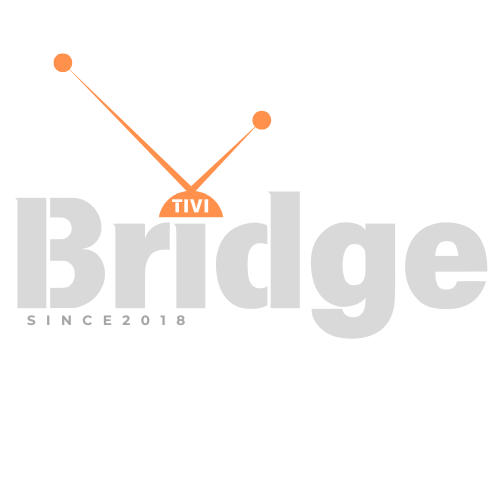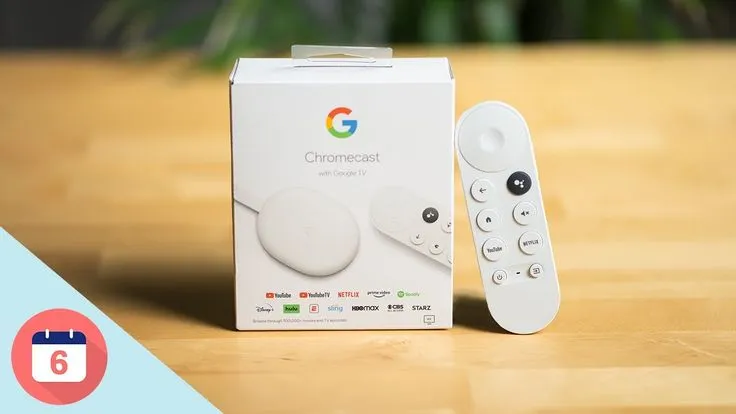The Ultimate 2025 Setup Guide
How Can I Put IPTV on Google Chromecast? Are you tired of paying astronomical cable bills while missing your favorite international channels? The revolutionary combination of Google Chromecast and IPTV on Google streaming has transformed how millions of viewers access premium content worldwide. In this comprehensive guide, we’ll walk you through everything you need to know about setting up Chromecast 2025 with IPTV services, ensuring you never miss another show or live event again.
Whether you’re a tech novice or a streaming enthusiast, this step-by-step tutorial will empower you to unlock unlimited entertainment possibilities right from your living room. Let’s dive into the exciting world of IPTV streaming on your Google Chromecast device.
What is IPTV and Why Should You Care?
Internet Protocol Television (IPTV) represents the future of television broadcasting, delivering content through internet protocols rather than traditional cable or satellite systems. Unlike conventional TV services that broadcast all programs simultaneously, IPTV allows you to stream specific content on-demand, giving you unprecedented control over your viewing experience.
The beauty of IPTV lies in its flexibility and cost-effectiveness. Instead of paying hefty monthly fees for hundreds of channels you never watch, IPTV services offer curated packages tailored to your preferences. From international news channels to exclusive sports broadcasts, premium movie collections to educational content, IPTV opens doors to global entertainment that traditional providers simply cannot match.
When combined with Google Chromecast, IPTV transforms your regular TV into a smart entertainment hub. This powerful combination eliminates the need for expensive cable boxes, multiple subscriptions, or complicated installation processes. You get professional-grade streaming quality with the convenience of wireless connectivity.
Understanding Google Chromecast: Your Gateway to Seamless Streaming
Google Chromecast has revolutionized how we consume digital content by bridging the gap between mobile devices and television screens. This compact streaming device connects directly to your TV’s HDMI port, creating a wireless connection between your smartphone, tablet, or computer and your television.
The latest Chromecast 2025 models offer enhanced performance, supporting 4K Ultra HD streaming, HDR content, and improved Wi-Fi connectivity. These advancements ensure smooth playback of high-quality IPTV streams without buffering or quality degradation.
What makes Google Chromecast particularly attractive for IPTV streaming is its compatibility with various applications and protocols. Unlike some streaming devices that restrict content sources, Chromecast allows you to cast content from numerous apps, including specialized IPTV players and web browsers.
Prerequisites for IPTV on Google Chromecast Setup
Before diving into the setup process, ensure you have the following components ready:
Essential Hardware Requirements
Your Google Chromecast device should be properly connected to your television’s HDMI port with adequate power supply. Ensure your TV supports the resolution capabilities of your Chromecast model to maximize streaming quality.
A stable internet connection is crucial for uninterrupted IPTV streaming. We recommend a minimum download speed of 25 Mbps for 4K content and 10 Mbps for HD streaming. Ethernet connections provide the most reliable performance, though modern Wi-Fi networks typically offer sufficient bandwidth.
Software and Application Necessities
You’ll need a compatible smartphone, tablet, or computer to control your Google Chromecast. The Google Home app should be installed and configured on your primary device to manage Chromecast settings and troubleshoot connectivity issues.
An IPTV subscription from a reputable provider is essential. Services like https://tivibridge.com/ have emerged as one of the best IPTV providers and top-rated options in May 2025, offering extensive channel lineups, reliable streaming quality, and excellent customer support.
Method 1: Casting IPTV Through Dedicated Mobile Apps
The most straightforward approach to enjoying IPTV on Google Chromecast involves using dedicated mobile applications designed specifically for IPTV streaming.
Step-by-Step Mobile App Setup
Download a reliable IPTV player app from the Google Play Store or Apple App Store. Popular options include IPTV Smarters Pro, GSE Smart IPTV, and Perfect Player. These applications offer intuitive interfaces and built-in Chromecast support.
Launch your chosen IPTV app and navigate to the settings menu. Look for the “Add Playlist” or “Add Provider” option, where you’ll enter your IPTV subscription details. This typically includes your provider’s M3U playlist URL, username, and password.
Once your playlist loads successfully, you’ll see your available channels organized by categories. Most quality IPTV providers offer channels sorted by regions, languages, and content types, making navigation effortless.
Activating Chromecast Functionality
Ensure your mobile device and Google Chromecast are connected to the same Wi-Fi network. Open your IPTV app and select your desired channel or program. Look for the Cast icon (usually resembling a rectangular screen with Wi-Fi waves) in the app’s interface.
Tap the Cast icon and select your Chromecast device from the available options. The content should begin streaming on your television within seconds. You can continue using your mobile device for other tasks while the content plays on your TV.
Method 2: Browser-Based IPTV Streaming
For users who prefer desktop control or lack compatible mobile apps, browser-based streaming offers an excellent alternative for IPTV on Google Chromecast setup.
Chrome Browser Configuration
Open Google Chrome on your computer and ensure it’s updated to the latest version. Navigate to your IPTV provider’s web portal or access your M3U playlist through a web-based IPTV player.
Many IPTV providers offer web-based players that work seamlessly with Chrome’s built-in casting functionality. These players often provide additional features like program guides, recording capabilities, and advanced playback controls.
Casting from Desktop to Chromecast
Click the three-dot menu in Chrome’s upper-right corner and select “Cast.” Choose your Google Chromecast device from the dropdown menu. You can cast either the entire tab or your entire screen, depending on your preference.
Select your desired IPTV channel or content from the web player. The stream will appear on your television while you retain control through your computer’s browser. This method works exceptionally well for live sports events, news broadcasts, and premium movie content.
Method 3: Advanced Setup Using Third-Party Applications
Power users seeking maximum control and customization options can leverage specialized applications designed for Chromecast 2025 IPTV integration.
Plex Media Server Integration
Plex offers robust IPTV integration through its Live TV & DVR feature. Configure Plex Media Server on your computer and add your IPTV provider’s M3U playlist as a channel source. This method provides professional-grade channel guides, recording capabilities, and seamless multi-device synchronization.
The Plex approach transforms your Google Chromecast into a comprehensive entertainment system, combining IPTV channels with your personal media library. You can schedule recordings, set up series recordings, and access content from anywhere in your home network.
Kodi and IPTV Simple Client
Kodi remains one of the most powerful media center applications available, offering extensive IPTV integration through the IPTV Simple Client add-on. Install Kodi on your computer and configure the IPTV Simple Client with your provider’s playlist URL.
While Kodi doesn’t natively support Chromecast, you can use the Chrome browser to cast Kodi’s web interface to your Google Chromecast. This method provides access to Kodi’s extensive customization options, add-ons, and media management features.
Optimizing Your IPTV Streaming Experience
Achieving optimal performance from your IPTV on Google Chromecast setup requires attention to various technical factors and best practices.
Network Optimization Strategies
Quality of Service (QoS) configuration on your router can prioritize IPTV traffic, ensuring smooth streaming even when other devices consume bandwidth. Many modern routers offer gaming or streaming modes that automatically optimize network settings for media consumption.
Consider upgrading to a mesh Wi-Fi system if you experience connectivity issues in your entertainment area. Mesh networks provide consistent coverage throughout your home, eliminating dead zones that could interrupt your IPTV streams.
Video Quality and Bandwidth Management
Most reputable IPTV providers offer multiple quality options for each channel, allowing you to balance video quality with available bandwidth. Premium services like https://tivibridge.com/ provide adaptive streaming that automatically adjusts quality based on your connection speed.
Monitor your internet speed regularly using tools like Speedtest.net to ensure you’re receiving the bandwidth you’re paying for. Contact your internet service provider if speeds consistently fall below advertised rates, as this directly impacts IPTV streaming quality.
Troubleshooting Common IPTV Chromecast Issues
Even with proper setup, you might encounter occasional challenges when streaming IPTV on Google Chromecast. Understanding common issues and their solutions ensures uninterrupted entertainment.
Connectivity and Buffering Problems
Buffering represents the most common complaint among IPTV users. This issue typically stems from insufficient bandwidth, network congestion, or server-side problems with your IPTV provider. Test your internet speed during peak usage hours to identify potential bottlenecks.
Restart your Google Chromecast device by unplugging it for 30 seconds, then reconnecting. This simple action resolves many temporary connectivity issues and clears the device’s memory cache.
Audio and Video Synchronization Issues
Audio-video sync problems can occur when streaming high-definition content over congested networks. Most IPTV apps offer audio delay adjustment settings that allow you to manually synchronize audio and video streams.
If sync issues persist across multiple channels or apps, the problem likely lies with your Chromecast 2025 device’s processing capabilities or your network’s bandwidth limitations. Consider upgrading your internet plan or switching to a less congested Wi-Fi channel.
App-Specific Troubleshooting
Different IPTV apps handle Chromecast integration differently, leading to app-specific issues. Keep your IPTV apps updated to the latest versions, as developers frequently release fixes for casting-related problems.
Clear your IPTV app’s cache and data if you experience persistent issues. This action forces the app to rebuild its settings and often resolves corrupted configuration problems.
Legal Considerations and Best Practices
While IPTV technology itself is completely legal, the content you access through IPTV services must comply with copyright laws and licensing agreements. Always choose reputable providers that offer legitimate content licensing.
Choosing Legitimate IPTV Providers
Legitimate IPTV providers obtain proper licensing for their content, ensuring you’re accessing programming legally. These services typically offer customer support, regular updates, and reliable streaming quality. Avoid providers that offer “too good to be true” deals or lack proper business credentials.
Research your chosen provider thoroughly, reading reviews and checking their terms of service. Established providers like https://tivibridge.com/ maintain transparent business practices and provide clear information about their content licensing and service terms.
Privacy and Security Considerations
Protect your personal information by using secure payment methods when subscribing to IPTV services. Avoid providers that request excessive personal information or use unsecured payment processing.
Consider using a VPN service to enhance your privacy while streaming IPTV content. VPNs encrypt your internet traffic and can help bypass geographical restrictions on certain content.
Advanced Features and Customization Options
Modern IPTV on Google Chromecast setups offer sophisticated features that rival traditional cable services while providing superior flexibility and control.
Electronic Program Guide (EPG) Integration
Quality IPTV providers offer comprehensive Electronic Program Guides that display upcoming programming, show descriptions, and scheduling information. These guides integrate seamlessly with most IPTV apps, providing a familiar cable-like experience.
EPG data enables advanced features like series recording, program reminders, and content recommendations based on your viewing history. This functionality transforms your Google Chromecast into a intelligent entertainment system.
Multi-Device Synchronization
Many IPTV services support multi-device access, allowing you to start watching content on your phone and continue on your TV through Chromecast 2025. This seamless synchronization ensures you never miss a moment of your favorite programs.
Cloud-based IPTV services store your preferences, watch history, and bookmarks across all devices, providing consistent experiences regardless of how you access your content.
Future-Proofing Your IPTV Setup
The streaming landscape continues evolving rapidly, with new technologies and standards emerging regularly. Staying informed about these developments ensures your Google Chromecast IPTV setup remains current and functional.
Emerging Technologies and Standards
8K video streaming, enhanced HDR formats, and improved compression algorithms are becoming more common in premium IPTV services. The latest Chromecast 2025 models support these advanced features, future-proofing your investment.
Voice control integration through Google Assistant allows hands-free navigation of your IPTV content. This feature is particularly useful for accessing specific channels, searching for programs, or controlling playback without reaching for your phone.
Staying Updated with Provider Improvements
Reputable IPTV providers continuously improve their services, adding new channels, enhancing streaming quality, and introducing innovative features. Subscribe to provider newsletters and follow their social media accounts to stay informed about service updates and new offerings.
Regular communication with your provider’s customer support team can provide insights into upcoming features and help resolve any technical issues quickly.
Frequently Asked Questions
Q: Can I use any IPTV service with Google Chromecast? A: Most IPTV services that provide M3U playlists or dedicated mobile apps work with Google Chromecast. However, compatibility varies depending on the provider’s technical implementation and the apps they support.
Q: Do I need a premium IPTV subscription for good quality? A: While free IPTV services exist, premium providers like https://tivibridge.com/ typically offer superior streaming quality, reliable uptime, and comprehensive channel lineups. The investment in a quality service usually pays off through better performance and customer support.
Q: How much internet bandwidth do I need for IPTV streaming? A: Bandwidth requirements vary by content quality. HD content requires approximately 10 Mbps, while 4K streams need 25 Mbps or more. Consider your household’s total internet usage when calculating requirements.
Q: Can I record IPTV content on Chromecast? A: Google Chromecast itself doesn’t offer recording capabilities. However, some IPTV apps and services provide cloud-based recording features that work with Chromecast streaming.
Q: Is it legal to use IPTV services? A: IPTV technology is completely legal. However, you must ensure your chosen provider has proper licensing for their content. Always select legitimate providers that operate transparently and legally.
Q: What should I do if my IPTV stream keeps buffering? A: Buffering usually indicates bandwidth issues. Check your internet speed, restart your router and Chromecast 2025 device, and consider upgrading your internet plan if problems persist.
Q: Can I use multiple IPTV providers simultaneously? A: Yes, many IPTV apps support multiple playlist configurations, allowing you to access content from different providers within the same application.
Q: How do I know if my IPTV provider is reliable? A: Look for providers with positive reviews, transparent business practices, responsive customer support, and clear terms of service. Established providers typically offer trial periods or money-back guarantees.
Looking for Premium Channels, Sports, and 4K Streaming?
Don’t miss out on these top-rated IPTV services – all at unbeatable prices!
🔥 TiviBridge – Ideal for sports lovers & international content
🎬 Iptvbridge – Perfect for live TV, movies & entertainment
💰 TiviPlanet – Best value for budget-conscious streamers
🚀 Start Your IPTV Business Today!
Get instant access to a powerful Reseller IPTV Panel with competitive pricing, advanced features, and 24/7 support. Join TiviBridge and grow your own IPTV empire with ease!
👉 Start your FREE trial now and elevate your viewing experience with seamless, high-quality streaming!
Conclusion: Transform Your Entertainment Experience Today
Setting up IPTV on Google Chromecast opens incredible possibilities for accessing global entertainment content at a fraction of traditional cable costs. This powerful combination provides flexibility, quality, and convenience that traditional broadcasting simply cannot match.
The methods outlined in this comprehensive guide ensure you can successfully configure your Google Chromecast with virtually any IPTV service, whether you prefer mobile app casting, browser-based streaming, or advanced media center integration. Remember that choosing a reputable provider like https://tivibridge.com/ significantly impacts your overall experience through reliable service, quality content, and professional support.
As streaming technology continues advancing, the partnership between Chromecast 2025 and IPTV services will only become more seamless and feature-rich. By following the best practices and optimization strategies discussed in this guide, you’ll maximize your investment and enjoy years of premium entertainment.
Ready to revolutionize your television experience? Start by selecting a quality IPTV provider, follow our step-by-step setup instructions, and prepare to discovery a world of entertainment possibilities. Share your success stories in the comments below, and don’t forget to bookmark this guide for future reference when helping friends and family set up their own IPTV streaming solutions.
Transform your living room into a global entertainment hub today – your favorite shows, sports, and movies are just a few clicks away!