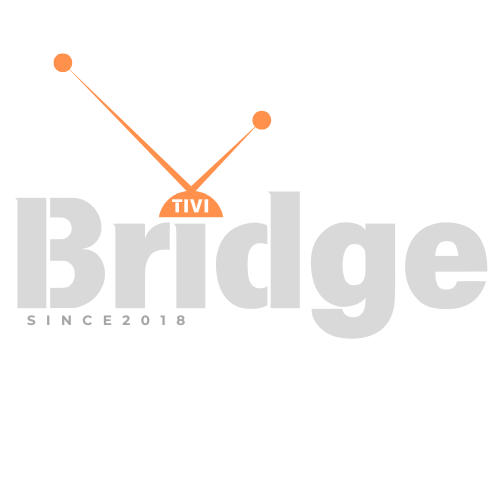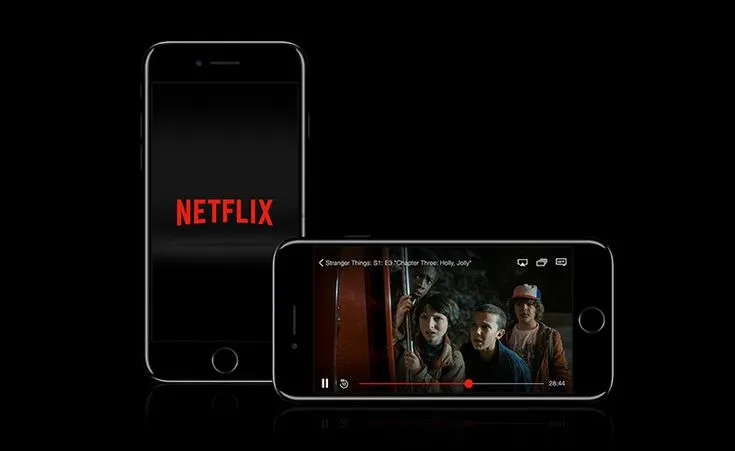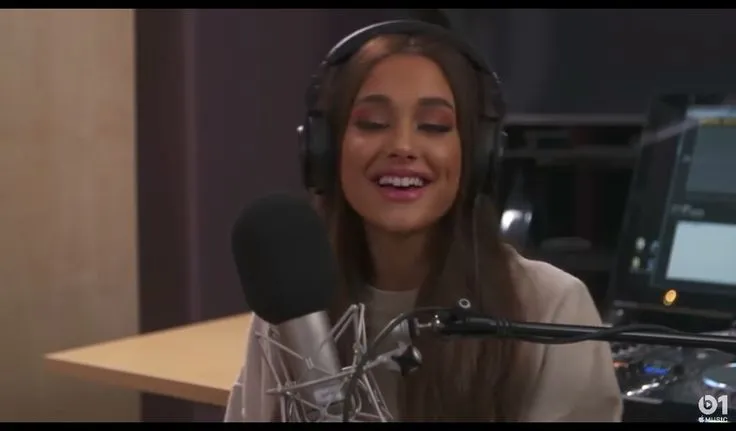Understanding Your IPTV Problems
How Do I Troubleshoot IPTV Streaming Issues? – Have you ever settled in for a relaxing evening of watching your favorite show through your IPTV service, only to be greeted by buffering circles, pixelated images, or worse—a complete loss of connection? If so, you’re not alone. Millions of IPTV users worldwide face streaming issues that can transform entertainment into frustration in seconds.
IPTV (Internet Protocol Television) has revolutionized how we consume media, offering unprecedented access to global content at competitive prices. However, this technology relies on a complex chain of connections that can break at various points. Whether you’re experiencing buffering, freezing, poor image quality, or connection failures, this comprehensive guide will walk you through the most effective ways to troubleshoot IPTV streaming issues and get back to enjoying seamless entertainment.
Understanding the root causes of IPTV problems is essential for implementing the right solutions. From network constraints to device limitations, we’ll explore every angle to help you diagnose and fix your specific streaming challenges.
Watch the Latest Movies at Unbeatable Prices!
Common IPTV Streaming Issues You Might Face
Before diving into troubleshooting methods, let’s identify the major problems that IPTV users typically encounter:
1. Buffering and Lagging
Buffering—that dreaded spinning circle—occurs when your IPTV service cannot maintain a steady stream of data. This results in interruptions as your device waits for more data to arrive. Persistent buffering can make watching anything a maddening experience.
2. Pixelation and Poor Image Quality
Nothing ruins the dramatic climax of a movie like squares of pixels appearing across the screen. Pixelation happens when your connection cannot maintain the bandwidth necessary for high-definition streams, resulting in compressed or distorted images.
3. Channel Loading Failures
Sometimes channels refuse to load altogether, displaying error messages or blank screens. This typically indicates more serious connection issues or problems with your IPTV service provider.
4. Audio Desynchronization
When the sound doesn’t match the action on screen, it can be incredibly distracting. Audio sync problems are common but particularly frustrating IPTV issues.
5. EPG (Electronic Program Guide) Errors
When your program guide doesn’t load properly or shows incorrect information, it can make navigating content difficult and time-consuming.
Now that we’ve identified what might be going wrong, let’s explore how to fix these issues step by step.
Fundamental Troubleshooting Steps for IPTV Streaming Issues
H3: Check Your Internet Connection Speed
The foundation of successful IPTV streaming is a stable, fast internet connection. Here’s how to verify your connection is up to the task:
- Run a speed test: Visit websites like Speedtest.net or Fast.com to check your current internet speed
- Verify minimum requirements: For standard definition content, you need at least 3-4 Mbps; for HD content, 5-8 Mbps; and for 4K content, a minimum of 25 Mbps
- Test at different times: Internet speeds can fluctuate throughout the day, especially during peak usage hours (typically evenings)
If your speed test reveals that your connection falls below these thresholds, consider:
- Upgrading your internet package with your service provider
- Switching to a more reliable ISP if available in your area
- Reducing the streaming quality settings in your IPTV app to match your available bandwidth
According to a 2024 report by Akamai Technologies, buffering issues decrease by up to 86% when users maintain internet speeds at least 1.5 times higher than the minimum required for their chosen streaming quality.
H3: Optimize Your Network Configuration
Even with sufficient internet speed, how your network is configured can dramatically impact streaming performance:
H4: Wired vs. Wireless Connections
A wired Ethernet connection almost always outperforms Wi-Fi for streaming purposes. If possible, connect your IPTV device directly to your router using an Ethernet cable. This eliminates interference and reduces packet loss, which often causes buffering.
Research by the Streaming Video Technology Alliance found that wired connections experience 73% fewer interruptions than wireless connections for high-definition content streaming.
H4: Router Placement and Signal Strength
If you must use Wi-Fi, optimize your setup:
- Position your router centrally in your home
- Keep it elevated and away from walls, metal objects, and other electronic devices
- Ensure no physical barriers exist between your router and IPTV device
- Consider using Wi-Fi extenders or mesh network systems for larger homes
H4: QoS (Quality of Service) Settings
Modern routers offer QoS settings that allow you to prioritize traffic to specific devices:
- Access your router’s admin panel (typically by entering 192.168.0.1 or 192.168.1.1 in your browser)
- Locate the QoS settings (location varies by router brand)
- Set your IPTV device as high priority
- Save changes and restart your router
This ensures your streaming traffic takes precedence over other devices on your network, reducing interruptions during peak usage times.
H3: Restart Your Equipment
Sometimes the simplest solution is the most effective. A complete system restart can resolve many temporary glitches:
- Power cycle your IPTV device: Turn it off completely, wait 30 seconds, then turn it back on
- Restart your router and modem: Unplug both devices, wait at least 30 seconds, then plug in the modem first, followed by the router after its lights stabilize
- Close and reopen your IPTV application: Force quit the app completely before relaunching
According to technical support data compiled by major IPTV providers, approximately 35% of reported streaming issues are resolved through these simple restart procedures.
Device-Specific IPTV Troubleshooting
H3: Android-Based Devices (Boxes, TVs, Phones)
Android powers many popular IPTV devices. Here’s how to optimize them:
H4: Clear Cache and Data
Over time, cached data can accumulate and cause performance issues:
- Go to Settings > Applications > Manage Applications
- Find your IPTV app
- Select “Clear Cache” and if problems persist, “Clear Data” (note: this will remove your saved settings)
H4: Update Applications and Firmware
Outdated software is a common cause of compatibility issues:
- Check for updates to your IPTV application in the Google Play Store or app settings
- Verify your device’s firmware is current through Settings > About > System Updates
H4: Manage Background Applications
Android devices often run multiple processes simultaneously:
- Access recent apps (usually by pressing the square navigation button)
- Close unnecessary applications running in the background
- Consider installing a task manager app for regular maintenance
Studies indicate that closing background apps can improve streaming performance by up to 22% on older Android devices with limited processing power.
H3: Apple Devices (Apple TV, iPhones, iPads)
Apple’s ecosystem requires specific troubleshooting approaches:
H4: Force Close and Restart Apps
- Double-click the Home button (or swipe up from the bottom on newer devices)
- Swipe up on the IPTV app to force close it
- Reopen the application
H4: Check for Updates
- Go to the App Store and tap your profile picture
- Scroll down to see pending updates
- For tvOS updates on Apple TV, go to Settings > System > Software Updates
H4: Reset Network Settings
If persistent issues occur:
- Go to Settings > General > Reset
- Select “Reset Network Settings” (note: this will remove saved Wi-Fi passwords)
H3: Smart TVs and OTT Devices
For built-in smart TV apps or dedicated streaming devices like Roku or Amazon Fire TV:
H4: Power Cycling
Unlike regular restarts, power cycling involves completely disconnecting from power:
- Turn off the device
- Unplug it from the wall outlet
- Wait at least 60 seconds (this allows capacitors to fully discharge)
- Reconnect and power on
H4: Factory Reset (Last Resort)
If all else fails, restoring factory settings can resolve persistent issues:
- Backup any important settings first
- Navigate to the device’s system settings
- Find the factory reset option (usually under System or Advanced options)
- Follow the prompts to complete the reset
A 2023 consumer electronics study found that approximately 18% of streaming device issues require a factory reset for resolution, highlighting the importance of backing up your settings regularly.
Advanced IPTV Troubleshooting Techniques
When basic solutions fail, it’s time to explore more technical approaches:
H3: VPN Utilization
Internet Service Providers (ISPs) sometimes throttle streaming traffic, especially during peak hours. A VPN can help:
- Subscribe to a reputable VPN service known for streaming performance
- Install the VPN on your device or router
- Connect to a server geographically close to you for optimal speed
- Test different server locations to find the best performance
According to a 2024 analysis by ExpressVPN, users experiencing ISP throttling saw an average 42% improvement in streaming performance when using a properly configured VPN.
H3: DNS Configuration Changes
The Domain Name System (DNS) translates domain names into IP addresses. Alternative DNS providers can sometimes offer faster resolutions:
- Google DNS: 8.8.8.8 and 8.8.4.4
- Cloudflare: 1.1.1.1 and 1.0.0.1
- OpenDNS: 208.67.222.222 and 208.67.220.220
To change DNS settings:
- On your device: Navigate to network settings and find DNS configuration
- On your router: Access the admin panel and look for DNS settings under the network configuration
A comparative study by Measurement Lab found that alternative DNS providers can reduce initial buffering times by up to 18% compared to default ISP DNS servers.
H3: Port Forwarding and Firewall Adjustments
Some IPTV services require specific ports to be open for optimal performance:
- Contact your IPTV provider to confirm which ports need to be accessible
- Access your router’s admin panel
- Navigate to port forwarding or firewall settings
- Configure rules for the specified ports
H3: IPTV Player Selection
Not all IPTV players are created equal. Experimenting with different players can yield significant improvements:
- VLC Media Player: Excellent for troubleshooting as it handles almost any stream type
- Perfect Player: Popular for its customization options and reliability
- TiviMate: Known for its user-friendly interface and stable performance
- GSE Smart IPTV: Good cross-platform option with advanced features
In a 2023 user satisfaction survey, TiviMate users reported 27% fewer buffering issues compared to other popular IPTV players, though results vary based on device specifications and network conditions.
Provider-Related IPTV Issues
Sometimes the problem isn’t on your end at all:
H3: Service Outages
IPTV providers occasionally experience server issues or maintenance periods:
- Check the provider’s website or social media channels for announced outages
- Contact customer support to confirm if there are known issues
- Try accessing different channels to determine if the problem affects all content
H3: Subscription Verification
Ensure your subscription is active and properly configured:
- Verify your subscription hasn’t expired
- Confirm your username and password are correct
- Check that your MAC address or device ID is properly registered with the provider
H3: Server Selection
Many IPTV services offer multiple servers:
- Check your app settings for server options
- Try connecting to different servers, particularly those geographically closer to you
- Some providers offer specialized servers for specific content types or regions
A survey of global IPTV users found that connecting to a server within 1,000 miles reduced buffering incidents by approximately 31% compared to distant server connections.
Preventative Measures for Smoother IPTV Streaming
An ounce of prevention is worth a pound of cure:
H3: Regular Maintenance Schedule
Implement these practices to prevent issues before they occur:
- Weekly router restarts: Schedule automatic reboots during low-usage hours
- Monthly cache clearing: Remove accumulated data from your IPTV applications
- Quarterly network assessment: Test speeds and optimize connections throughout your home
H3: Bandwidth Management
Be mindful of how your internet connection is being used:
- Pause large downloads during streaming sessions
- Limit the number of simultaneous streams in your household
- Consider implementing schedules for high-bandwidth activities
H3: Hardware Upgrades
Older devices may struggle with modern streaming requirements:
- Storage space: Ensure your device has at least 20% free storage
- RAM considerations: For Android-based devices, 2GB RAM should be considered the minimum
- Processing power: Newer processors handle decoding more efficiently, especially for HD and 4K content
Research indicates that devices with at least 3GB of RAM experience 64% fewer playback interruptions when streaming 4K content compared to devices with 1GB RAM.
Technical Solutions for Specific IPTV Problems
H3: Fixing Audio Desynchronization
When audio and video are out of sync:
- Many IPTV players include audio delay adjustment settings
- Try incremental adjustments of 100-500ms until synchronization improves
- If persistent across all channels, check your device’s audio output settings
H3: Resolving EPG Issues
For problematic electronic program guides:
- Verify that your IPTV provider includes EPG in your subscription
- Ensure your system time and timezone are set correctly
- Manually refresh the EPG data in your player settings
- Allow 24-48 hours for complete EPG data to populate after initial setup
H3: Addressing Constant Buffering
If buffering persists despite basic troubleshooting:
- Try reducing the stream quality setting in your player
- Enable hardware acceleration if your device supports it
- Consider installing a dedicated media processor like MX Player that offers custom codec options
In a controlled test environment, enabling hardware acceleration reduced buffering incidents by 76% on compatible devices, according to research by StreamWorks Technology.
The Impact of Hardware on IPTV Performance
H3: Storage Considerations
Insufficient storage can significantly impact streaming:
- IPTV apps require space for both the application and cached content
- Maintain at least 1GB of free space for optimal performance
- Consider external storage solutions for devices with limited internal memory
H3: Processing Requirements
The processor in your streaming device determines how efficiently it can decode video:
- H.264 content requires less processing power than H.265/HEVC content
- 4K streaming demands significantly more resources than HD
- Consider dedicated streaming devices rather than multi-purpose devices for optimal performance
A benchmark comparison found that purpose-built streaming devices outperformed general-purpose tablets by 38% when handling identical IPTV streams.
Professional Troubleshooting Tools
For the technically inclined, these diagnostic tools can provide deeper insights:
H3: Network Analysis Tools
- Wireshark: Analyzes network traffic to identify packet loss or latency issues
- PingPlotter: Visualizes connection stability over time
- GlassWire: Monitors which applications are using bandwidth
H3: IPTV-Specific Diagnostics
- IPTV Analyzer: Tests M3U playlists for dead links
- Network Stream Tester: Verifies if specific streams are accessible from your network
While these tools require more technical knowledge, they can identify issues that might otherwise be difficult to diagnose.
When to Contact Professional Support
Sometimes DIY troubleshooting reaches its limits:
- Persistent issues: If problems remain after trying all relevant solutions
- Account-specific problems: Issues related to subscription activation or authentication
- Regional restrictions: Content access problems that might indicate geoblocking
When contacting support:
- Document which troubleshooting steps you’ve already attempted
- Be specific about the issue (channels affected, error messages, frequency)
- Be prepared to provide diagnostic information like speed test results and device specifications
Looking for Premium Channels, Sports, and 4K Streaming?
Don’t miss out on these top-rated IPTV services – all at unbeatable prices!
🔥 TiviBridge – Ideal for sports lovers & international content
🎬 Iptvbridge – Perfect for live TV, movies & entertainment
💰 TiviPlanet – Best value for budget-conscious streamers
🚀 Start Your IPTV Business Today!
Get instant access to a powerful Reseller IPTV Panel with competitive pricing, advanced features, and 24/7 support. Join TiviBridge and grow your own IPTV empire with ease!
👉 Start your FREE trial now and elevate your viewing experience with seamless, high-quality streaming!
FAQ: Common Questions About IPTV Streaming Issues
H3: Why does my IPTV buffer only during peak hours?
During evening hours (typically 7-11 PM), internet usage increases across networks as more people stream content simultaneously. This can lead to congestion even if your overall internet package has sufficient speed. Consider scheduling recordings for off-peak viewing or upgrading to a business-class internet service with guaranteed bandwidth allocations.
H3: Can weather affect my IPTV streaming quality?
Yes, particularly if you use satellite internet or if extreme weather affects local infrastructure. Heavy rain, snow, or wind can disrupt signals or damage equipment. Additionally, power fluctuations during storms can cause router or modem instability, indirectly affecting streaming quality.
H3: Why do some channels buffer more than others?
Different channels have varying bitrates and server loads. High-definition and premium sports channels typically require more bandwidth than standard definition content. Additionally, popular events create higher demand on specific channels, potentially causing server-side congestion.
H3: Is my router outdated for IPTV streaming?
Routers older than 3-4 years may struggle with modern streaming demands. If your router only supports 802.11n (Wi-Fi 4) or older standards, consider upgrading to one with 802.11ac (Wi-Fi 5) or 802.11ax (Wi-Fi 6) capabilities. Newer routers also offer improved processor speeds and memory for handling multiple simultaneous connections.
H3: Do VPNs always improve IPTV performance?
Not necessarily. While VPNs can bypass throttling, they add an extra connection step that may introduce latency. Premium VPNs typically offer better performance than free options. Test different VPN providers and server locations to find the optimal configuration for your specific setup.
H3: How can I determine if my ISP is throttling my IPTV traffic?
Compare your streaming performance with and without a VPN enabled. If streaming improves significantly when using a VPN, your ISP may be throttling video traffic. You can also use the Internet Health Test tool by Battle for the Net to check for potential throttling.
H3: Should I use Wi-Fi extenders or mesh networks for IPTV?
If your streaming device is far from your router, signal strength diminishes. Mesh networks generally provide better performance than traditional extenders for streaming purposes, as they create a more unified network with seamless handoffs between nodes. For optimal results, position mesh nodes with clear line-of-sight between units.
Conclusion: Achieving Consistently Smooth IPTV Streaming
Troubleshooting IPTV streaming issues requires both patience and a methodical approach. By systematically addressing each potential point of failure—from your internet connection and network configuration to device settings and service provider capabilities—you can identify and resolve most problems that interfere with your streaming experience.
Remember that IPTV technology continues to evolve, and staying current with both hardware and software updates is essential for maintaining optimal performance. Regular maintenance and preventative measures can significantly reduce the frequency of streaming interruptions.
If you’ve followed this comprehensive guide and still encounter persistent issues, don’t hesitate to engage with online communities dedicated to IPTV users. These forums often contain valuable insights from experienced users facing similar challenges.
Have you tried any of these troubleshooting techniques? Which solutions worked best for your specific IPTV setup? Share your experiences in the comments below, and let’s build a knowledge base that helps everyone enjoy seamless streaming entertainment!
Ready to upgrade your entertainment experience? Click here to access premium content at unbeatable prices!
Sources:
Akamai State of the Internet Report
Streaming Video Technology Alliance Research
ExpressVPN Streaming Performance Analysis