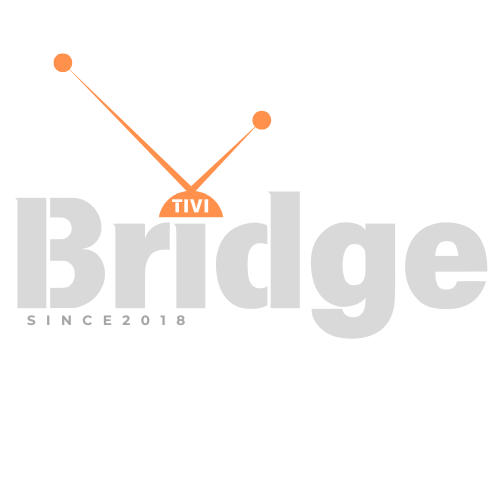Subtitles on IPTV
How to Turn On Subtitles on IPTV -Watching your favorite shows and movies on IPTV (Internet Protocol Television) has revolutionized how we consume entertainment. With a vast library of content from around the world at your fingertips, IPTV offers unprecedented access to global programming. However, language barriers or hearing difficulties can sometimes get in the way of fully enjoying this content. This is where subtitles come in – they’re an essential feature that enhances accessibility and enjoyment for millions of viewers worldwide.
Whether you’re watching foreign language content, need assistance due to hearing impairments, or simply prefer having text to follow along, knowing how to turn on subtitles on your IPTV service is an invaluable skill. In this comprehensive guide, we’ll walk you through everything you need to know about enabling, customizing, and troubleshooting subtitles across various IPTV platforms and devices.
Looking for an easy way to watch the latest movies at the lowest price? Click here!
What Are IPTV Subtitles?
Understanding IPTV Subtitle Types
Before diving into how to activate subtitles, it’s important to understand the different types of subtitle options commonly available on IPTV services:
Closed Captions vs. Subtitles
While often used interchangeably, closed captions and subtitles serve slightly different purposes:
- Subtitles: These primarily translate spoken dialogue into text, assuming the viewer can hear other audio elements but needs dialogue assistance, perhaps because it’s in a foreign language.
- Closed Captions: More comprehensive than subtitles, these include dialogue and describe audio elements like sound effects, music, and other non-verbal audio cues. They’re designed primarily for hearing-impaired viewers.
Built-in vs. External Subtitles
IPTV content may offer:
- Built-in Subtitles: Embedded directly into the video stream by the provider.
- External Subtitles: Separate files (like .SRT or .SUB files) that can be loaded alongside the video content.
Understanding these distinctions will help you navigate the subtitle options available on your specific IPTV service.
Turning On Subtitles on Popular IPTV Services
How to Enable Subtitles on Android-Based IPTV Boxes
Android-based IPTV boxes are among the most common devices used for streaming IPTV content. Here’s how to turn on subtitles on these popular devices:
- While playing content, press the Menu button on your remote control
- Navigate to the Subtitle or CC (Closed Caption) option
- Select your preferred subtitle language from the available options
- Press OK or Enter to confirm your selection
For some Android IPTV boxes, you might need to:
- Open your IPTV application
- Select the content you want to watch
- Look for the Settings icon (usually shaped like a gear)
- Choose Subtitles or Caption settings
- Toggle subtitles to On and select your preferred language
Enabling Subtitles on MAG Boxes
MAG boxes are purpose-built IPTV set-top boxes popular among many IPTV subscribers. To turn on subtitles on a MAG box:
- While playing content, press the Menu button on your remote
- Navigate to Options or Settings
- Select Subtitles
- Choose your preferred subtitle language
- Press OK to apply the changes
Activating Subtitles on Formuler Devices
Formuler devices offer a user-friendly interface for IPTV viewing. Here’s how to enable subtitles:
- During playback, press the Menu button on your remote
- Navigate to Subtitles in the options panel
- Select your preferred subtitle language
- Press OK to confirm
Enabling Subtitles on Firestick/Fire TV
Amazon’s Fire TV devices are increasingly popular for IPTV applications. To turn on subtitles:
- While watching content, press the Menu button on your remote
- Select Subtitles
- Toggle subtitles to On
- Choose your preferred language
- Press Back to return to your content
Additionally, you can adjust system-wide subtitle settings by:
- Going to Settings on your Fire TV home screen
- Selecting Accessibility
- Choosing Captioning
- Configuring your preferred subtitle appearance and behavior
Turning On Subtitles in Various IPTV Applications
How to Enable Subtitles in IPTV Smarters
IPTV Smarters is one of the most widely used IPTV applications. To turn on subtitles:
- Open IPTV Smarters and play your content
- Tap the screen to bring up playback controls
- Select the Subtitle icon (usually resembling a speech bubble or “CC”)
- Choose your preferred subtitle language
- Tap OK or Apply to confirm
Activating Subtitles in Perfect Player
Perfect Player is another popular IPTV application known for its compatibility with various devices. To enable subtitles:
- While playing content, press the Menu button or tap the screen
- Select Subtitles or Audio and Subtitles
- Choose your preferred subtitle language
- Press OK to apply
Enabling Subtitles in GSE Smart IPTV
GSE Smart IPTV offers a straightforward approach to subtitle activation:
- During playback, tap the screen to reveal playback controls
- Select the Subtitle icon
- Choose your desired subtitle language
- Tap outside the menu to resume playback with subtitles
Turning On Subtitles in TiviMate
TiviMate has gained popularity for its intuitive interface. To enable subtitles:
- While watching content, press the Center button on your remote
- Navigate to Audio & Subtitles
- Select Subtitles
- Choose your preferred language
- Press Back to return to your program
Advanced Subtitle Configuration
Customizing Subtitle Appearance
Most IPTV applications allow you to customize how subtitles appear on your screen. Here’s how to enhance your viewing experience:
Adjusting Font Size
- Access your IPTV app’s settings menu
- Look for Subtitle Settings or Caption Settings
- Select Font Size
- Choose your preferred size (Small, Medium, Large, etc.)
Changing Font Color
- Navigate to Subtitle Settings
- Select Font Color
- Choose your preferred color (white, yellow, and green are commonly used for better visibility)
Modifying Background Opacity
- Go to Subtitle Settings
- Find Background Opacity or Background Color
- Adjust to your preference (fully transparent to solid black)
These customizations can significantly improve subtitle readability, especially in scenes with varying brightness levels.
Loading External Subtitle Files
For content that doesn’t include built-in subtitles, you can often load external subtitle files:
- Ensure your subtitle file (.SRT, .SUB, etc.) has the same filename as your video file
- Place the subtitle file in the same directory as your video
- When playing the video, your IPTV app should automatically detect and offer the subtitle file
- If not automatically detected, use the subtitle menu to browse and select the external file
Troubleshooting Common Subtitle Issues on IPTV
Subtitles Not Appearing
If subtitles aren’t displaying despite being enabled, try these solutions:
- Check Content Support: Not all content includes subtitle support. Verify that the program you’re watching offers subtitles.
- Restart the Application: Close and reopen your IPTV application to refresh subtitle functionality.
- Update Your App: Outdated IPTV applications may have subtitle bugs. Ensure you’re running the latest version.
- Clear Cache: Navigate to your device’s application settings, find your IPTV app, and clear its cache.
- Check Internet Connection: Poor connectivity can prevent subtitles from loading properly.
Subtitle Synchronization Issues
If subtitles appear but are out of sync with the audio:
- Look for Subtitle Delay or Synchronization options in your app’s subtitle settings
- Adjust the timing (usually in milliseconds) until the subtitles align with the dialogue
- Some apps offer simple “+” and “-” controls to incrementally adjust timing
Character Encoding Problems
If subtitles appear as garbled text or strange symbols:
- Check if your app allows changing the Character Encoding setting
- Try common encodings like UTF-8, Latin-1, or Windows-1252
- For external subtitles, consider converting the file to UTF-8 encoding using a text editor before loading
Subtitle Features Across Different IPTV Providers
Premium IPTV Services
Most premium IPTV services offer robust subtitle support with these features:
- Multiple language options
- Customizable appearance
- Auto-detection of preferred language
- Subtitle search functionality
- Support for external subtitle files
Free IPTV Options
Free IPTV services typically offer more basic subtitle functionality:
- Limited language options
- Basic on/off toggle
- Minimal customization options
- Inconsistent availability across content
Looking for Premium Channels, Sports, and 4K Streaming?
Don’t miss out on these top-rated IPTV services – all at unbeatable prices!
🔥 TiviBridge – Ideal for sports lovers & international content
🎬 Iptvbridge – Perfect for live TV, movies & entertainment
💰 TiviPlanet – Best value for budget-conscious streamers
🚀 Start Your IPTV Business Today!
Get instant access to a powerful Reseller IPTV Panel with competitive pricing, advanced features, and 24/7 support. Join TiviBridge and grow your own IPTV empire with ease!
👉 Start your FREE trial now and elevate your viewing experience with seamless, high-quality streaming!
Making the Most of Subtitles for Language Learning
IPTV subtitles can be a powerful tool for language learning. Here’s how to leverage them effectively:
- Dual Subtitles: Some advanced IPTV applications support displaying subtitles in two languages simultaneously. This feature is invaluable for language learners.
- Language Immersion: Watch content in a foreign language with subtitles in the same language to improve listening comprehension and reading skills.
- Progressive Learning: Start with content in your native language with foreign subtitles, then gradually transition to foreign audio with foreign subtitles.
- Vocabulary Building: Pause and look up unfamiliar words encountered in subtitles to expand your vocabulary in the target language.
- Pronunciation Practice: Use subtitles to identify and practice pronouncing challenging words or phrases.
Accessibility Considerations for IPTV Subtitles
Subtitles for Hearing-Impaired Viewers
For viewers with hearing impairments, consider these enhanced subtitle features:
- Speaker Identification: Some IPTV services offer color-coded subtitles to identify different speakers.
- Sound Effect Descriptions: Look for services that include descriptions of important sound effects and music in their subtitles.
- Enhanced Readability: Increase contrast between subtitle text and background for better visibility.
- Position Adjustment: Some apps allow moving subtitles to different screen positions to avoid covering important visual content.
Regional Subtitle Requirements
Different regions have varying standards for subtitle presentation:
- North America: Typically uses closed captions (CC) with emphasis on describing all audio elements
- Europe: Often focuses on dialogue translation with less emphasis on sound effects
- Asia: May include stylized subtitles with varying colors and positions for different characters
Understanding these regional differences can help you optimize your subtitle experience based on your preferred content sources.
The Future of IPTV Subtitle Technology
AI-Enhanced Subtitles
The future of IPTV subtitles looks promising with these emerging technologies:
- Real-time Translation: AI-powered systems that can instantly translate content into your preferred language.
- Voice Recognition Improvements: Enhanced accuracy in automatically generating subtitles from spoken dialogue.
- Contextual Understanding: Smarter systems that can provide additional context or explanations for culturally specific references.
- Personalized Subtitle Experiences: Subtitles that adapt to individual viewing preferences and comprehension levels.
These advancements will further enhance the accessibility and enjoyment of global content through IPTV platforms.
Device-Specific Instructions for Enabling Subtitles
Smart TVs
Modern smart TVs often have built-in IPTV capabilities. Here’s how to enable subtitles on common brands:
Samsung Smart TVs
- While watching content, press the Menu button on your remote
- Navigate to Accessibility or Subtitle Settings
- Toggle Subtitles to On
- Select your preferred language
LG Smart TVs
- Press the Quick Settings button on your remote
- Select Accessibility or Subtitle
- Toggle subtitles on and select your language preference
Sony Smart TVs
- Press the Options button on your remote
- Navigate to Closed Captions or Subtitle Settings
- Enable subtitles and choose your language
Mobile Devices
Android Phones and Tablets
- Open your IPTV app
- During playback, tap the screen to reveal controls
- Tap the CC or subtitle icon
- Select your preferred subtitle option
iOS Devices (iPhone and iPad)
- While playing content in your IPTV app, tap the screen
- Look for the Subtitle option (often represented by a speech bubble or “CC” icon)
- Select your preferred language
- Tap outside the menu to continue playback
Legal Considerations for IPTV Subtitles
Copyright Implications
It’s important to be aware of the legal aspects of subtitle usage:
- Official Subtitles: Subtitles provided by the content creator or distributor are legal to use.
- Fan-Created Subtitles: These exist in a legal gray area. While creating subtitles for personal use is generally acceptable, distributing them may violate copyright laws in some jurisdictions.
- External Subtitle Repositories: Exercise caution when downloading subtitles from third-party websites, as some may contain unauthorized content.
Always prioritize official subtitle sources to ensure compliance with copyright regulations.
Conclusion
Mastering the art of enabling and customizing subtitles on your IPTV service can dramatically enhance your viewing experience. Whether you’re watching foreign content, need assistance due to hearing impairments, or are learning a new language, subtitles are a powerful tool that makes content more accessible and enjoyable.
Remember that the exact steps to enable subtitles may vary slightly depending on your specific IPTV service, application, and device. Don’t hesitate to explore the settings and options available to you – most modern IPTV platforms offer robust subtitle functionality designed to meet diverse viewer needs.
By following the guidelines in this comprehensive guide, you’ll be well-equipped to navigate the world of IPTV subtitles and unlock the full potential of your entertainment experience.
Have you found a particularly effective method for managing subtitles on your IPTV setup? Share your tips and experiences in the comments below to help other readers enhance their viewing experience!
FAQs About IPTV Subtitles
Can I add subtitles to IPTV content that doesn’t have them built-in?
Yes, many IPTV applications support loading external subtitle files (.SRT, .SUB, etc.). Simply ensure the subtitle file has the same name as your video file and is located in the same directory, then use your app’s subtitle menu to select it.
Why are my IPTV subtitles out of sync with the audio?
Subtitle synchronization issues can occur due to differences in video encoding or streaming delays. Most IPTV applications offer subtitle delay adjustment in their settings to help you realign subtitles with dialogue.
Can I use subtitles in multiple languages simultaneously?
Some advanced IPTV applications support dual subtitles, allowing you to display subtitles in two languages at once. This feature is particularly useful for language learners.
Why do some IPTV channels have subtitles while others don’t?
Subtitle availability depends on the content provider. Premium channels and popular programming typically offer more comprehensive subtitle options than smaller or free channels.
How can I make IPTV subtitles easier to read?
Most IPTV applications allow you to customize subtitle appearance. Try increasing the font size, changing the color to yellow or green, and adding a semi-transparent background for improved readability.
Will subtitles work if I’m recording IPTV content?
Yes, most IPTV recording features will capture subtitles along with the video and audio. However, this depends on your specific IPTV service and recording method.
Can I turn on subtitles for live IPTV broadcasts?
Yes, many live broadcasts include subtitle options, particularly on major networks. The availability and quality may vary depending on the broadcaster and your IPTV service.
Do IPTV subtitles work when casting to another device?
When casting IPTV content to devices like Chromecast or AirPlay, subtitle support depends on both the casting app and the receiving device. Most modern casting setups preserve subtitle functionality.
Can I customize subtitle position on my screen?
Many advanced IPTV applications allow you to adjust subtitle position, typically offering options like bottom, top, or middle of the screen.
Are IPTV subtitles available for all languages?
Subtitle language availability varies by content. Popular languages like English, Spanish, French, and German are widely supported, while less common languages may have limited availability.