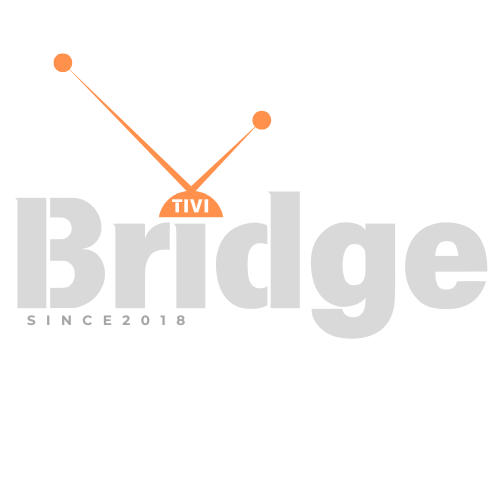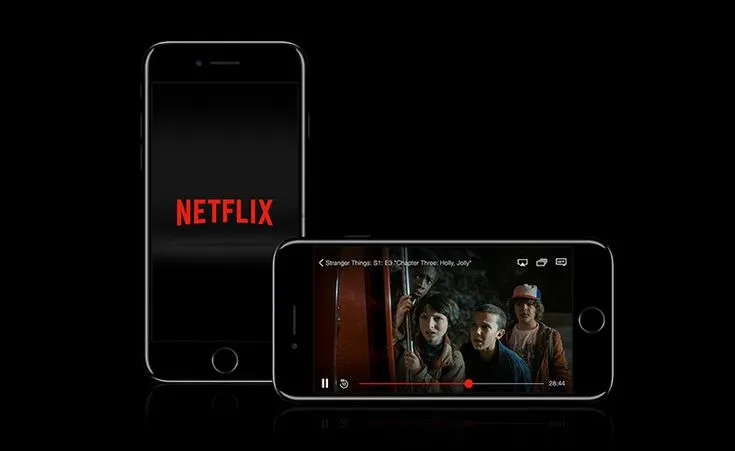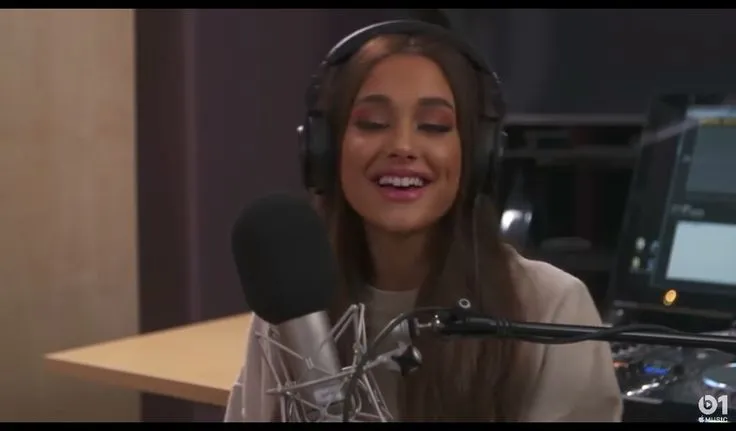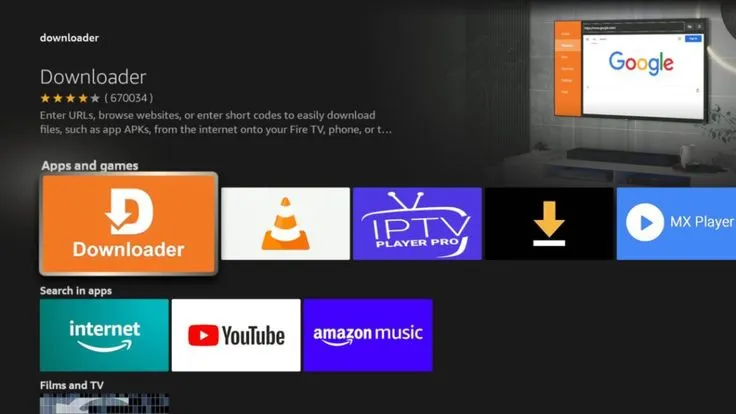My IPTV App Is Crashing
My IPTV App Is Crashing Is your IPTV app constantly freezing, buffering endlessly, or unexpectedly shutting down in the middle of your favorite show? You’re not alone. Millions of streaming enthusiasts face IPTV app crashes and performance issues that can transform an enjoyable evening into a frustrating technical nightmare.
IPTV (Internet Protocol Television) apps have revolutionized how we consume media, offering unprecedented access to live TV channels, on-demand content, and exclusive programming through internet connections rather than traditional cable or satellite. However, this convenience comes with its own set of technical challenges that can interrupt your viewing experience.
In this comprehensive troubleshooting guide, we’ll explore the most common reasons why your IPTV app might be crashing and provide actionable solutions to get you back to seamless streaming. From simple fixes like clearing cache to more advanced network optimization techniques, we’ve got you covered with step-by-step instructions tailored for both beginners and tech-savvy users.
Whether you’re experiencing issues with a popular IPTV app on your smart TV, streaming device, smartphone, or tablet, these troubleshooting strategies will help you identify and resolve the root causes of crashes, buffering, and performance problems. Let’s dive in and transform your frustrating viewing experience into hours of uninterrupted entertainment.
Looking for a reliable alternative to your problematic IPTV app? Check out TiviBridge as an easy way to watch the latest movies at the lowest price.
Common Reasons Why Your IPTV App Is Crashing
Device Compatibility Issues
One of the most frequent yet overlooked causes of IPTV app crashes is device compatibility. Not all IPTV applications are designed to work optimally across all devices and operating systems. Here’s what you need to know:
Hardware Limitations
Your device’s hardware specifications play a crucial role in how well an IPTV app performs:
- Insufficient RAM: Many IPTV apps require at least 2GB of RAM to function properly. Older devices with limited memory often struggle to keep up with the demands of streaming high-definition content.
- Processor constraints: Outdated or low-power processors may not be able to decode video streams efficiently, leading to crashes when the system becomes overwhelmed.
- Storage space: Limited available storage can prevent proper functioning of the app, especially when it needs to create temporary files or buffer content.
According to a study by the Consumer Technology Association, nearly 30% of streaming problems stem from using devices that don’t meet the minimum hardware requirements for modern streaming applications.
Operating System Incompatibility
Your device’s operating system version can significantly impact IPTV app stability:
- Outdated OS: IPTV apps often require recent OS versions to leverage new features and security protocols.
- Beta OS versions: Using the latest beta version of an operating system might cause compatibility issues with IPTV apps that haven’t been updated for the new environment.
- OS-specific bugs: Some IPTV apps have known issues with particular OS versions that the developers are still working to resolve.
Network-Related Problems
Network connectivity issues are among the leading causes of IPTV app crashes and performance problems. Let’s explore the most common network-related challenges:
Insufficient Bandwidth
Streaming high-quality content requires a stable and fast internet connection:
- Standard definition (SD) content: Requires at least 3-4 Mbps
- High definition (HD) content: Needs 5-10 Mbps
- 4K Ultra HD content: Demands 25+ Mbps consistently
When your network can’t provide the necessary bandwidth, your IPTV app may crash while attempting to buffer content or switch to a higher resolution.
Network Congestion
Even with adequate overall bandwidth, network congestion can cause problems:
- Peak usage hours: When many users in your household or neighborhood are online simultaneously, available bandwidth can decrease dramatically.
- Background processes: Other devices or applications consuming bandwidth can affect your IPTV app’s performance.
- ISP throttling: Some Internet Service Providers intentionally slow down streaming traffic during peak hours or after you’ve used a certain amount of data.
Research from Ookla’s Speedtest indicates that internet speeds can drop by up to 35% during peak evening hours in densely populated areas.
Wi-Fi Interference
Wireless connectivity issues often manifest as IPTV app crashes:
- Signal interference: Nearby electronic devices, microwave ovens, baby monitors, and even neighbors’ Wi-Fi networks can disrupt your connection.
- Distance from router: Signal strength decreases with distance and when passing through walls and floors.
- Outdated Wi-Fi standards: Older routers using 802.11b/g/n standards may not provide sufficient speeds for smooth streaming.
Software Conflicts and Bugs
Software-related issues are another major category of problems that can cause your IPTV app to crash:
App Version Issues
Using outdated or incompatible app versions can lead to various problems:
- Outdated IPTV app: Older versions may contain bugs that have been fixed in newer releases.
- Incompatible updates: Sometimes newer app versions have issues with certain devices or OS versions that weren’t present in previous versions.
- Beta versions: Using beta or test versions of IPTV apps can introduce experimental features that aren’t fully stable.
Conflicting Applications
Other applications running on your device can interfere with your IPTV app:
- Resource-intensive apps: Applications that consume significant CPU, RAM, or network resources can starve your IPTV app of necessary resources.
- Security software: Some antivirus programs or firewalls might incorrectly flag IPTV traffic as suspicious and block it.
- VPN conflicts: While VPNs are often used with IPTV apps, they can sometimes cause performance issues if not properly configured.
Step-by-Step Troubleshooting Guide for IPTV App Crashes
Basic Troubleshooting Steps
When your IPTV app starts crashing, start with these fundamental troubleshooting steps that can resolve many common issues:
Restart Your Device
This simple yet powerful solution can fix numerous temporary glitches:
- Close all applications running on your device
- Power off your device completely (not just sleep mode)
- Wait 30 seconds before turning it back on
- Relaunch your IPTV app and check if the issue persists
This process clears your device’s RAM and terminates any background processes that might be interfering with your IPTV app.
Update Your IPTV App
Running outdated app versions is a common cause of crashes and performance issues:
- Visit your device’s app store (Google Play Store, Apple App Store, Amazon Appstore, etc.)
- Search for your IPTV app
- If an update is available, install it immediately
- After updating, restart your device before launching the app again
Developers regularly release updates that fix known bugs and improve compatibility with the latest operating systems. According to AppBrain statistics, apps that receive regular updates experience 35% fewer crashes than those that remain outdated.
Clear App Cache and Data
Corrupted cache files can cause various app problems:
- Go to your device’s Settings
- Navigate to Apps or Application Manager
- Find your IPTV app in the list
- Tap on “Storage” or “Storage & Cache”
- Select “Clear Cache” (try this first as it preserves your settings)
- If problems persist, select “Clear Data” or “Clear Storage” (note that this will remove your login information and preferences)
Check for System Updates
Outdated operating systems can cause compatibility issues with modern apps:
- Go to your device’s Settings
- Navigate to System or About Phone/Device
- Look for “Software Update” or “System Update”
- If an update is available, download and install it
- Restart your device after updating
Network Optimization Strategies
If basic troubleshooting doesn’t resolve your IPTV app crashes, focus on optimizing your network:
Test Your Internet Speed
Verify that your internet connection meets the minimum requirements for streaming:
- Use a speed testing tool like Speedtest.net or Fast.com
- Run the test while positioned near your router
- Run another test from the location where you typically use your IPTV app
- Compare the results with the requirements of your IPTV service:
- SD streaming: Minimum 3-4 Mbps
- HD streaming: Minimum 5-10 Mbps
- 4K streaming: Minimum 25 Mbps
Improve Wi-Fi Signal Strength
Enhance your wireless connection for better streaming performance:
- Reposition your router to a central location in your home
- Keep the router elevated and away from metal objects, concrete walls, and electronic devices
- Update your router’s firmware to the latest version
- Consider upgrading to a modern dual-band or tri-band router that supports 802.11ac or Wi-Fi 6 standards
- Use a Wi-Fi analyzer app to identify the least congested wireless channel and change your router settings accordingly
Switch to a Wired Connection
For ultimate stability, consider using an ethernet connection:
- Connect an ethernet cable from your router directly to your streaming device
- If your device doesn’t have an ethernet port, look for compatible USB-to-Ethernet adapters
- Configure your device to use the wired connection instead of Wi-Fi
A study by Buffer found that wired connections experience up to 75% fewer streaming interruptions compared to wireless connections.
Use Quality of Service (QoS) Settings
Prioritize streaming traffic on your network:
- Access your router’s admin panel (typically by entering 192.168.0.1 or 192.168.1.1 in your web browser)
- Find the QoS or Traffic Management settings
- Set your streaming device’s IP address or MAC address as high priority
- Alternatively, prioritize all video streaming traffic
Advanced Troubleshooting for Persistent Issues
If your IPTV app continues to crash despite basic troubleshooting and network optimization, try these advanced solutions:
Reinstall Your IPTV App
A clean installation can eliminate corrupted files and settings:
- Uninstall the IPTV app completely from your device
- Restart your device
- Download a fresh copy of the app from the official app store
- Install and set up the app with your account credentials
- Configure your preferences from scratch
Check for Hardware Issues
Verify that your device isn’t experiencing hardware problems:
- Monitor device temperature during streaming (overheating can cause crashes)
- Check available storage space (low storage can impact app performance)
- Test other streaming apps to see if they experience similar issues
- If possible, try your IPTV app on a different device to determine if the problem is device-specific
Optimize Device Performance
Maximize your device’s resources for streaming:
- Close all unnecessary background applications
- Disable auto-updates during streaming hours
- Turn off notifications that might interrupt playback
- Reduce animation effects in your device’s display settings
- If available, enable “Gaming Mode” or “Performance Mode” when streaming
Consider Alternative IPTV Services
If all else fails, it might be time to try a different service:
- Research reliable alternatives with good reviews for your specific device
- Look for services that offer free trials before committing
- Compare technical requirements with your device specifications
- TiviBridge offers an easy way to watch the latest movies with competitive pricing and reliable performance
Device-Specific Troubleshooting Tips
Android Devices (Phones, Tablets, TV Boxes)
Android devices are among the most popular platforms for IPTV apps but come with their own unique troubleshooting needs:
Enable Developer Options for Better Performance
- Go to Settings > About Phone/Device
- Tap “Build Number” seven times until you see “You are now a developer”
- Go back to Settings and find “Developer Options”
- Enable “Force GPU rendering” for better video performance
- Set “Background process limit” to reduce the number of apps running simultaneously
- Disable “Animator duration scale” to reduce system animations
Address Common Android-Specific Issues
- Battery optimization: Disable battery optimization for your IPTV app in Settings > Battery > Battery Optimization
- Play Store issues: Clear Google Play Store cache if you’re having trouble updating your app
- Custom ROMs: If using a custom ROM, check compatibility with your IPTV app
iOS Devices (iPhones and iPads)
Apple devices generally offer strong performance but still require specific troubleshooting approaches:
Manage Background App Refresh
- Go to Settings > General > Background App Refresh
- Either disable it completely or turn it off for apps you don’t need running in the background
- Leave it enabled for your IPTV app if it needs to update content listings
Address iOS-Specific Streaming Issues
- Screen mirroring problems: If using AirPlay to mirror to Apple TV, ensure both devices are on the same Wi-Fi network
- Restrictions settings: Check Content & Privacy Restrictions in Screen Time settings to ensure streaming isn’t being limited
- Location Services: Some IPTV apps require location services to determine content availability
Smart TVs (Samsung, LG, Sony, etc.)
Smart TV platforms often have limited resources compared to dedicated streaming devices:
Optimize Smart TV Performance
- Keep your TV’s firmware updated to the latest version
- Uninstall unused apps to free up storage and memory
- Perform a cold boot by unplugging the TV from power for 2 minutes before restarting
Address Smart TV-Specific Issues
- Limited RAM: Close other apps before launching your IPTV app
- App reinstallation: Some Smart TVs require clearing app data through a special menu sequence
- HDCP issues: If streaming to an external display, ensure all components support the same HDCP version
Streaming Devices (Fire TV, Roku, Apple TV)
Dedicated streaming devices can offer better performance but still encounter specific issues:
Optimize Streaming Device Settings
- Check for device firmware updates
- Manage storage space by removing unused apps and clearing caches
- For Fire TV devices, disable data monitoring in Settings > Preferences > Privacy Settings
Address Streaming Device-Specific Issues
- Remote control problems: Re-pair your remote or use a smartphone app as a temporary alternative
- HDMI-CEC conflicts: Disable HDMI-CEC if your streaming device is turning on/off unexpectedly
- External storage: Consider adding external storage if your device supports it
Preventing Future IPTV App Crashes
Regular Maintenance Practices
Implement these habits to minimize future IPTV app crashes:
Schedule Regular Updates
- Enable automatic updates for both your device and your IPTV app when possible
- Set aside time monthly to check for manual updates if automatic updates are disabled
- Follow your IPTV service provider on social media or subscribe to their newsletter for update announcements
Perform Routine Cleaning
- Clear app cache weekly for optimal performance
- Restart your streaming device at least once a week
- Delete old recordings or downloaded content you no longer need
Optimal Configuration Settings
Fine-tune your IPTV app settings for the best balance of quality and stability:
Video Quality Management
- If experiencing frequent crashes, reduce video quality settings temporarily
- Enable adaptive streaming if your app offers this feature
- Turn off auto-play next episode features if they cause issues when transitioning between videos
Buffer and Cache Settings
- If your app allows adjustment of buffer size, increase it for more stable playback
- Configure pre-loading settings based on your network capabilities
- Limit the number of simultaneous connections if your subscription allows multiple devices
A study from Deloitte Digital found that users who optimize their streaming settings experience 40% fewer interruptions than those who leave default settings unchanged.
Looking for Premium Channels, Sports, and 4K Streaming?
Don’t miss out on these top-rated IPTV services – all at unbeatable prices!
🔥 TiviBridge – Ideal for sports lovers & international content
🎬 Iptvbridge – Perfect for live TV, movies & entertainment
💰 TiviPlanet – Best value for budget-conscious streamers
🚀 Start Your IPTV Business Today!
Get instant access to a powerful Reseller IPTV Panel with competitive pricing, advanced features, and 24/7 support. Join TiviBridge and grow your own IPTV empire with ease!
👉 Start your FREE trial now and elevate your viewing experience with seamless, high-quality streaming!
Case Studies: Real-World IPTV Troubleshooting Success Stories
Case Study 1: Resolving Intermittent Crashes on a Fire TV Stick
James from Colorado was experiencing random crashes with his IPTV app on his Amazon Fire TV Stick. The app would work fine for about 20 minutes before freezing and eventually crashing back to the home screen.
The Problem: After systematic troubleshooting, James discovered that his Fire TV Stick was overheating due to being placed in a confined space behind his TV with poor ventilation.
The Solution:
- James purchased an HDMI extender cable to move the Fire TV Stick away from the back of the TV
- He ensured the device had proper air circulation
- He also disabled automatic quality selection and locked it to a resolution his network could consistently support
The Result: The crashes disappeared completely, and James now enjoys uninterrupted streaming sessions of several hours.
Case Study 2: Fixing Smart TV App Stability Issues
Maria was frustrated with her IPTV app constantly crashing on her three-year-old Samsung Smart TV, particularly during prime-time evening hours.
The Problem: A combination of network congestion during peak hours and insufficient processing power on her aging Smart TV.
The Solution:
- Maria configured her router’s QoS settings to prioritize her TV’s MAC address
- She scheduled large downloads and system updates for overnight hours
- She cleared the app cache before each viewing session
- For important viewing events, she would restart the TV about 15 minutes before watching
The Result: Crashes reduced by approximately 90%, with occasional minor buffering still occurring during extremely high network usage times.
Case Study 3: Resolving VPN-Related IPTV Crashes
Michael used a VPN with his IPTV service for added privacy but experienced frequent app crashes that seemed random and unpredictable.
The Problem: His VPN service was automatically switching servers based on load, causing connection disruptions that crashed his IPTV app.
The Solution:
- Michael configured his VPN to use a specific server instead of automatic selection
- He enabled the VPN’s split tunneling feature to only route the IPTV app through the VPN
- He upgraded to a premium VPN service with better stability and streaming-optimized servers
The Result: Complete elimination of VPN-related crashes and improved overall streaming performance.
Frequently Asked Questions About IPTV App Crashes
Why does my IPTV app crash during peak hours?
During evening hours (typically 7-11 PM), internet usage increases dramatically in most residential areas, leading to network congestion. Your IPTV app may crash during these times because it cannot maintain a consistent connection to the streaming servers due to fluctuating bandwidth. To mitigate this issue, try reducing video quality settings during peak hours, configure your router’s QoS settings to prioritize streaming traffic, or consider upgrading to a higher-tier internet service plan.
Why does my IPTV app work fine on my phone but crashes on my TV?
This discrepancy typically occurs because smartphones often have more powerful processors and more efficient operating systems than many smart TVs or streaming devices. Additionally, mobile apps are sometimes better optimized than their TV counterparts. Try updating your TV’s firmware, clearing the app cache, or consider using a premium streaming device like NVIDIA Shield or Apple TV 4K which offer significantly better performance than most built-in smart TV systems.
Can using a VPN stop my IPTV app from crashing?
A VPN can help prevent IPTV app crashes in certain situations, particularly when your Internet Service Provider (ISP) is throttling streaming traffic. However, low-quality VPNs can actually cause additional crashes due to unstable connections or overloaded servers. If you decide to use a VPN, choose a premium service with dedicated streaming servers and features like split tunneling that allow you to route only specific apps through the VPN connection.
How much RAM does my device need for smooth IPTV streaming?
For basic standard-definition IPTV streaming, devices with 1GB of RAM may function adequately. However, for reliable high-definition streaming, 2GB is the practical minimum, with 3GB or more recommended for 4K content. Streaming devices with insufficient RAM will struggle to buffer video content while handling the app’s interface and background processes, leading to frequent crashes and poor performance.
Why does my IPTV app crash when switching channels?
Channel switching places additional demands on both your network and device as the app needs to quickly disconnect from one stream and establish a connection to another. Frequent crashes during channel switching often indicate either network latency issues or insufficient processing power on your device. Try reducing the number of background apps running, ensuring your device has adequate free storage space, or upgrading to a more powerful streaming device if the problem persists.
Can external storage devices improve IPTV app stability?
External storage can improve IPTV app stability on devices with limited internal storage by providing additional space for the app’s cache and temporary files. This is particularly beneficial for streaming devices like Fire TV Sticks or Roku devices with minimal built-in storage. However, ensure you’re using high-quality, high-speed external storage, as slow storage can actually degrade performance rather than improve it.
Does the IPTV service quality affect app crashes?
Yes, the quality and reliability of your IPTV service provider significantly impact app stability. Low-cost or free IPTV services often suffer from server overloading, poor infrastructure, and inadequate maintenance, all of which can lead to connection issues that manifest as app crashes. If you’ve ruled out device and network issues but still experience crashes, consider switching to a more reputable IPTV service with proper technical support and infrastructure, such as TiviBridge.
Conclusion: Achieving Stable and Enjoyable IPTV Streaming
Dealing with crashing IPTV apps can be incredibly frustrating, but as we’ve explored throughout this guide, most issues can be resolved with systematic troubleshooting and the right optimizations. By addressing the three main categories of potential problems—device compatibility, network performance, and software configuration—you can transform your streaming experience from unreliable to rock-solid.
Remember that successful IPTV streaming depends on a balanced ecosystem where your device capabilities, network performance, and app quality all work together harmoniously. When one component falls short, the entire experience suffers. By implementing the preventative maintenance practices we’ve discussed, you can minimize future crashes and enjoy more of what you love without technical interruptions.
If you’ve tried all the troubleshooting steps we’ve outlined and continue to experience persistent issues, it may be time to consider upgrading your hardware, improving your network infrastructure, or switching to a more reliable IPTV service provider. Quality streaming doesn’t have to be complicated or frustrating.
For a hassle-free streaming experience with access to the latest movies and content at competitive prices, check out TiviBridge. Their optimized platform is designed to provide stable performance across a wide range of devices and network conditions.
What troubleshooting techniques have worked best for you? Share your experiences in the comments below and help fellow streaming enthusiasts overcome their IPTV app challenges!
References:
- Consumer Technology Association, “Streaming Media Consumer Adoption Report,” 2023.
- Ookla Speedtest Global Index, “Residential Broadband Performance During Peak Hours,” 2023.
- Deloitte Digital Media Trends Survey, 15th Edition, “Streaming Service Performance and User Experience,” 2023.